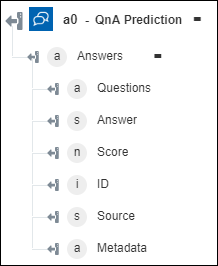QnA Prediction
Azure QnA Maker converts your semi-structured content such as Frequently Asked Questions (FAQs), product manuals, support documents, and custom questions and answers into a conversational question and answer format. For more information, see Azure QnA Maker.
Use the QnA Prediction action to retrieve answers from the Azure QnA Maker knowledge base.
Prerequisite
Before using the QnA Prediction action in your workflow, ensure that you create your knowledge base at QnA Maker Portal.
Complete the following steps to use the QnA Prediction action in your workflow:
1. Drag the QnA Prediction action under Azure to the canvas, place the pointer on the action, and then click  or double-click the action. The QnA Prediction window opens.
or double-click the action. The QnA Prediction window opens.
2. Edit the Label, if needed. By default, the label name is the same as the action name.
3. To add an Azure connector type, refer to Supported Azure Connector Types.
If you previously added a connector type, select the appropriate Connector Type, and under Connector Name, select the connector.
4. Click TEST to validate the connector.
5. Click MAP CONNECTOR to execute the action using a connector that is different from the one that you are using to populate the input fields. In the Runtime Connector field, provide a valid Azure connector name. For more information about MAP CONNECTOR, see Using Map Connector.
If you selected Connector Type as None, the MAP CONNECTOR option is not available.
6. In the Resource Group list, select the appropriate resource group defined under your Azure subscription.
7. In the QnA–Maker Account list, select the appropriate QnA Maker account.
8. In the Knowledge Base list, select the appropriate knowledge base.
9. In the Question field, enter your question.
10. Click Done.
Output schema
The output schema for the QnA Prediction action returns an array with questions similar to the question that you provided in the input, the answer, and the confidence score.