Changing the KPI Calculation Schedule
By default, the KPI scheduler (PTC.SCA.SCO.KPIScheduler) causes the calculation service to run every minute. The frequency with which the KPI elements and KPIs are calculated is controlled by the Calculation Settings fields on the Configuration page for the KPI scheduler:
• KPI Calculation Rate (in minutes)
• KPI Elements Calculation Rate (in minutes)
By default, the KPI elements and KPIs are calculated every 5 minutes, starting from the beginning of the current shift.
To change the frequency in which the KPI elements and KPIs are calculated, enter new values for these fields.
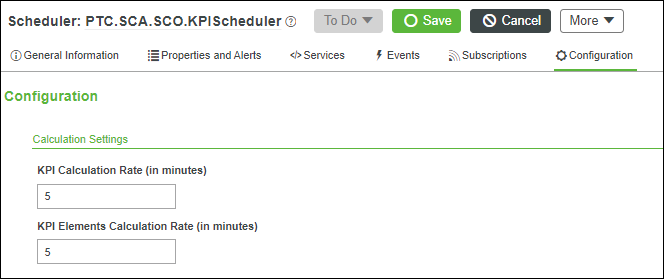
When changing the frequency with which the KPI elements and KPIs are calculated, keep the following in mind:
• The launch schedule for the KPI scheduler is determined by the Schedule field, found on the General Information page for the KPI scheduler. If you edit the launch schedule by modifying the Schedule field, the values for the Calculation Settings field on the Configuration page must be modified to be whole multiples of the launch schedule. For example, if you modify the Schedule field so that the scheduler launches every 2 minutes, instead of every 1 minute, you must also update the KPI Calculation Rate (in minutes) and KPI Elements Calculation Rate (in minutes) values to a multiple of 2, such as 4 or 6.
For more information, see Customizing the Schedulers.
• If you increase the KPI Calculation Rate (in minutes), for example from 5 to 1, this can result in the number of generated data points exceeding those that are displayed in the KPI Trends chart on the production history data page for a piece of equipment. To address this, override the GenerateDygraphData service on the PTC.SCA.SCO.DygraphUtils Thing. In row 18, increase the limit value, for example from 5000 to 50000. Be aware that displaying more data points can impact the performance of the KPI Trends chart.
For more information, see Dygraph Widget.
Changes made to the KPI scheduler (PTC.SCA.SCO.KPIScheduler) are not retained during an upgrade, and need to be re-implemented after the upgrade is complete. |