Working With Change Logs
You can access Change Logs from the Options menu in individual records.
To work with Change Logs:
1. In Max Designer, on the Developer Tools ( ) launchpad menu, click Object Designer, and then in the left pane, search for and select the Object related to the record for which you want to view a Change Log.
) launchpad menu, click Object Designer, and then in the left pane, search for and select the Object related to the record for which you want to view a Change Log.
2. In the left pane, click Records, and then in the list view, locate and click the record whose Change Logs you want to view.
3. On the record page, on the Options ( ) menu, click Change Logs, and then on the Change Logs page, view change details.
) menu, click Change Logs, and then on the Change Logs page, view change details.
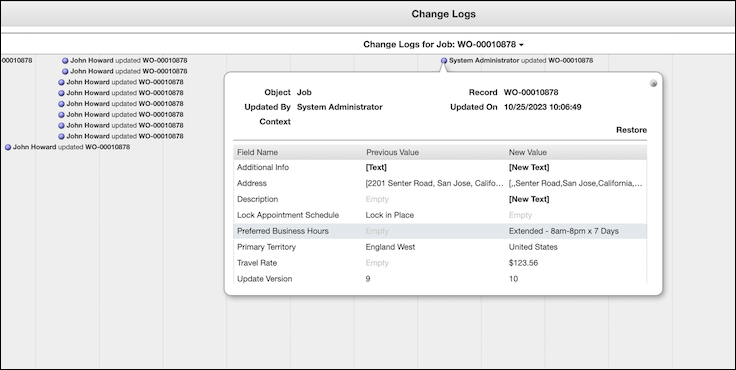
4. Do any of the following:
◦ To view detailed changes recorded in this log for a specific field in a separate browser tab, in the New Value column, click any cell that contains values enclosed in square brackets, for example, [New Text] or [Code].
◦ To view only the Change Logs that contain change details for a specific field in the currently selected record, in the top center, in the lower header, on the Options menu, click its entry.
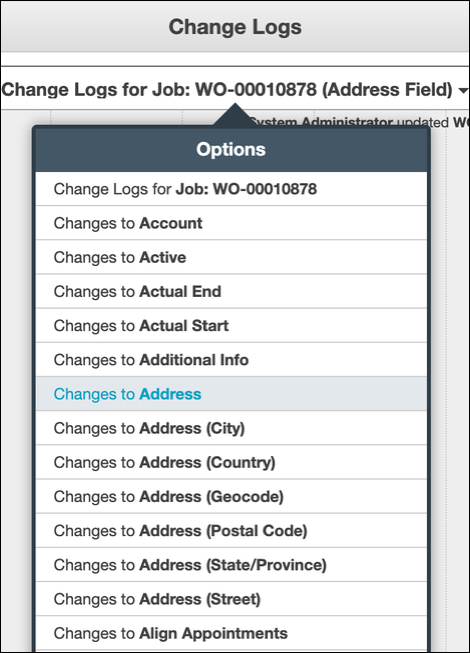
◦ To revert the changes in a log and create a new log to record the reverted changes, on the log details pane, on the top right, click Restore.
For more information: