Migrating Configuration Changes to Production
After you implement and test configuration changes on your Service Board instance, you use Package Manager to migrate the updates from your sandbox server to production.
|
|
You can use Package Manager only to migrate configuration updates that you make on the Max platform. Any configuration changes you make on the Salesforce side cannot be migrated by using this method.
|
To migrate configuration changes to production:
1. In your sandbox environment, launch Max Designer, and then in the Administration ( ) launchpad menu, click Export Tenant Customization.
) launchpad menu, click Export Tenant Customization.
2. In the Export Tenant Customization Records dialog box, do one of the following, and then click Preview.
◦ Specify the dates for which you want to export records and enter a name for the package.
◦ Select the Export All check box and enter a name for the package.
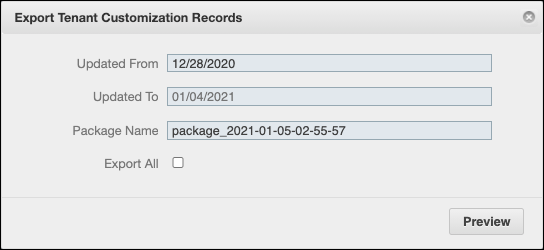
3. In the Package Preview list, filter and select the records you want to export, and then click Generate Package ( ).
).
• To change the time interval for which you want to select records, or specify a different package name, in the top left corner, click Change ( • To easily filter for configuration and customization records, use the Short Description field in the relevant records to add a meaningful label. • In cases where the total number of records for any object to be exported is greater than the value defined in the Maximum List View Records field of the active System Setting record, an error message appears and no package is generated. |
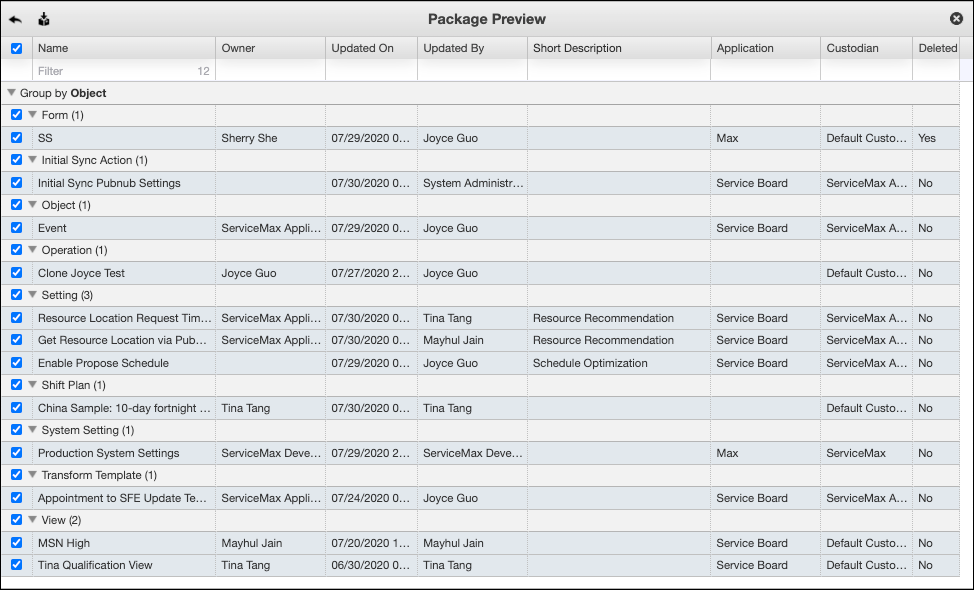
4. After package generation is completed, in the lower right corner, in the confirmation message, click Download.
In cases where the total number of records for any object to be exported is greater than the value defined in the Maximum List View Records field of the active System Setting record, and the Export All check box is selected, two error messages appear. The first message indicates that some objects have more records than the configured maximum, and the second message includes a Download link that you can click to bypass package preview and download all tenant customizations. |
5. Log into the target sandbox or production tenant, and then in Max Designer, in the Administration ( ) launchpad menu, click Package Manager.
) launchpad menu, click Package Manager.
6. In the Package Manager dialog box, in the Import Package tab, select the Import Customization Package check box, and then click Upload Package and select the package you previously exported.
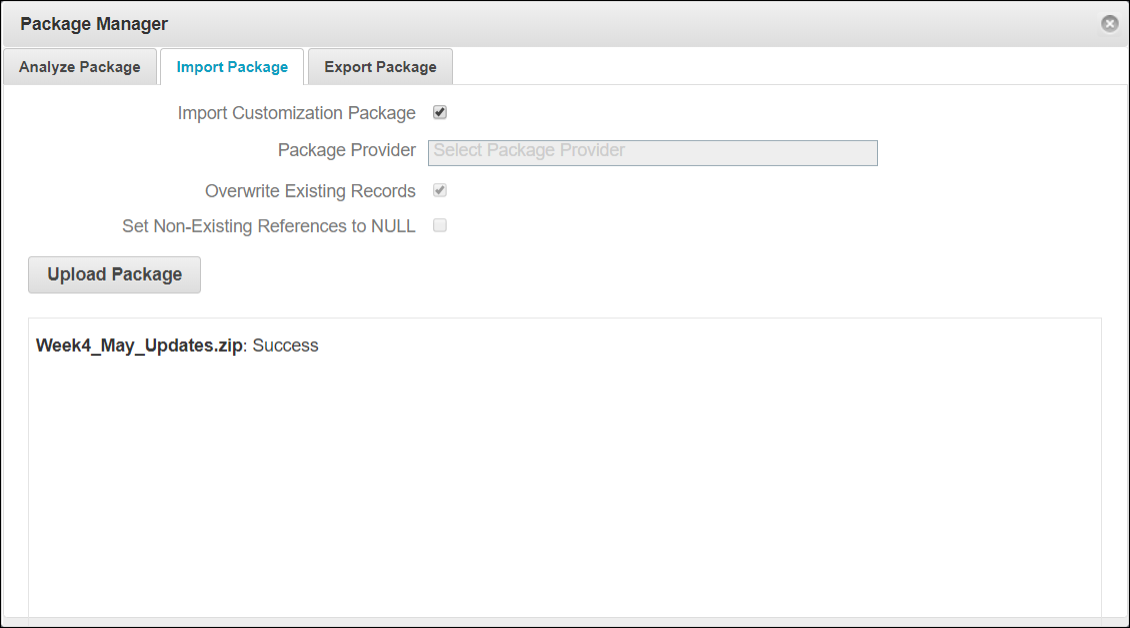
For more information: