Configuring Real-Time Sync to Support Custom Fields on SFDC
When you configure real-time sync to support custom fields, you can directly add any custom fields that are not included in the ServiceMax managed packaged field set (Service Board Fields) to that field set. Otherwise, follow the steps in this topic to create a new field set and add custom fields.
|
|
The ServiceMax managed packaged field set is shipped in the SVMXC release package. The namespace prefix for this package is SVMXC__.
|
To configure Salesforce to support real-time sync for custom fields:
1. On the Salesforce Setup page, in the left pane, in the Platform Tools section, in the Objects and Fields node, click Object Manager.
2. In the list view, click the Work Order object, and then in the Label column, click Work Order.
3. On the Work Order object page, in the left pane, click Field Sets, and then in the list view, if no custom field set is already configured, in the top right corner, click New.
4. On the New Field Set page, enter a label for the new field set, for example, Custom Fields, and then enter a name for the field set and specify where it is used.
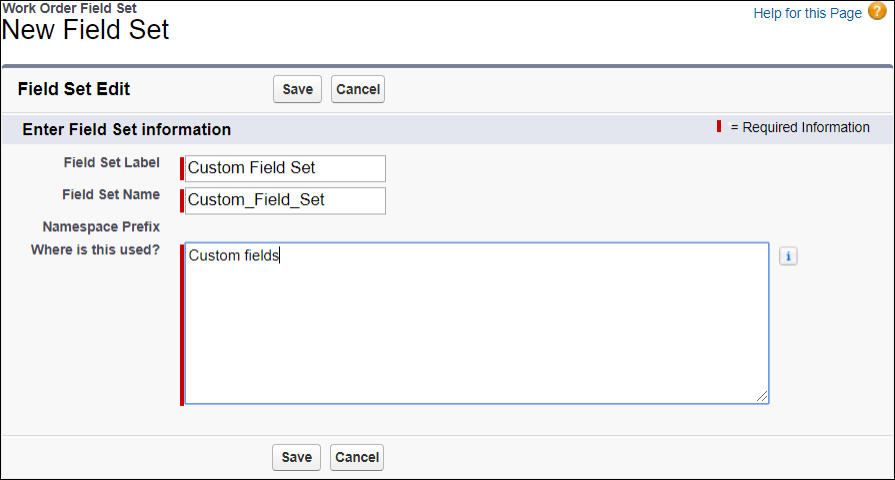
• You must use the same field set name that is configured in the SET003 setting. • To use the same custom field set for multiple objects, you must configure an identical field set with the same name for each object. |
5. In the Field Sets list view, click the newly created custom field set, and then on the field set page, in the Custom Fields pane, drag the custom field you want to add to the object into the In the Field Set list on the left and save the change.
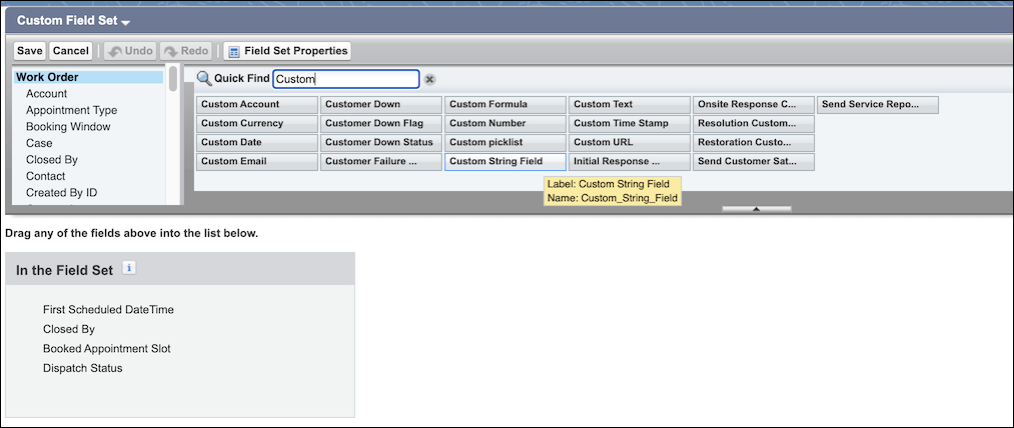
To use the same set of custom Salesforce fields with multiple objects, you must create an identical field set with the same name for each object. |
6. On the ServiceMax Setup page, on the App Administration tab, click Configuration Profiles, and then in the Org-Wide Configuration Settings area, select the active configuration profile and click Edit.
7. On the Edit Configuration Profile page, in the Enter Values for Settings area, In the Select Module list, click Dispatch Management, and then in the Select Submodule list, click Service Board.
8. In the Setting List area, update the Value field of SET003 with the API name of the newly created field set, and then use Process Builders or Flows to configure the new custom fields for real-time sync filtering.
For more information: