Configuring Relationship-Level Custom Validation
You can configure custom data validation at the relationship level. First, you create an Operation record and define metadata, and then link the operation to the relationship for which you want to configure validation. You then create and add Groovy code to implement custom validation logic.
|
|
The following procedure assumes that you have previously created an Operation record to validate a relationship.
|
To configure relationship-level custom data validation:
1. In Max Designer, on the Developer Tools ( ) launchpad menu, click Operations, and then in the list view, click the validator operation for the relationship you want to configure, for example, Relationship Validator.
) launchpad menu, click Operations, and then in the list view, click the validator operation for the relationship you want to configure, for example, Relationship Validator.
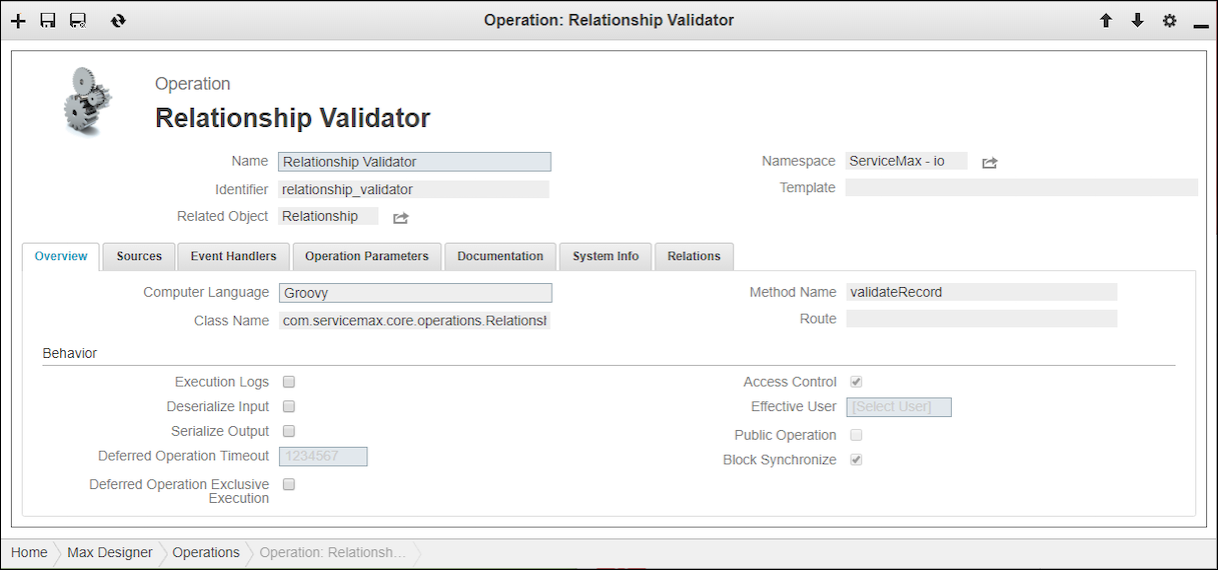
2. On the object page, on the Overview tab, specify the following values, and then click Save and Close ( ).
).
Option | Value |
|---|---|
Computer Language | Groovy |
Class Name | The name of the class used to implement custom validation logic. |
Method Name | validateRecord |
3. On the Developer Tools ( ) launchpad menu, expand the Development Tools section and click Relationships, and then in the list view, locate and open the Relationship record to which you want to add custom validation.
) launchpad menu, expand the Development Tools section and click Relationships, and then in the list view, locate and open the Relationship record to which you want to add custom validation.
4. On the record page, in the Relations tab, in the Related Lists list, click Operations, and then in the list view, in the top left corner, click Link ( ).
).
5. In the Link Related Operations list, click the validator you configured for custom validation, for example, Relationship Validator, and then in the top left corner, click Link Related Records ( ).
).
6. On the Developer Tools ( ) launchpad menu, click Operations, and then in the list view, click the validator you created for custom validation, for example, Relationship Validator.
) launchpad menu, click Operations, and then in the list view, click the validator you created for custom validation, for example, Relationship Validator.
7. On the record page, on the Sources tab, click Create ( ), and then in the Create New Source dialog box, in the Name and Application fields, enter and save values.
), and then in the Create New Source dialog box, in the Name and Application fields, enter and save values.
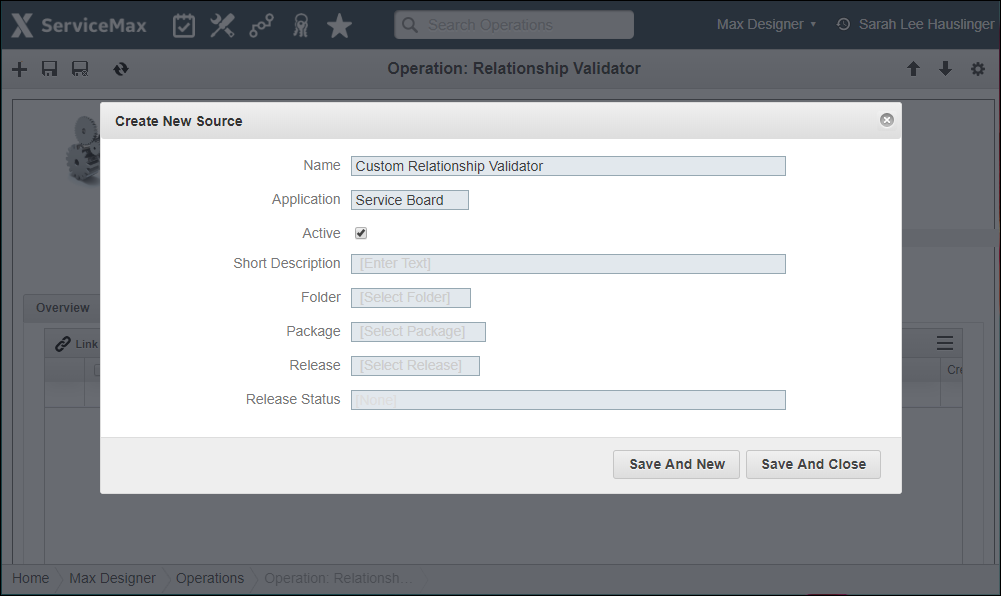
8. Create Groovy source code to implement the desired custom validation logic, and then in the Sources tab, click the newly created Source record and update the code.
For Groovy source code class definitions and examples, see Custom Data Validation Source Code in Max for Developers. |
For more information: