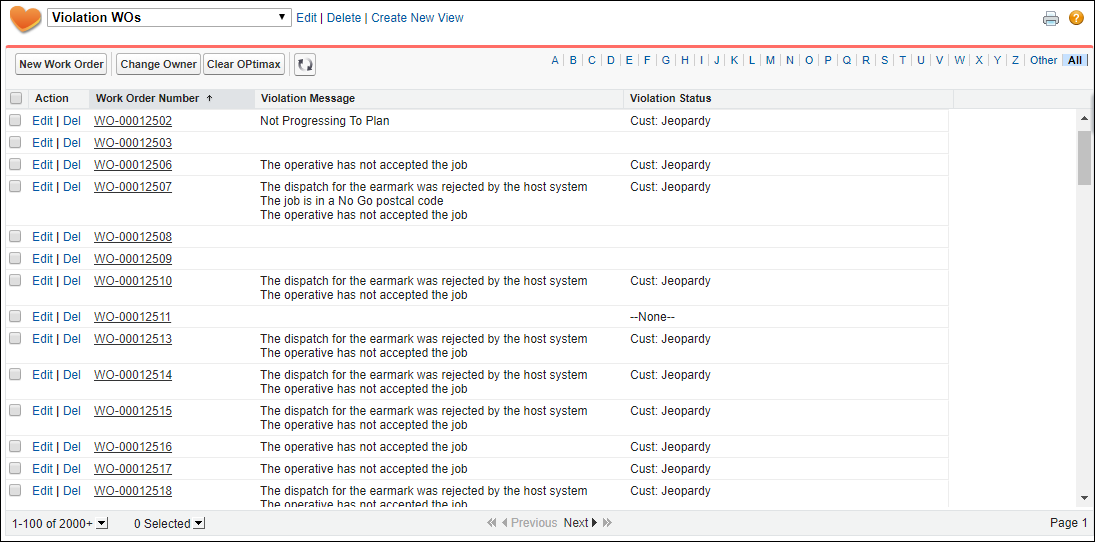Work Order Views
Work Order views help you analyze how work orders are being scheduled. The views also help you decide on appropriate actions wherever manual intervention on work orders is required.
You can leverage the ServiceMax object view functionality, and use it to create various views that capture and display the scheduling health of your Org.
To create a work order view:
1. Click the Work Orders tab on the ServiceMax Home page. The Work Orders Home page is displayed with the default Work Order view.
2. Click Create New View.
3. Enter the required information for the new work order view by selecting the required fields. The key aspect of creating these views, especially for Schedule Optimization, is selecting the right fields to display. The selected fields in the following screenshot are some of the fields you can select while creating a meaningful Work Order view for Schedule Optimization.
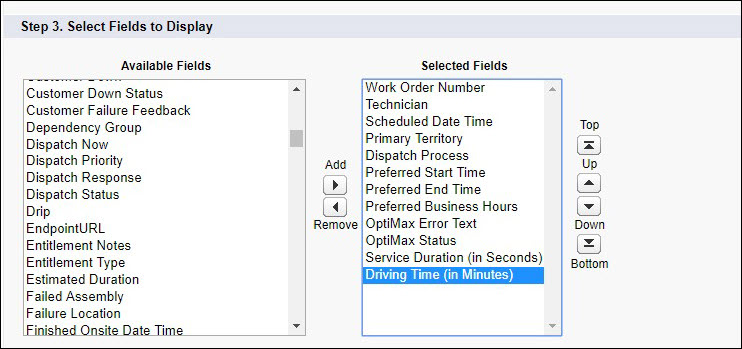
With the field selection in the selection screen, the Work Order view is as shown in the following screenshot.
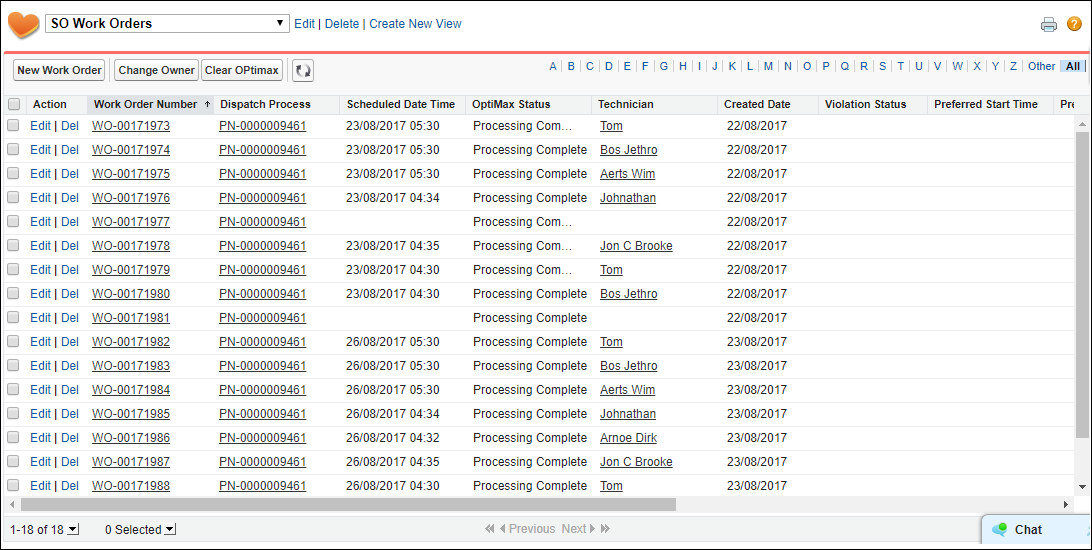
In the above Work Order view, you can view the details about work orders such as dispatch process, assigned technician, and status.
• You can select a maximum of 10 fields in a view. • You can display the appropriate work orders in the view based on the business needs using the related work order fields and via advanced expressions. |
Work Order View for Constraint Violation
The following is a work order view configured to view the work orders marked for constraints violation. You can select the fields to display as shown in the following screenshot.
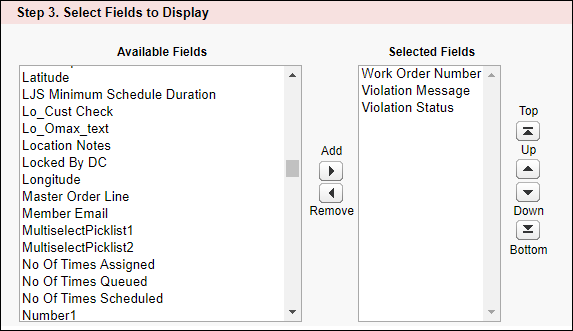
In the Work Order view, you can view the violation status and violation message for work orders.