Selecting Dispatch Method
The dispatch method is the type of dispatch for the dispatch process. To select the dispatch method:
1. Click New Process. The Dispatch Process tab is displayed, as shown in the following screen.
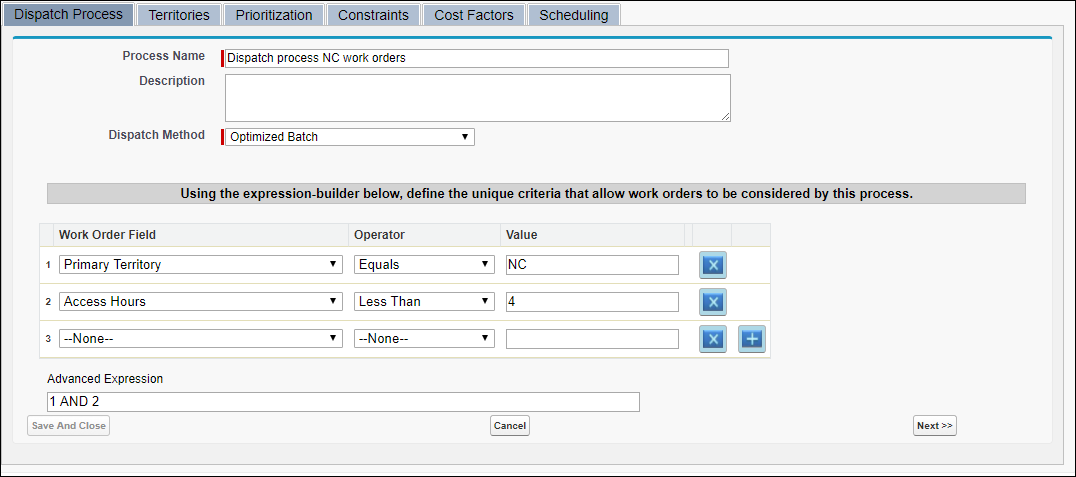
2. In the Dispatch Process tab:
a. Enter the dispatch process name. Ensure that this name distinctly identifies the purpose of the process and is readable. For example, "Northern California PM Dispatch Process."
b. Enter a description of the process.
c. Select the dispatch method.
For a given territory, you can either use batch optimization or real-time optimization, but not both. This means that you cannot create dispatch processes for a territory with two different dispatch methods. For a territory, ALL the dispatch processes must be either of type batch optimization, or of type real-time optimization. |
Dispatch Method | Description |
|---|---|
Optimized Batch | Select this option for batch optimization. |
Real Time Optimization | Select this option for real-time optimization. |
Long-Term Planner | Select this option to create a dispatch process exclusively for long-term planning, typically for preventive maintenance work orders. For more information, see Working with Long-Term Planning. |
Immediate Dispatch | Select this option if you are not using Schedule Optimization. The immediate dispatch process uses simple assignment rules based on which work orders are assigned directly. For more information, see Creating Dispatch Process for Immediate Dispatch. |
d. Enter the applicable entry criteria for this process using the combination of work order field name, operator, and value. Only those work orders that match the criteria will be dispatched using the definition of this process. Ensure the entry criteria are exclusive to this dispatch process. Use the buttons marked with x and + to remove and add conditions respectively. If required, use Advanced Expression to enter conditions such as (1 AND 2) OR 3.
In Advanced Expressions, the operators Contains and Does not contain are case sensitive. The operator Equals is not case sensitive. |
e. Click Next>>.
When entering values in the expressions, in addition to literal values, you can use the predefined values listed in the following table.
Field Data Type | Literal | Effect |
|---|---|---|
Date | Today | Match date to today's date |
Date | TOMORROW | Match date to today + 1 |
Date | YESTERDAY | Match date to today - 1 |
Date | NEXT_NTH_DAY:N | Check if the date is in (tomorrow + N) |
Date | LAST_N_DAY:N | Check if the date is in (yesterday - N) |
Date Time | SVMX.NOW | Match date and time to current date time |
Lookup (User) | SVMX.CURRENTUSER | Use login user's ID |
*Literals are case-sensitive. | ||
You can also clone an existing dispatch process to create a new process. To clone an existing process, select the process from the list by clicking the checkbox adjacent to it and clicking Clone. New, Clone, and Edit modes display the same screen. |