Optimizer Transaction Views
In addition to the object views, you can also create Optimizer Transactions views. Optimizer Transactions object views help you to understand the transactions between ServiceMax and Schedule Optimization server on Amazon Web Services (AWS). The views can help monitor and debug the transactions if needed.
To create an Optimizer Transactions view for technicians belonging to a dispatch process :
1. Click the Optimizer Transactions tab on the ServiceMax Home page.
The Optimizer Transactions Home page is displayed with the default view.
2. Click Create New View .
3. Enter the required information.
The key aspect of creating these views, especially for Schedule Optimization, is selecting the right fields to display. The selected fields in the following screen are some of the fields you can select while creating a meaningful Optimizer Transactions view for Schedule Optimization.
With the field selection in the selection screen, the Optimizer Transactions view is as shown in the following screenshot.
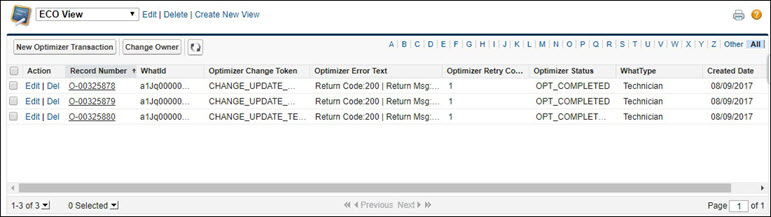
You can select a maximum of 10 fields in a view. |
To create an optimizer transaction view for technicians belonging to a dispatch process:
1. Navigate to the Optimizer Transactions page.
2. Click Create New View .

3. Set the condition as the following and save the changes.
◦ Optimizer Connection Identifier contains <Dispatch Process ID>
◦ WhatType equals Technician
To view the errored technician records for a dispatch process:
1. Navigate to the Optimizer Transactions page.
2. Click Create New View .
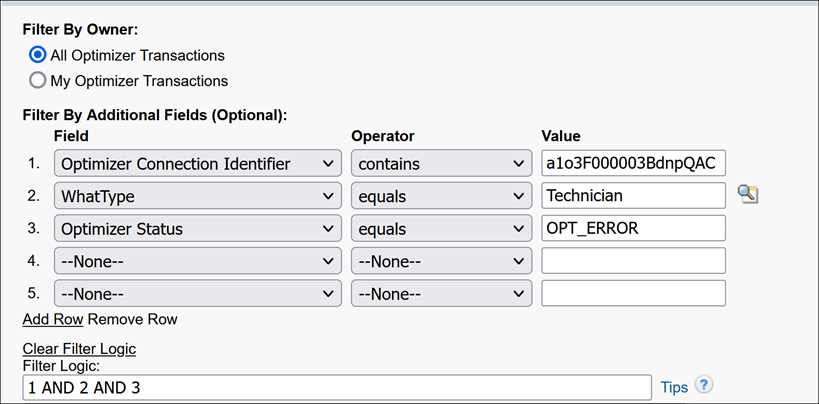
3. Set the condition as the following and save the changes:
◦ Optimizer Connection Identifier contains <Dispatch Process ID>
◦ WhatType equals Technician
◦ Optimizer Status equals OPT_ERROR
To create an optimizer transaction view for events belonging to a dispatch process:
1. Navigate to the Optimizer Transactions page.
2. Click Create New View .
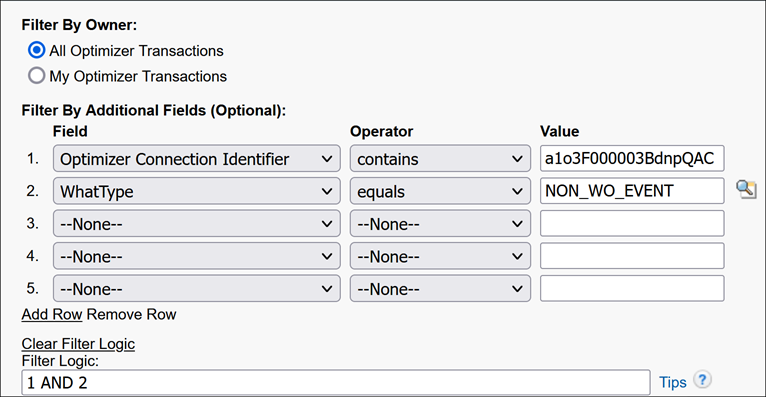
3. Set the condition as the following and save the changes:
◦ Optimizer Connection Identifier contains <Dispatch Process ID>
◦ WhatType equals NON_WO_EVENT
To view the optimizer transaction records for manually assigned work orders in a dispatch process:
1. Navigate to the Optimizer Transactions page.
2. Click Create New View .
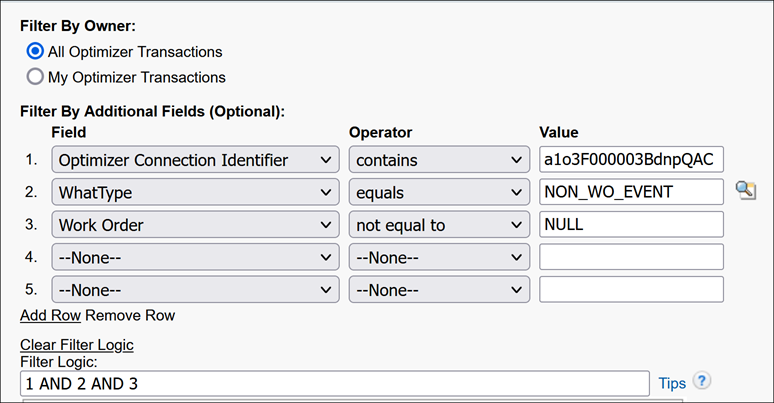
3. Set the condition as the following and save the changes:
◦ Optimizer Connection Identifier contains <Dispatch Process ID>WhatType equals NON_WO_EVENT
◦ Work order not equal to NULL