Managing Skipped Work Orders
You can view the skipped work orders in the Notes & Attachments section of the corresponding batch job run record.
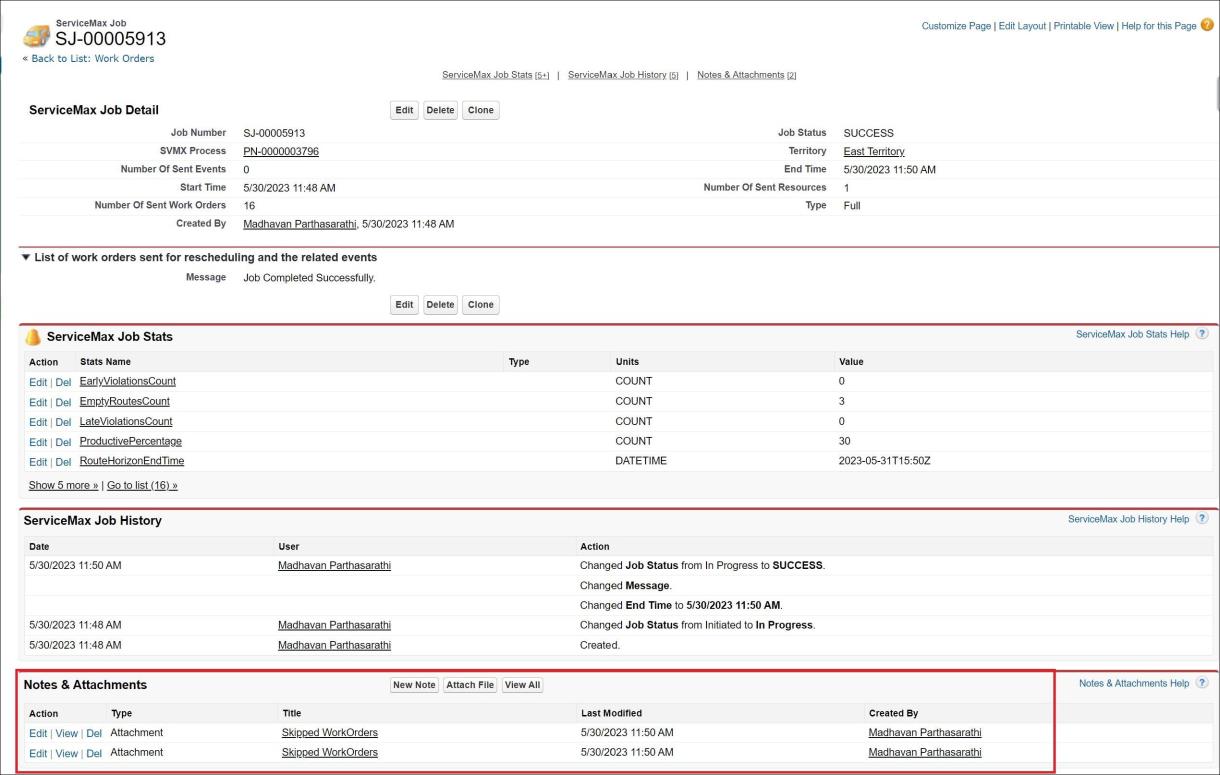
The Skipped WorkOrders file contains the list of work orders not considered by the job run for scheduling. The file also contains the reason for not considering a particular work order for scheduling. The reason for skipping a work order for scheduling is the incorrect match of the SLA fields (Preferred Start Time and Preferred End Time fields) of the work order, typically. The following is an example image of a Skipped WorkOrders file.

The following are some examples of the reasons why work orders are skipped by the job run:
• PST AND PET are in the future, outside the dispatch horizon.
• PST AND PET are in the past, outside the dispatch horizon.
• PST is in the future and PET is null.
• PST in null and PET in the past.
• PST and PET are within the dispatch horizon, but both are outside the technician's working hours.
• If a work order is scheduled in a job run and then you change the PST and PET values of the work order to satisfy any of the above conditions, the work order will not be considered for scheduling in the next consecutive job run. However, the scheduling details such as Service Team, Technician, and Event will still be in the work order. • The OptiMax Error Text and the OptiMax Status fields of the work orders are not updated for Optimized Batch job runs. |
Perform the following actions if you want the Schedule Optimization engine to consider the skipped work orders for scheduling in a subsequent job run:
• Ensure that the work orders are qualified for the dispatch process.
• Update the SLA fields (PST and PET) of such work orders with the values suitable for scheduling. For example, ensure the PST and PET values are within the current dispatch horizon.
• Clear the scheduling-related fields of work orders, such as Service Team, Technician, Event, and Schedule Date and Time.