Locking Work Orders to Arrival Windows
This feature helps you to lock scheduled work orders to an arrival window. However, the work order is subject to further scheduling in terms of technician assignment.
You can use this option to lock a work order for a specific arrival window but retain the flexibility to assign the work order to any available resource. The work order moves vertically on the Scheduler grid across the listed technicians. It does not move horizontally thus honoring the arrival window selected.
|
|
• This feature is supported in Batch Optimization and Real Time Optimization.
• Appointment type needs to be set on work orders to lock them to an arrival window.
|
To lock a work order to an arrival window:
1. Open the work order.
2. Select Lock to arrival window from the dropdown menu in the Lock Appointment Schedule field.
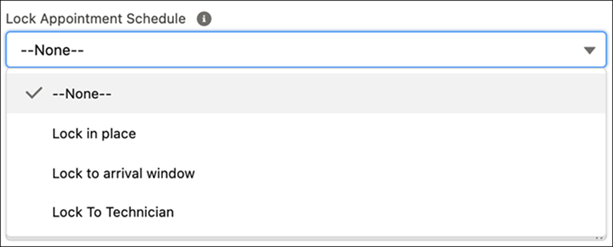
The following are a few examples of locking work orders to an arrival window.
Appointment Type: 2-hours, with the following appointment windows:
• 8 AM-10 AM
• 10 AM-12 PM
• 12 PM-2 PM
• 2 PM-4 PM
Scenario | Result |
|---|---|
The work order qualifies for Batch or RTO job run, is scheduled at 11:40 AM on April 8, 2023 to technician A. The appointment type 2-hours is set on the work order. User selects the Lock to Arrival Window option. | • The work order is locked to 10 AM-12 PM arrival window on April 8 2023. It can move horizontally within the window and vertically across technicians. This means that the work order can be scheduled for any time between 10 AM to 12 PM to any technician. • The Promised Arrival Window (GMT) field on the work order is set with the selected arrival window, that is 2023-04-08 10:00:00,2023-04-08 12:00:00. |
The work order qualifies for Batch or RTO job run, is scheduled at 7:10 AM on April 8, 2023 to technician A. The appointment type 2-hours is set on the work order. User selects the Lock to Arrival Window option. | • The work order is locked at 7:10 AM on April 8 2023. It can move vertically across technicians. This means that the work order can be scheduled for 7.10 AM only, but it can be scheduled to any technician. • As the scheduled date time of the work order does not fall in any of the arrival windows, the Promised Arrival Window (GMT) field on the work order is set to the scheduled date time, that is 2023-04-08 07:10:00. |
The work order qualifies for Batch or RTO job run, is scheduled at 10:10 AM on April 8, 2023 to technician A. Appointment type is not set for the work order. User selects the Lock to Arrival Window option. | • The work order is locked at 10:10 AM on April 8 202. It can move vertically across technicians. This means that the work order can be scheduled for 10.10 AM only, but it can be scheduled to any technician. • As there is no appointment type set on the work order, the Promised Arrival Window (GMT) field on the work order is set to the scheduled date time, that is 2023-04-08 10:10:00. |
Points to remember:
• In real-time optimization, only the work orders with Scheduling Status as Tentative can be locked to arrival windows.
• Promised Arrival Window (GMT) is populated only for work orders qualifying for real-time optimization.
• When scheduling-related fields are updated for work orders with Lock to Arrival Window option enabled, they are then treated as normal work orders. The Promised Arrival Window (GMT) and Lock Appointment Schedule fields are cleared.