Locking Work Orders for Fixed Appointments
This feature helps you to lock a tentatively scheduled work order with the given schedule and the resource. This helps you to mark work orders to not be considered by the optimizer for any further scheduling.
For example, a work order is tentatively scheduled for 8 A.M. You receive the customer’s confirmation that the technician and scheduled timeslot are suitable to them and should not be changed. You can force book the work order for the timeslot and the technician. The work order scheduling token changes to Force Fixed internally, and the optimizer does not consider the work order for optimized scheduling anymore.
To lock a work order for a fixed appointment:
1. Open the work order.
2. Select Lock in place as the value in the Lock Appointment Schedule field.
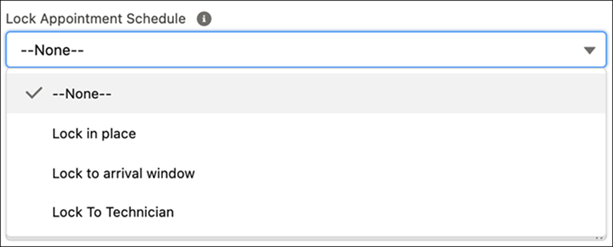
• This feature is available in batch, real-time, an long-term planner optimization types. • When you lock a work order for a fixed appointment, it also enables the Locked By DC option in the RTO work order. You can still manually assign the work order to a different technician or move it to a different time. |