Defining Territories
If you selected Optimized Batch, Real-Time Optimization, or Long-Term Planner as the dispatch method, the Territories tab as shown in the following screen is displayed.
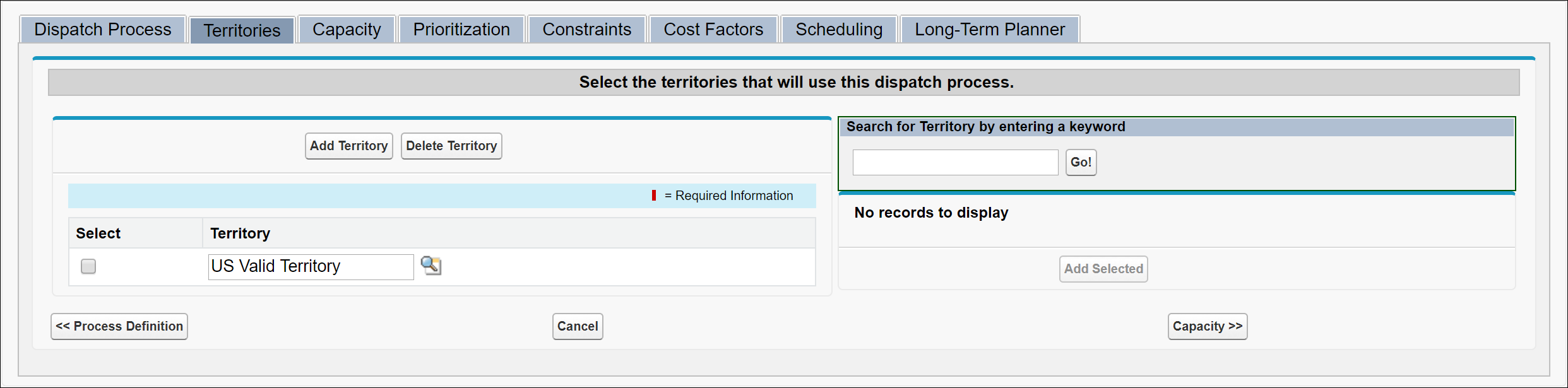
The Territories tab is used to select the territories that use this dispatch process. In the Territories screen:
1. To add a territory, click Add Territory. A blank row is inserted to the list on the left.
2. Select the territory using the Lookup icon. To add multiple territories, enter a keyword on the right and click Go!. The matching territories will be listed at the bottom of the search. Select the territories from the result set and then click Add Selected.
3. Click Next>>.
Ensure that you take the following points into consideration while adding territories:
• A territory can have only one dispatch process associated with it at a given point of time.
◦ In Batch Optimization, you can associate a dispatch process with multiple territories.
◦ In Real-time Optimization, associate a dispatch process with only one territory.
• Ensure that the territory you are adding has the following relevant dispatch factor information:
◦ Territory's Business Hours
◦ Break Hours
◦ Average Driving Time (Minutes)
◦ Average Driving Speed (KM/Hour)
◦ Max Round Trip Distance Daily (KM)
◦ Overnight Stay Policy (if, any)
Note: These factors are significant for the optimizer. For more information about territories, see Service Territories. |
• The parent or child territories of any territory you are adding is not considered for any dispatch factor information. Only the territory you are adding is looked at as a source of dispatch factor information.
To remove territories that have been selected already, select the territories by checking the Select check box and then click Delete Territory.