Defining Cost Factors
In the Cost Factors tab, you can refine the relative cost or weightage of various factors that influence the following scheduling decisions:
• which technician is chosen for a work order
• appropriate slot in the technician’s calendar for the work order
To define cost factors in the dispatch process:
1. Click the Cost Factors tab. The Cost Factors tab is displayed as shown on the following screen.
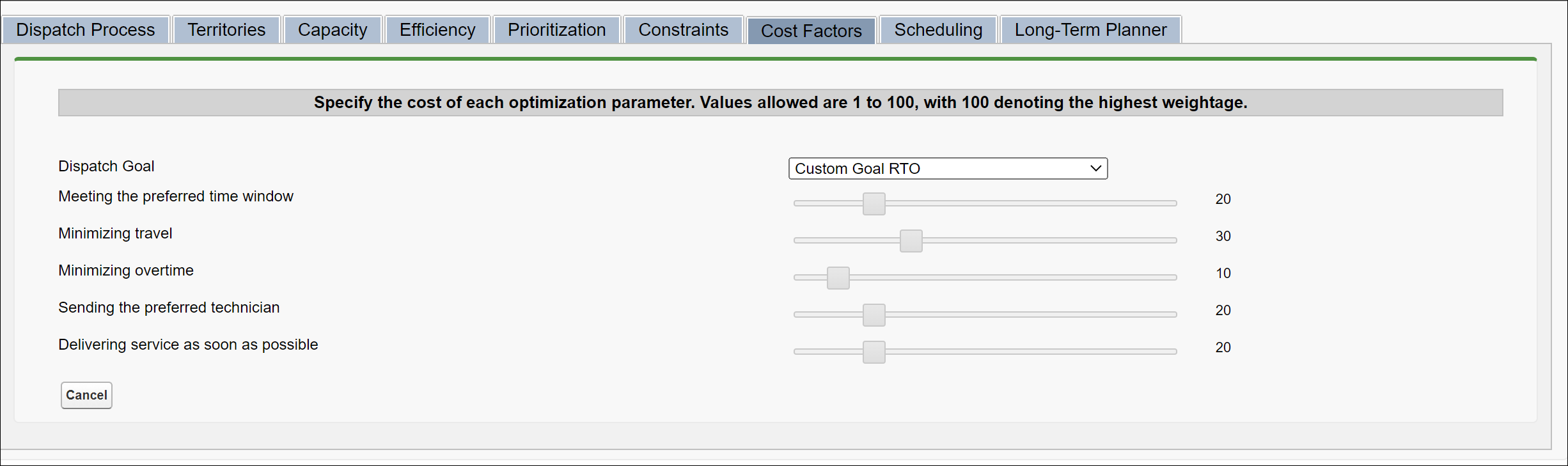
2. Select the suitable option in the Dispatch Goals field. The options are:
Option | Description | ||
|---|---|---|---|
Custom | Select this option if you do not want to select any dispatch goal and use the slider options. For more information, see Specifying the Weightage for Cost Factors Using the Sliders. | ||
Maximize Resource Utilization | Select this option if your goal is to maximize technician utilization. | ||
Maximize SLA Compliance | Select this option if your goal is to maximize SLA compliance. | ||
Delivering service as soon as possible | Select this option if your goal is to schedule work orders as soon as possible. | ||
Any custom goal | Select this option to use a custom optimization goal.
|
When you select an option in the Dispatch Goals field, the sliders automatically adjust based on the selected option. However, you can manually set the sliders if you select Custom as the value. |