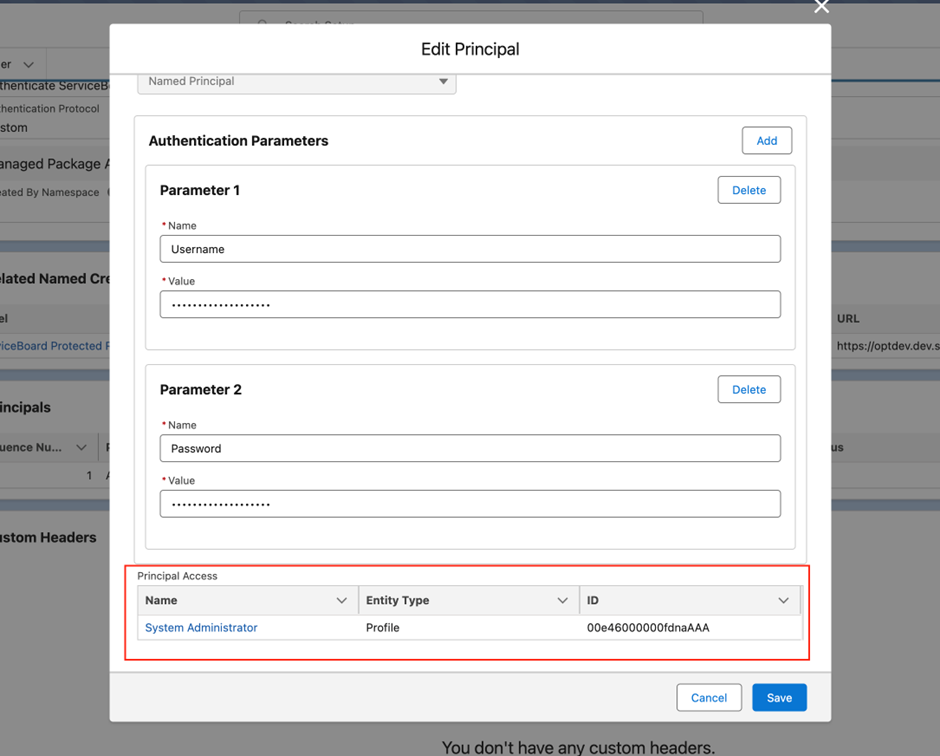Configuring Named Credentials and External Credentials
Perform the following steps to configure Named Credentials and External Credentials in the org. Performing this task ensures that the System Administrator profile is granted permission to access the created External Credentials.
1. Navigate to Salesforce Setup > Named Credentials page.
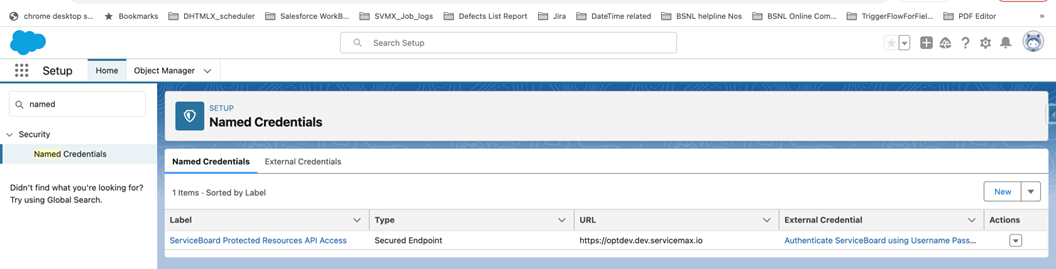
2. Click the External Credentials tab.
3. Click New to launch the New External Credential window.
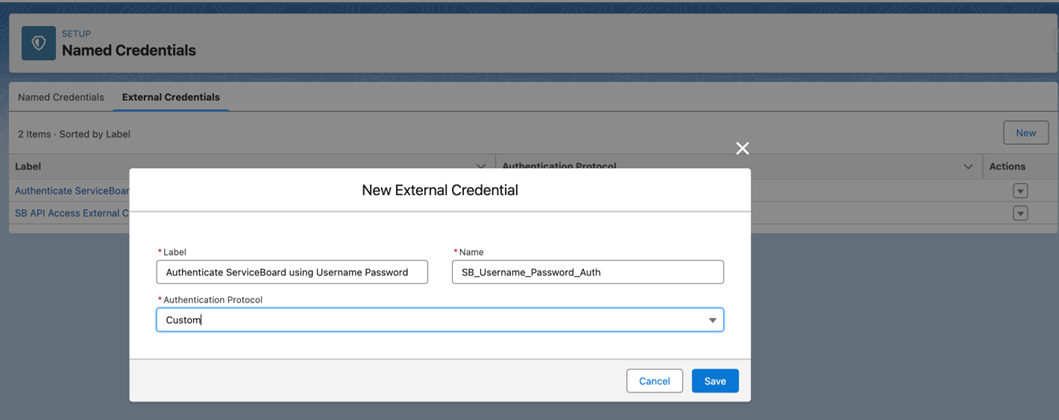
4. Enter the following information:
◦ Label: Authenticate ServiceBoard using Username Password
◦ Name: SB_Username_Password_Auth
◦ Authentication Protocol: Custom
Enter the details EXACTLY as specified in the following list. The field values texts are case-sensitive. The functionality may configured incorrectly if you do not enter the details as is. |
5. Click Save.The Authenticate ServiceBoard using Username Password page is launched.
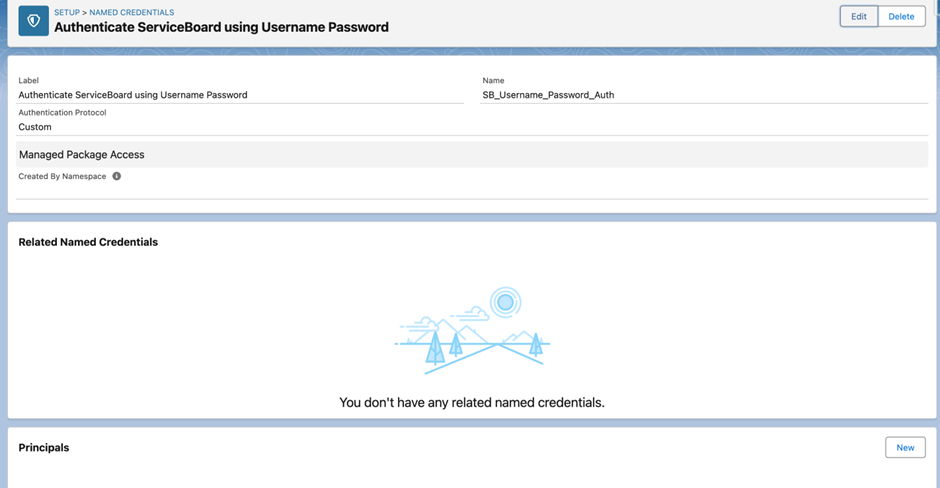
6. Click New in the Principals section of the page.The Create Principal popup window is displayed.
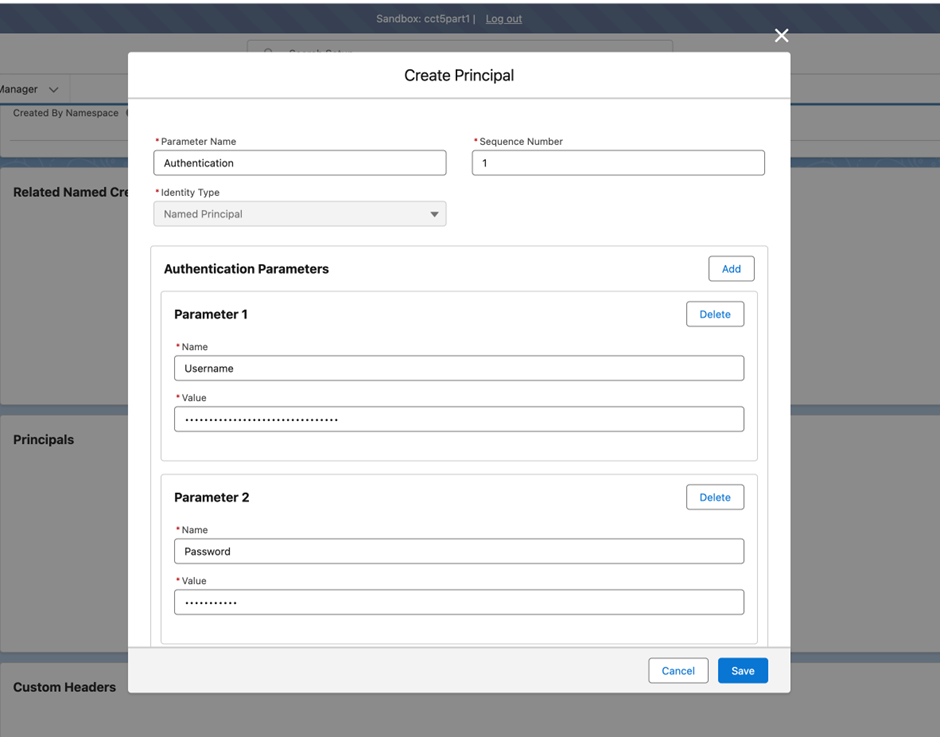
7. Enter the details for the fields to create external credentials as described in the following table:
Field | Value or Description | |||
|---|---|---|---|---|
Fields with * are mandatory. | ||||
Parameter Name* | Authentication | |||
Sequence Number* | 1 | |||
Identity Type* | Named Principal
| |||
Authenticated Parameters section | ||||
Parameter 1 | Name* | Username | ||
Value* | Enter the username of the Service Board user used to connect to Service Board. | |||
Parameter 2 | Name* | Password | ||
Value* | Enter the password of the Service Board user used to connect to Service Board. | |||
8. Click Save.You are navigated back to the Named Credentials page.
9. Click New in the Named Credentials tab.
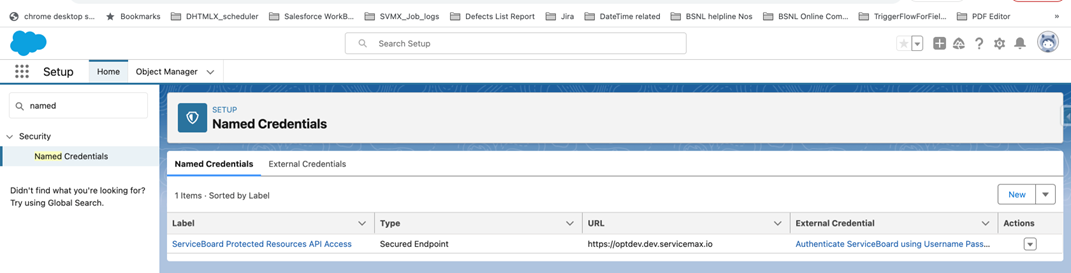
10. Enter the details for the fields in the New Named Credential window as described in the following table:
Enter the details EXACTLY as specified in the following list. The field values texts are case-sensitive. The functionality may not be configured correctly if you do not enter the details as is. |
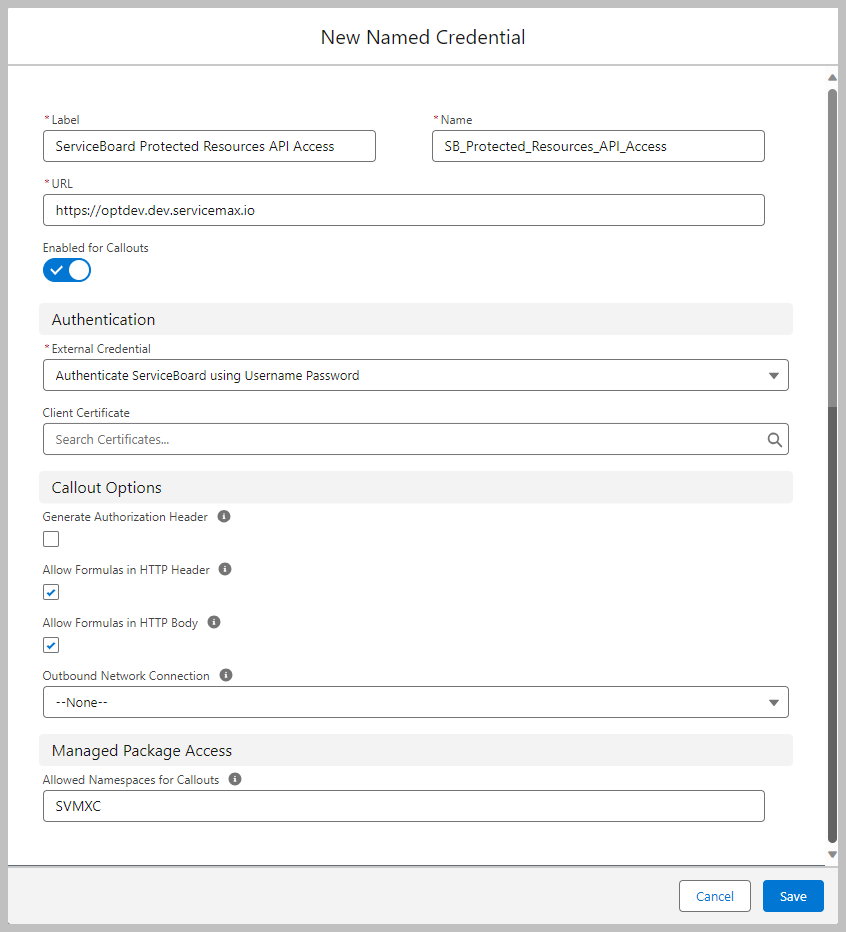
Field | Value/Description |
|---|---|
Fields with * are mandatory. | |
Label* | ServiceBoard Protected Resources API Access |
Name* | SB_Protected_Resources_API_Access |
URL* | Enter the Service Board endpoint URL you want to connect to. |
Enabled for Callouts | Enable this option. |
Authentication section | |
External Credential* | Select the Authenticate ServiceBoard using the Username Password credential from the dropdown. This links the Named Credential (SB_Protected_Resources_API_Access) with the corresponding External Credential (SB_Username_Password_Auth). |
Client Certificate | Select from the list if you want to associate a certificate. |
Callout Options section | |
Generate Authorization Header | This option is selected by default. Unselect this checkbox. |
Allow Formulas in HTTP Header | Select this checkbox. |
Allow Formulas in HTTP Body | Select this checkbox. |
Outbound Network Connection | Sends requests through the channel that you have configured. The default option is None. |
Managed Package Access section | |
Allowed Namespaces for Callouts | Enter the value as SVMXC. |
11. Click Save.
12. Navigate to Salesforce Setup > System Administrator profile.
13. Click Edit in the Enabled External Credential Principal Access section.
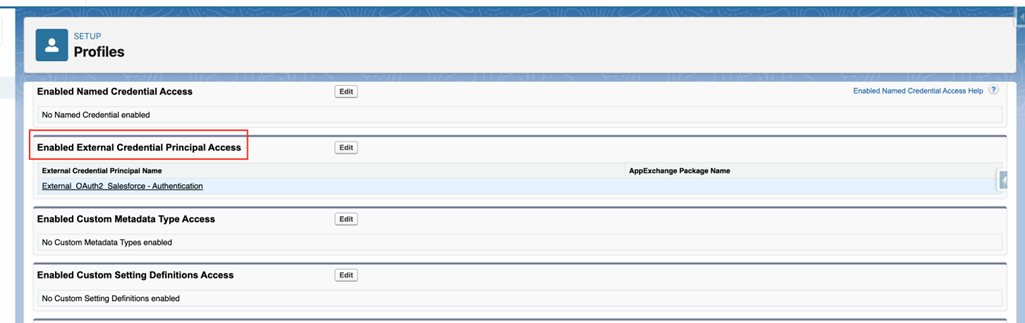
14. Move the highlighted External Credential from the left column to the right column.
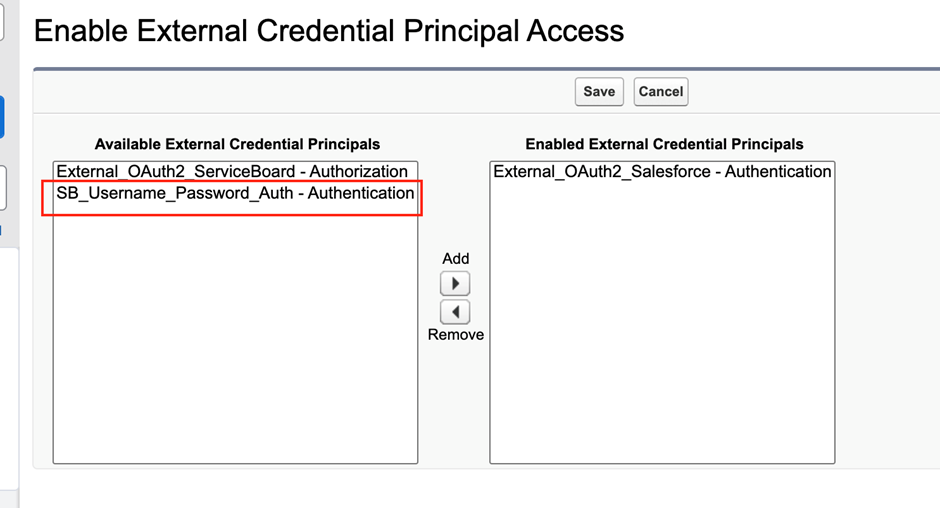
15. Click Save.This grants permission to the System Administrator profile to access the relevant external credentials.
16. Navigate back to the Named Credentials page.
17. Click the dropdown in the Actions column in the Principals section, and click Edit.
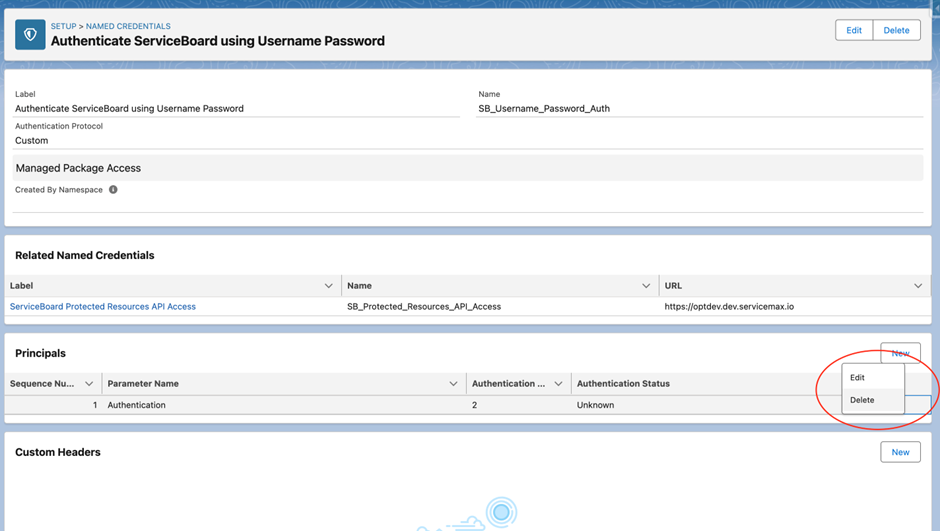
The Edit Principal window is displayed.