Viewing Reports from Recents Screen
Android and iOS
You can view the submitted issue reports from the Recents screen with the details and attachments in a read-only mode.
|
Prerequisite
|
|---|
|
You must submit the issue report from a Work Order or Installed Product record.
|
Perform the following steps to view the reports.
1. Log in to the Go app with your valid credentials.
2. Navigate to the Recents tab.
3. Tap the record from the Issue Report/Feedback object.The View Issue Report screen is displayed with details.
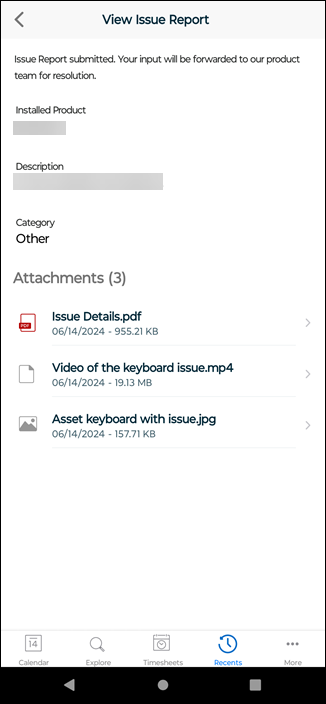
You can tap and view the attachments. |
Windows
You can view the submitted issue reports from the Recents screen with the details and attachments in a read-only mode.
Prerequisite |
|---|
You must submit the issue report from a Work Order or Installed Product record. |
Perform the following steps to view the reports.
1. Log in to the Go app with your valid credentials.
2. Navigate to the Recents tab.
3. Click the record from the Issue Report/Feedback object.The View Issue Report screen is displayed with details.

You can click an attachment to view it. |