Updating an Attachment from Issue Report
Android and iOS
As a technician, you can update the title and description of an attachment after uploading it to the issue report.
You can update an attachment from the New Issue Report screen.
Perform the following steps to update or remove an attachment.
1. Navigate to the New Issue Report screen from a Work Order or Installed Product record.
2. Tap an attachment.The Edit Photo or Video screen for an image or video attachment and Edit File screen for a PDF attachment is displayed.
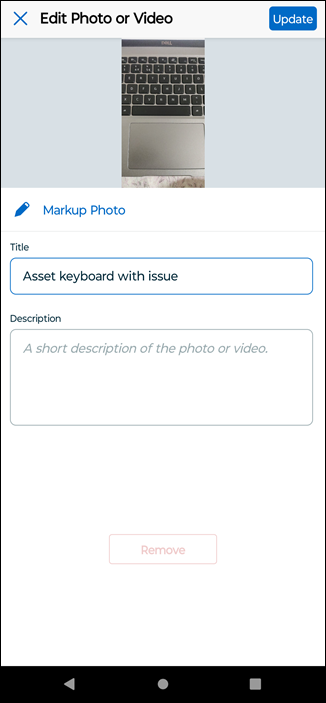
3. Update the title or description of the file, and tap Update.The file is saved with the updated details.
Windows
As a technician, you can update the file name and description of an attachment after uploading it to the issue report.
You can update an attachment from the New Issue Report screen.
Perform the following steps to update or remove an attachment.
1. Navigate to the New Issue Report screen from a Work Order or Installed Product record.
2. Click the pencil icon for the corresponding attachment.The Edit Photo or Video screen for an image or video attachment and Edit Document screen for a PDF attachment is displayed.
3. Update the file name or description of the file, and click Save.The file is saved with the updated details.