Refreshing Timesheet On-Demand
Android and iOS
The Go app enables you to refresh your timesheets manually as and when required without the server-side Timesheet engine processing being completed. The on-demand refresh of the timesheets eliminates unnecessary delays, fostering a more dynamic and responsive work environment. With the on-demand timesheet updates enabled, you can swiftly conclude your administrative tasks, dedicating more time to essential fieldwork.
|
Prerequisites
|
|---|
|
• Run Config Sync in the Go app after your administrator has enabled the on-demand timesheet refresh option.
• Complete any pending or running Data Sync.
• Run Data Sync successfully for the local records related to the SF Event, ServiceMax Event, and Task objects. There should not be any Sync Conflicts for these objects.
• Ensure an active internet connection to refresh your timesheet.
|
Perform the following steps to refresh your timesheet manually on demand.
1. Log in to the Go app with your valid credentials.
2. Tap Timesheets from the bottom navigation pane.
3. Select the Open Timesheet from the Timesheet dropdown. The selected timesheet displays the work order and non-work order time entries.
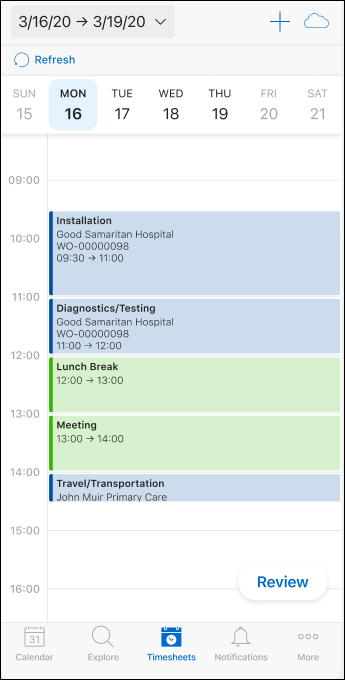
Note: In the Timesheet dropdown, the last updated time is displayed for each timesheet header in the user locale, if the data exists. If no data is available on the last modified date, the Last Updated label is not displayed. |
4. Tap the Refresh button available above the dates. A notification message is displayed on the refresh status. You can still use the Go app for other activities during the timesheet refresh process.
A confirmation message is displayed when the timesheet is successfully refreshed. This confirmation message is displayed irrespective of the screen you are on.
• An error message is displayed if you tap Refresh when another timesheet process is running in server. • You can tap the Sync Now button during the timesheet refresh process. A message appears to run the sync after the timesheet process is complete. • A message is displayed if the timesheet refresh process takes more than five minutes to complete stating to try again later. • You cannot review the timesheet when the Refresh is running. |
Reference Topic
Windows
The Go app enables you to refresh your timesheets manually as and when required without the server-side Timesheet engine processing being completed. The on-demand refresh of the timesheets eliminates unnecessary delays, fostering a more dynamic and responsive work environment. With the on-demand timesheet updates enabled, you can swiftly conclude your administrative tasks, dedicating more time to essential fieldwork.
Prerequisites |
|---|
• Run Config Sync in the Go app after your administrator has enabled the on-demand timesheet refresh option. • Complete any pending or running Data Sync. • Run Data Sync successfully for the local records related to the SF Event, ServiceMax Event, and Task objects. There should not be any Sync Conflicts for these objects. • Ensure an active internet connection to refresh your timesheet. |
Perform the following steps to refresh your timesheet manually on demand.
1. Log in to the Go app with your valid credentials.
2. Click Timesheets from the bottom navigation pane.
3. Select the Open Timesheet from the Timesheet dropdown. The selected timesheet is displayed with the work order and non-work order time entries.
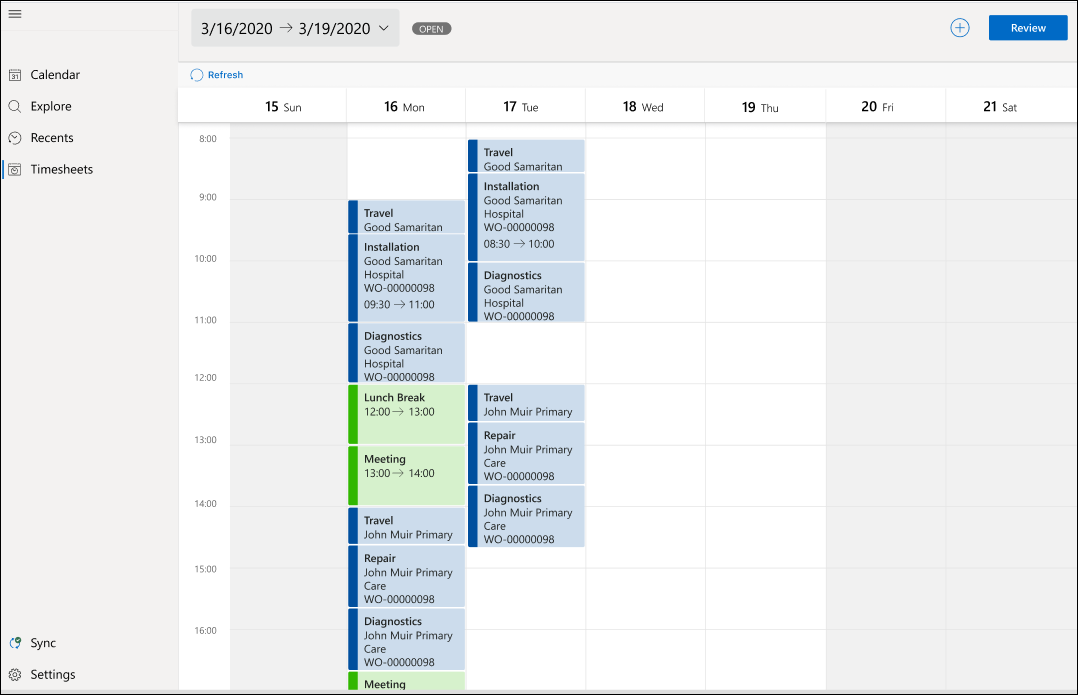
Note: In the Timesheet dropdown, the last updated time is displayed for each timesheet header in the user locale, if the data exists. If no data is available on the last modified date, the Last Updated label is not displayed. |
4. Click the Refresh button available above the dates. A notification message is displayed on the refresh status. You can still use the Go app for other activities during the timesheet refresh process.
A confirmation message is displayed when the timesheet is successfully refreshed. This confirmation message is displayed irrespective of the screen you are on.
• An error message is displayed if you click Refresh when another timesheet process is running in server. • You can click the Sync Now button during the timesheet refresh process. A message is displayed stating to run it after the timesheet process is complete. • A message is displayed if the timesheet refresh process takes more than five minutes to complete stating to try again later. • You cannot review the timesheet when the Refresh is running. |
Reference Topic