Capturing Signature
Android and iOS
You can capture the signatures using a touchscreen on mobile devices if the report is configured to obtain one or more signatures. If a signature is defined as mandatory, the Done button is disabled until you capture the signature to generate the report in PDF format.
To Capture Signature
1. Tap the signature icon to capture the signature.
|
|
• Watermark is supported on the signature pad. A watermark is displayed behind the signature, which consists of the record's name followed by the timestamp. For example, Work Order Number followed by a timestamp. The timestamp is displayed based on the device's time and region settings.
• The Signature Capture is displayed larger when the phone is in landscape mode.
|
2. Tap Clear to erase the signature.
3. Tap Done when done capturing the signature.
4. Tap Finalize to save the report in PDF format. The subsequent sync synchronizes the report to the server. This report can be accessed under the Documents section on the Work Order record.
|
|
Note: When using the Apple Pencil, enabling the Scribble feature negatively affects the signature capture functionality. Disable the Scribble feature in the Settings for the Apple Pencil to resolve the issue.
|

Windows
You can capture the signatures using a mouse or touchscreen on Windows devices when the report is configured to obtain one or more signatures. If the signature is defined as a mandatory field, the Finalize button is disabled until you capture the signature. For more information about configuring signatures, see Widget Functions - Signature.
To capture signature:
1. Click the required signature name under the Signatures section. The Signature Capture dialog box is displayed.
2. Enter your signature using a mouse or touchscreen.
Watermark is not available with the Topaz pad. |
3. Click Clear to erase the signature.
4. Click Done when done capturing the signature.
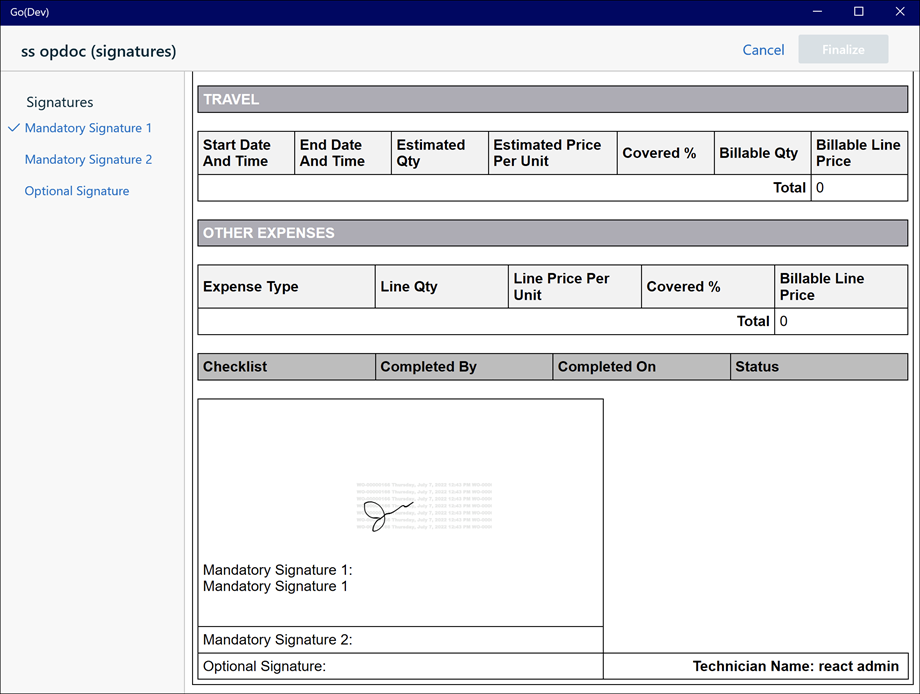
5. Click Finalize to save the report in PDF format.

Note: Subsequent sync saves the report to the server. Access the file under the Documents section on the Work Order record. A watermark is displayed behind the signature, which consists of the record's name followed by the timestamp. For example, Work Order Number followed by a timestamp. The timestamp is displayed based on the device's time and region settings. |