Search Results
Android and iOS
The SFM search executes the search locally and displays the search results on a new screen when you select a search result from the list.
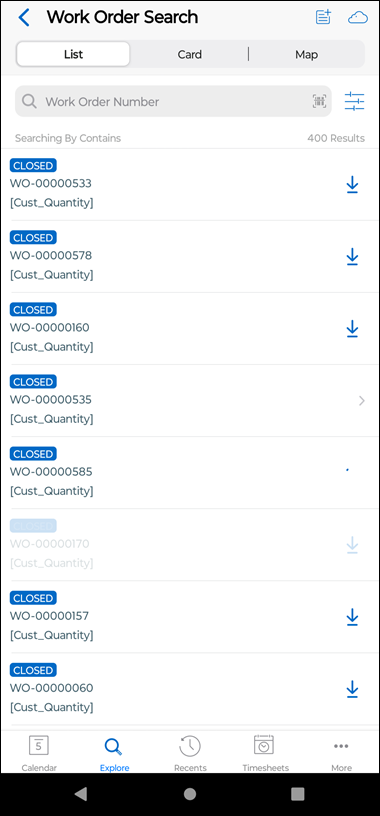
You can view the search results in two modes:
• List View: Displays the search results in a list view. Each item in the list view displays the corresponding field values for each child record.
• Card View: Displays the search results in a card view. Each card in this view displays multiple fields. It also includes a View Full Record link to view the record details.
Key Points About Search Results
• The search result records are always shown on one page and are scrollable. No pagination is applied.
• Enter a keyword in the Search Keyword text box. As you type the characters, the search is dynamically executed and displays the refreshed results every time.
• The search keyword is not case-sensitive.
• Special characters are not supported in the Search box.
• If you have internet connectivity, use the filter button to Include Online Results to search for records on the server. Tap the Include Online Results toggle to enable. The selection persists for each search type on Explore, Lookup Search, and online search for child lines.
Note: Online Search in Explore and Lookup does not support compound fields. |
• Tap the Download icon to download the record to the device.
• Tap each record in the search result, or tap View Full Record to display the Work Order in view mode on a new screen.
• Tap the filter icon to apply the following filters to your search.
◦ Search By: This filter has the following capabilities for the search keywords.
▪ Contains: It displays the list of records whose titles include the keyword. This option is selected by default.
▪ Exact Match: It displays the list of records whose titles match exactly the keyword. Entering search keywords within quotes is not supported for getting the exact match search results.
▪ Starts With: It displays the list of records whose titles begin with the keyword.
▪ Ends With: It displays the list of records whose titles end with the keyword.
◦ Sort By: This filter rearranges the list of records as per the selected field.
◦ Sort Order: This filter rearranges the list of records in ascending or descending order of the value selected in the Sort By filter.
Windows
Use keywords to search for specific records on the Search Results page.

Key Points About Search Results
• Execute the configured SFM Search. The search results are displayed.
• Enter a keyword in the Search box to display records matching the keyword. Text or numbers can be entered in the Search box.
• The search keyword is not case-sensitive.
• Special characters are not supported in the Search box.
• Tap the filter icon to apply the following filters to your search.
◦ Search By: This filter has the following capabilities for the search keywords.
▪ Contains: It displays the list of records whose titles include the keyword. This option is selected by default.
▪ Exact Match: It displays the list of records whose titles match exactly the keyword. Entering search keywords within quotes is not supported for getting the exact match search results.
▪ Starts With: It displays the list of records whose titles begin with the keyword.
▪ Ends With: It displays the list of records whose titles end with the keyword.
◦ Sort By: This filter rearranges the list of records as per the selected field.
◦ Sort Order: This filter rearranges the list of records in ascending or descending order of the value selected in the Sort By filter.
• Click the Download icon to download the record to the device.
• Click a record from the search result to display the corresponding view process on the right panel. Click the Back option at the top left corner of the record to go to the search result screen.
• Click the Expand icon to view the record on the entire screen.
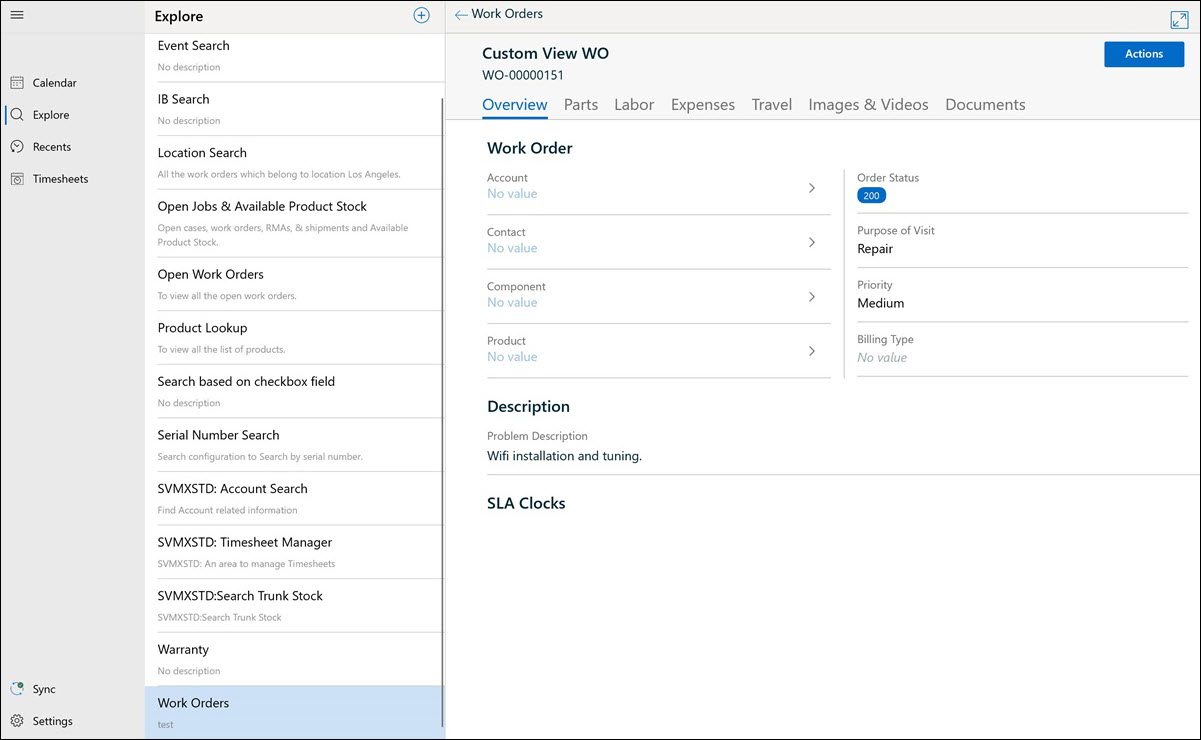
• When you execute a search, the online search is remembered for each object with the settings. • Online Search in Explore and Lookup does not support compound fields. |