Explore
Android and iOS
The Explore feature, also known as ServiceMax SFM Search, is used for searching specific records on the app and server, using pre-defined criteria and/or using keywords across different objects. For example, you might want to find open Cases, Work Orders, RMAs, and Shipments for a particular Installed Product, or, you might want to view similar open items for a particular account.
Key Points to Remember
• All the SFM searches configured by your administrator are displayed on the Explore screen.
• The searches are displayed alphabetically in ascending order.
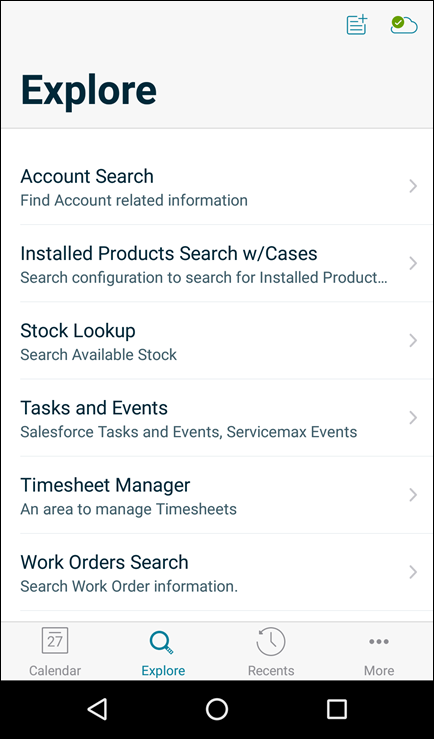
Windows
The Explore feature, also known as ServiceMax SFM Search, is used for searching specific records both locally and on the server, using pre-defined criteria. Use the Explore screen if you have to open Cases, Work Orders, RMAs, and Shipments for a particular Installed Product, or if you have to view similar open items for a particular account.
On tablet devices, tapping the Explorer tab again does not redirect you to the main screen when a record is already open from the Explorer tab. |
Navigate to the Explore option on the navigation menu to launch the Explore screen.
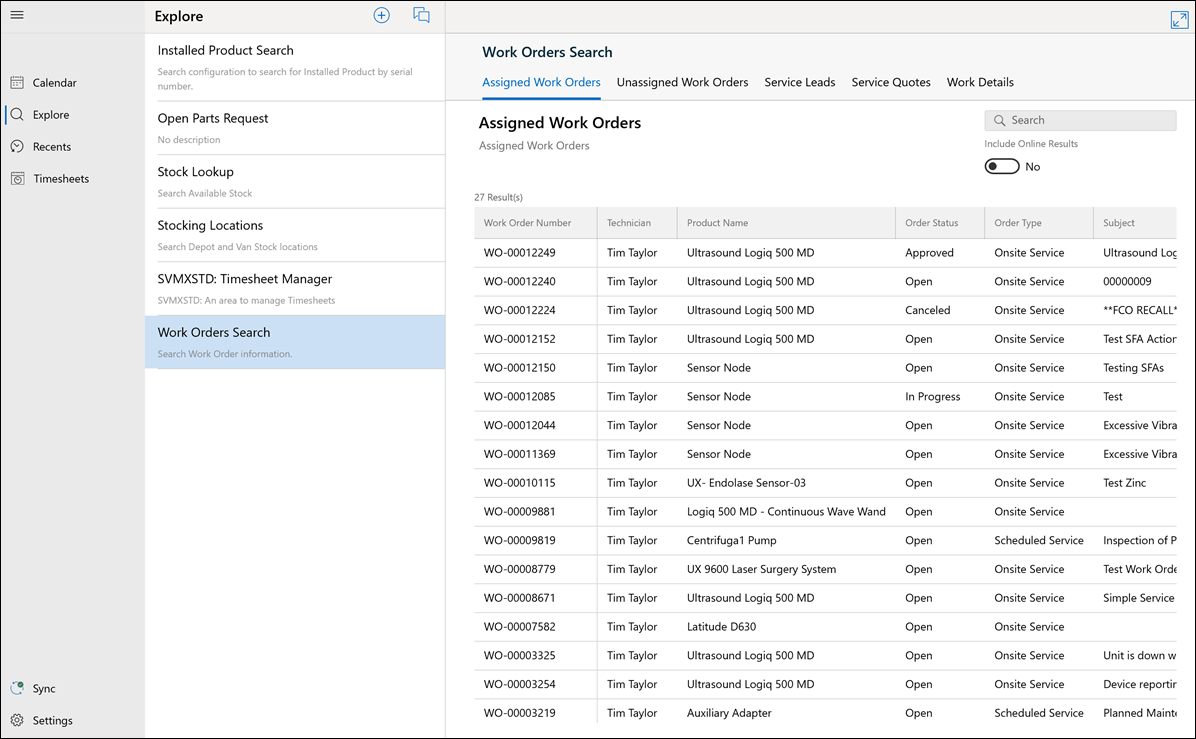
Tapping the Explorer tab again does not redirect you to the main screen when a record is already open from the Explorer tab. |
Some of the common actions that can be performed on the search result records table are as follows.
To perform actions on the records:
1. Use the scroll bar to view all the columns of the child records except the first column. The first column is stationary.
2. Re-size the column width using the re-sizing arrows.
3. Click each of the column headers to sort in ascending or descending order. The ascending or descending order is displayed by a downward or an upward arrow.
4. Click the icon on the upper right corner to expand or collapse the view record.