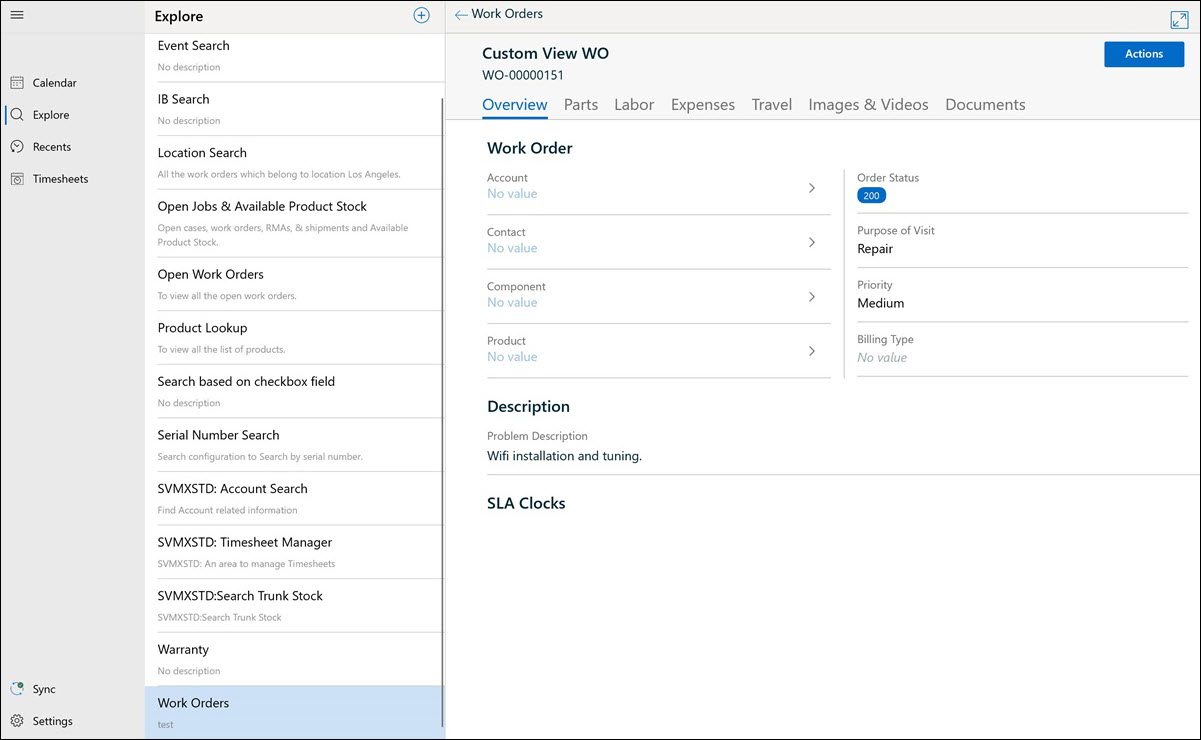Viewing Object View in Search Result
Android and iOS
Some of the SFM Search results display more than one object also called the Object View. In such cases, you can choose any one object from the list of objects displayed. All the records corresponding to the selected object are displayed on a new screen.
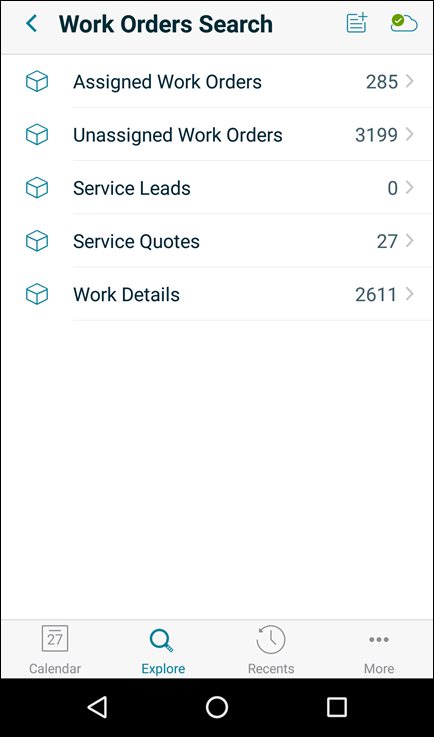
Windows
When the SFM Search results contain more than one object, then the objects are displayed as tabs, also known as Object View. Each object tab displays its corresponding list of records.
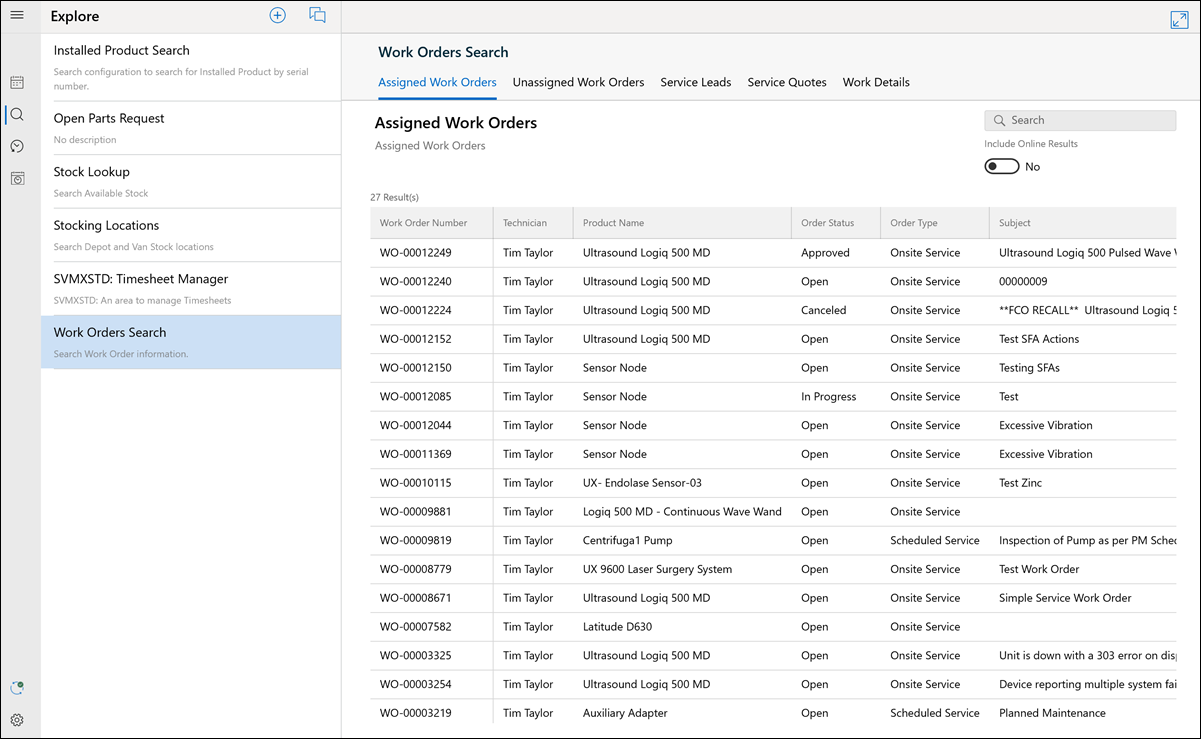
To see Object View:
1. Execute the configured SFM Search which spans across multiple objects. The results are displayed with multiple objects as tabs.
2. Enter a keyword in the Search box in each of the tabs and click enter to display the search results. Text or numbers can be entered in the Search box.
3. Enable the Include Online Results toggle button to search and display records from the server.
4. Click each record in the search result to display the View Process of the record on right-panel.
a. Click the Back option at the top left corner of the record to go to the search result screen.
b. Click the Expand icon to view the record on the full screen.