Map View
Android and iOS
The Map View displays the technician's route associated with the Work Order Appointment on the map.
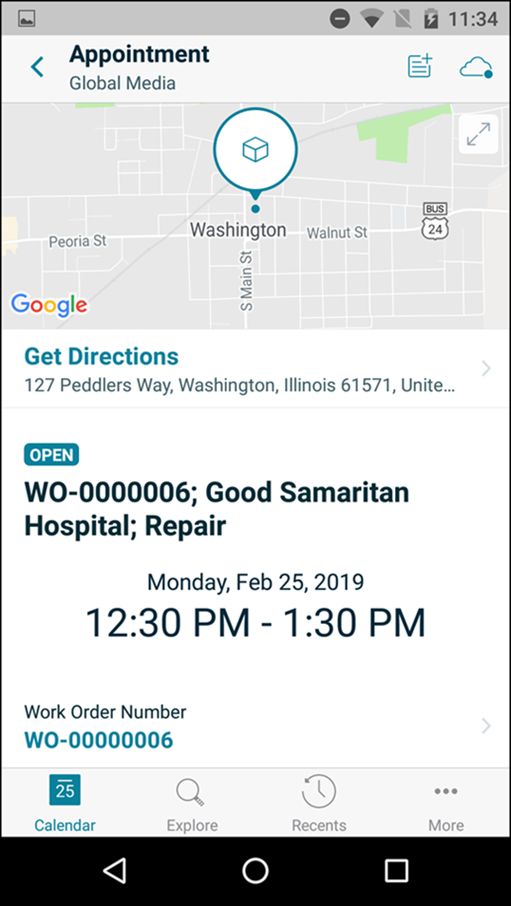
Key Points to Remember
• You must have connectivity to view the appointment location on the Map.
• In order to get driving directions from your current location to the work order location, ensure that the ServiceMax Go has location permission turned on in the device settings.
• Ensure that each work order scheduled for the day has valid values in the Latitude/Longitude or Service Location (City, State, and Zip) fields.
To use the Map view:
1. Tap the work order location pin to display the exact coordinates on the map.
2. Tap the Directions button to get driving directions from the technician's current location to the work order location.
3. Some of the key fields of the work order are displayed in the Map View, such as Account Name, Contact, Priority, Billing Type, and Description. These are not configurable.
4. Tap View Work Order SFM to view the work order details on a new screen.
• Ensure that Location tracking is enabled in the device for the ServiceMax Go app. • If the Work Order record has address and the latitude and longitude details, the navigation app displays the route based on the latitude and longitude coordinates instead of the address. |
To view the directions to the work location, click on the address in the appointment.
Windows
The feature is currently not available for Windows. |