Driving to the Work Order Location
Android and iOS
Map View shows the details and location of the technician's Work Order Appointment. Technicians can use the native Map app for driving to the work order location from the current location.
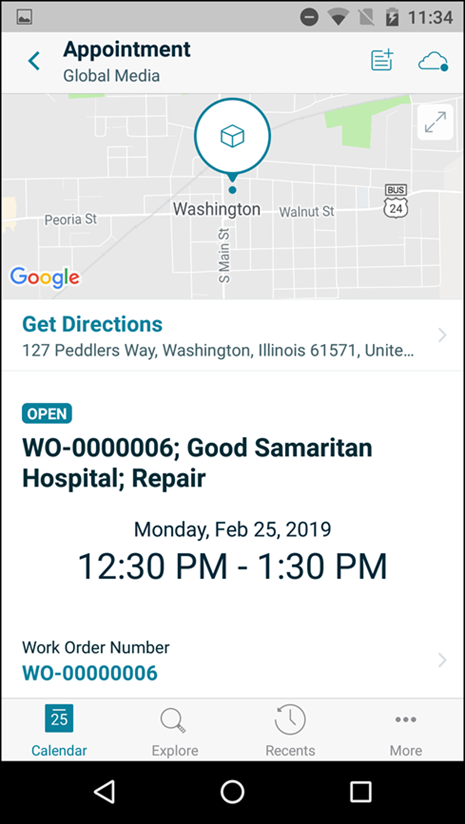
Perform the following on the Map View:
• Tap the Work Order appointment on the Calendar Day View to open the appointment details in Map View.
• Tap the Work Order location icon to display the exact coordinates on the map.
• Tap Directions to get driving directions from the technician's current location to the Work Order location.
• Few key fields of the work order are displayed in Map View, such as Contact, Priority, Billing Type, Account Name, and Description.
• Tap the Work Order number to view the Work Order record details on a new screen.
Windows
Map View shows the details and location of the technician's Work Order Appointment. Technicians can use the native Map app for driving to the work order location from the current location.
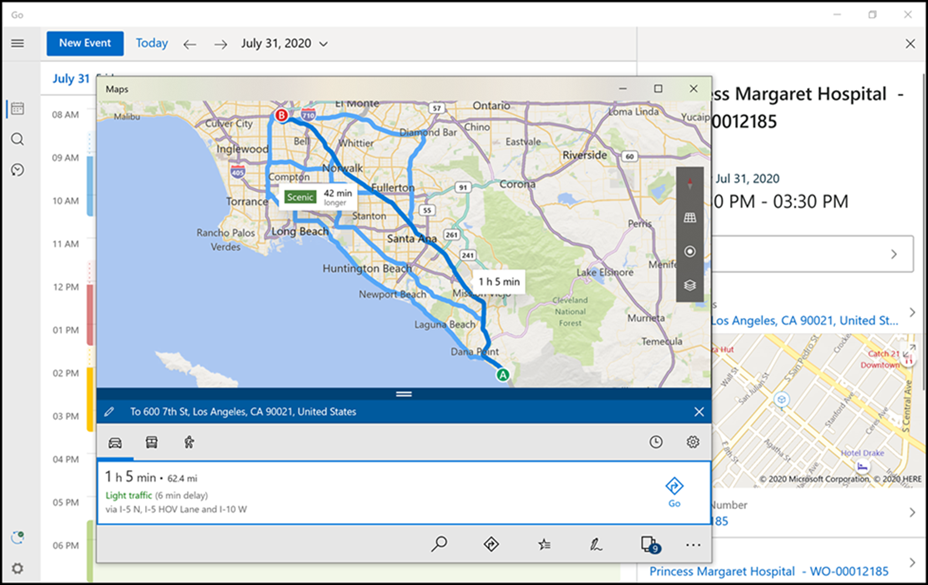
Perform the following on the Map View:
• Click the Work Order appointment on the Calendar Day View to open the appointment details in Map View.
• Click the Work Order location icon to display the exact coordinates on the map.
• Click Directions to get driving directions from the technician's current location to the Work Order location.
• Few key fields of the work order are displayed in Map View, such as Contact, Priority, Billing Type, Account Name, and Description.
• Click the Work Order number to view the Work Order record details on a new screen.