Performing Data Purge
Android and iOS
The locally stored data keeps growing in size over time, taking up space on the device. Data Purge allows you to remove data at regular intervals to ensure that only relevant data is stored in the app.
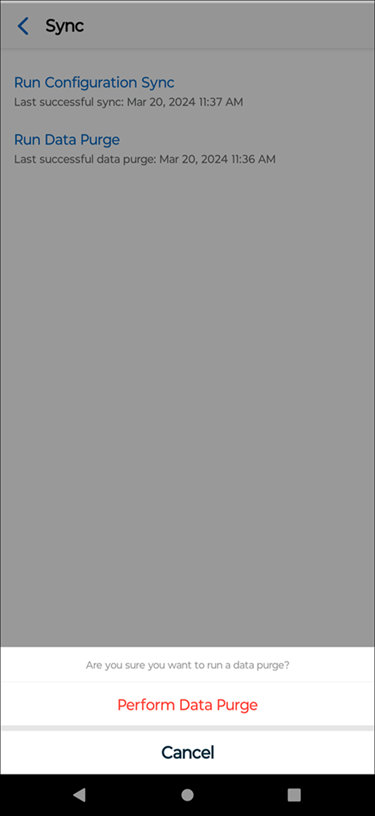
To purge data:
1. Navigate to More > Sync > Run Data Purge to purge the data. A confirmation message is displayed.
2. Tap Perform Data Purge to confirm. Data purge status is displayed and the data mentioned in the Removed Data by Purge section are removed from the app.
Key Points to Remember:
• You must have internet connectivity to start the data purge.
• When you initiate a data purge, a check is made with the online app to see if there are any changes to mobile configuration settings since the last Configuration Sync. If there are any configuration changes, you are prompted to perform a Configuration Sync and then initiate the Data Purge again. This is to prevent any data loss due to out-of-date configuration and ensure that the data deleted and retained on the device matches the latest mobile configuration always.
• If you lose connectivity at any time during the data purge, you will receive a connection error prompt. Taping Cancel aborts the purge data operation and the status is updated to No Connectivity.
• For any record downloaded from the IB screen, the following purge windows are excluded from the purge data.
◦ Last Modified Date - most recent modified records.
◦ Last Downloaded Date - most recently downloaded records.
Windows
The locally stored data keeps growing in size over time, taking up space on the device. Data Purge allows you to remove data at regular intervals to ensure that only relevant data is stored in the app.
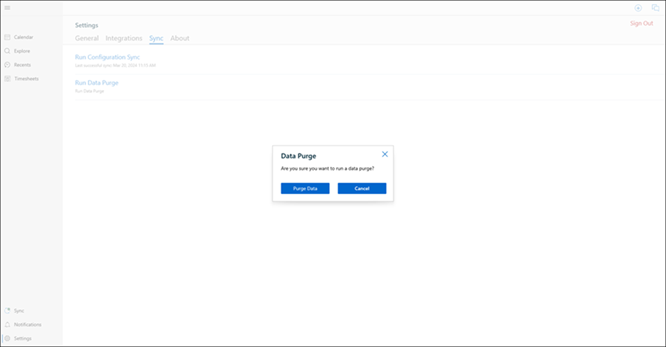
To purge data:
1. Navigate to Settings > Sync.
2. Click Run Data Purge. A confirmation message is displayed.
3. Click Data Purge to confirm. Data purge status is displayed on the screen and the data mentioned in the Removed Data by Purge section are removed from the app.
Key Points to Remember
• You must have internet connectivity to start the data purge.
• When you initiate a data purge, a check is made with the online app to see if there are any changes to mobile configuration settings since the last Configuration Sync. If there are any configuration changes, you are prompted to perform a Configuration Sync and then initiate the Data Purge again. This is to prevent any data loss due to out-of-date configuration and ensure that the data that is deleted and retained on the device matches the latest mobile configuration always.
• If you lose connectivity at any time during the data purge, you receive a connection error prompt. Click Cancel to abort the purge data operation and the status is updated to No Connectivity.
• If the data purge is not successful due to conflict, a warning or error message is displayed to indicate the error.
• The last time, data was purged is displayed.
• For any record downloaded from the IB screen, the following purge windows are excluded from the purge data.
◦ Last Modified Date - most recent modified records.
◦ Last Downloaded Date - most recently downloaded records.