Creating Header Records
Android and iOS
You can use Create New to create header records, optionally with child records.
Perform the following steps to create a header record.
1. Open the Go app with your valid credentials.
2. Tap the Create New icon from the upper right section of the any screen. The Create New screen is displayed with the list of all the available Standalone Create SFM processes.
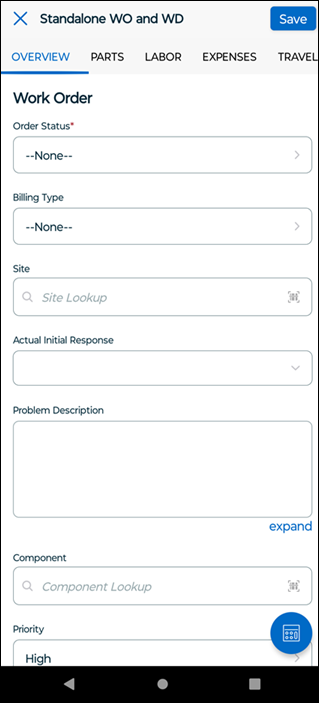
• The mandatory fields are highlighted with red asterisks. • The long text field is supported with expandable feature. You can tap expand to enter your text in the full-screen text field. |
3. Tap any Create SFM process to create a record. The create record screen is displayed.
4. Enter values in each of the fields and tap Save. Ensure to provide details in the mandatory fields; otherwise, an error message is displayed.
• Default values for header and child object fields are populated as per the configured SFM Value Maps. • You are redirected to the source or target record based on the Display Record on Save option in the Wizard Step configuration. |
The following list explains important considerations for creating header records.
• You cannot save the record until any error from the number field validation is corrected.
• The multi-level mapping is supported by the header and child records.
• The multi-level mapping is supported up to three levels.
• The multi-level mapping is supported in lookup form-fill also.
• The multi-level mapping does not support the configuration of preferences in mapping.
Windows
To create header records
1. Open the Go app with your valid credentials.
2. Click the Create New icon from the upper right section of the any screen. The Create New screen is displayed with the list of all the available Standalone Create SFM processes.
3. Click any Create SFM process. The create header record screen is displayed.
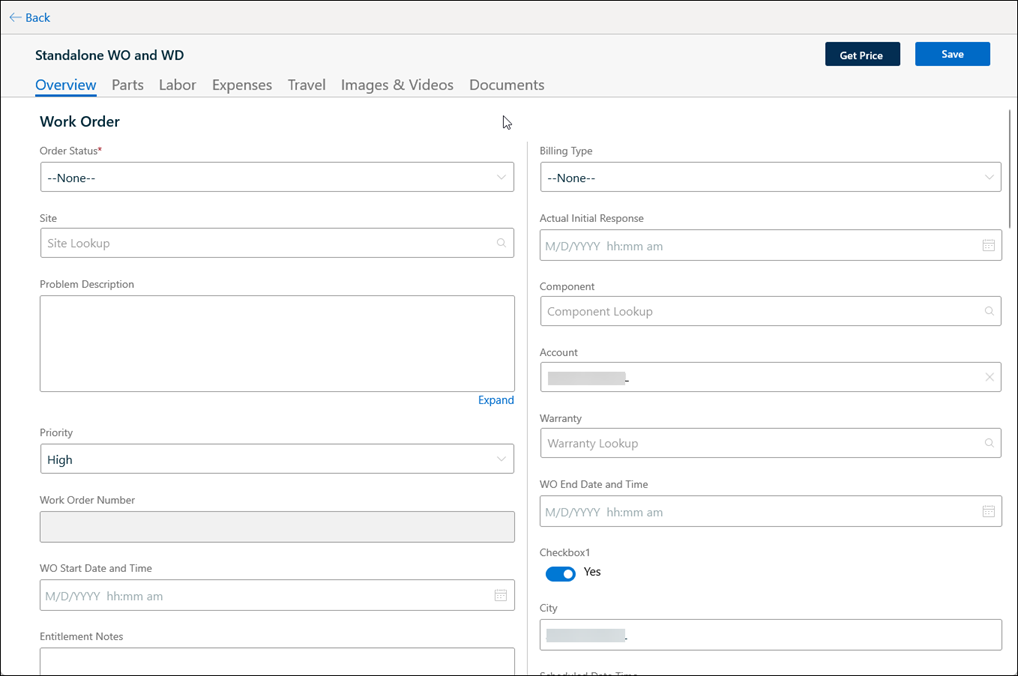
• The mandatory fields are highlighted with red asterisks. • The long text field is supported with expandable feature. You can tap expand to enter your text in the full-screen text field. |
4. Enter values in each of the fields and click Save.
• An error message is displayed if the mandatory fields indicated with an asterisk are not filled with a value. • You are redirected to the source or target record based on the Display Record on Save option in the Wizard Step configuration. |
Default values for the object fields are populated per the configured SFM Value Maps. If you have more than one button configured for the custom code snippet, it is displayed as a picklist value. |
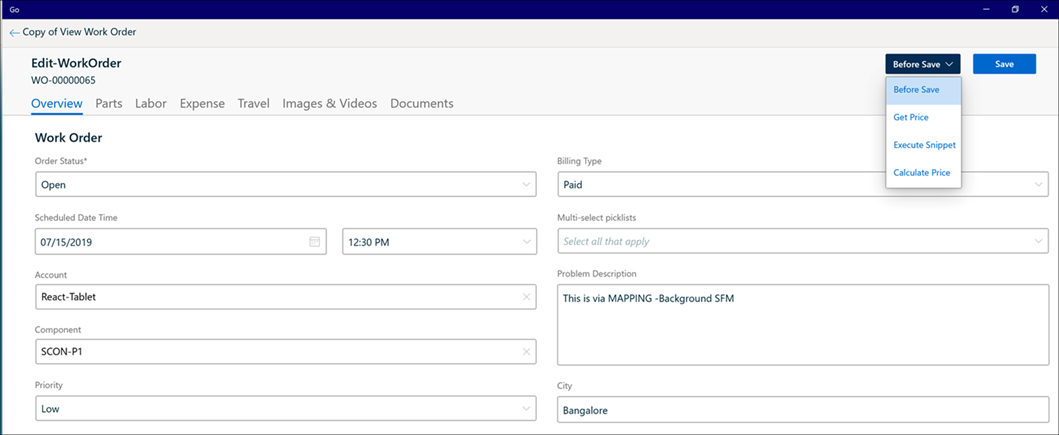
The following list explains important considerations for creating header records.
• You cannot save the record until any error from the number field validation is corrected.
• The multi-level mapping is supported by the header and child records.
• The multi-level mapping is supported up to three levels.
• The multi-level mapping is supported in lookup form-fill also.
• The multi-level mapping does not support the configuration of preferences in mapping.