Creating Child Records
Android and iOS
You can create multiple child records under a header record.
Perform the following steps to create a child record.
1. Open the Go app with your valid credentials and launch the header record using the Edit SFM process.
2. Tap Add in the child line section to display the lookup search dialog box.
|
|
• If the line section is configured to add multiple records, you can add multiple child lines simultaneously.
• When you use card view to see the child items, you can navigate to the reference record with a single click. It navigates to the SFM View of the reference object if configured.
|
3. Tap one record at a time from the lookup search results to add the record. The child lines are added either with the default values as per the SFM Value Map configured in the Create SFM process, or you can edit the values. If any data validation rules are configured on the SFM process, an error or warning message will be displayed.
4. Tap Show All to display the list of all the child lines on a new screen. Tap each child line to view its details on a new screen.
5. Tap Save. The child records are added to the header record after successful validation and highlighted with a blue dot.
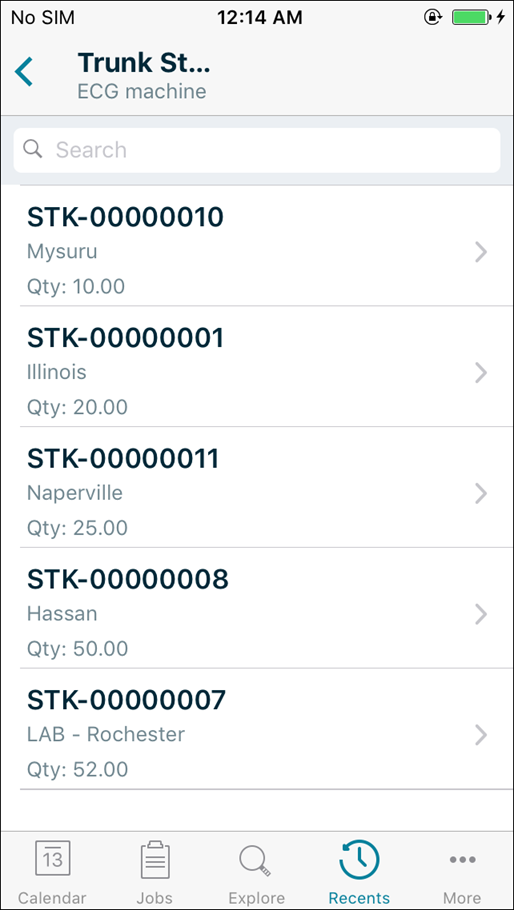
The validation check is performed for the following field types within the app: • Number • Percentage • Currency If you enter data outside the format defined in Salesforce, a validation error message appears “Value out of range”. • If real-time validation is turned on, the validation message appears as the user inputs the value. • If real-time validation is turned off, the validation message appears when the user taps the Save button. You cannot save the record until the number field validation is corrected. |
Windows
You can create multiple child records under a header record.
Perform the following steps to create a child record.
1. Open the Go app with your valid credentials and launch the header record using the Edit SFM process.
2. Click Add in the child line section to display the record.
You can add multiple child lines at one time if the line section is configured to add multiple records. |
3. Click Save. The child line records are displayed with a blue dot to distinguish between new and existing records.
The validation check is performed for the following field types within the app: • Number • Percentage • Currency If you enter data outside the format defined in Salesforce, a validation error message appears “Value out of range”. • If real-time validation is turned on, the validation message appears as the user inputs the value. • If real-time validation is turned off, the validation message appears when the user taps the Save button. You cannot save the record until the number field validation is corrected. |