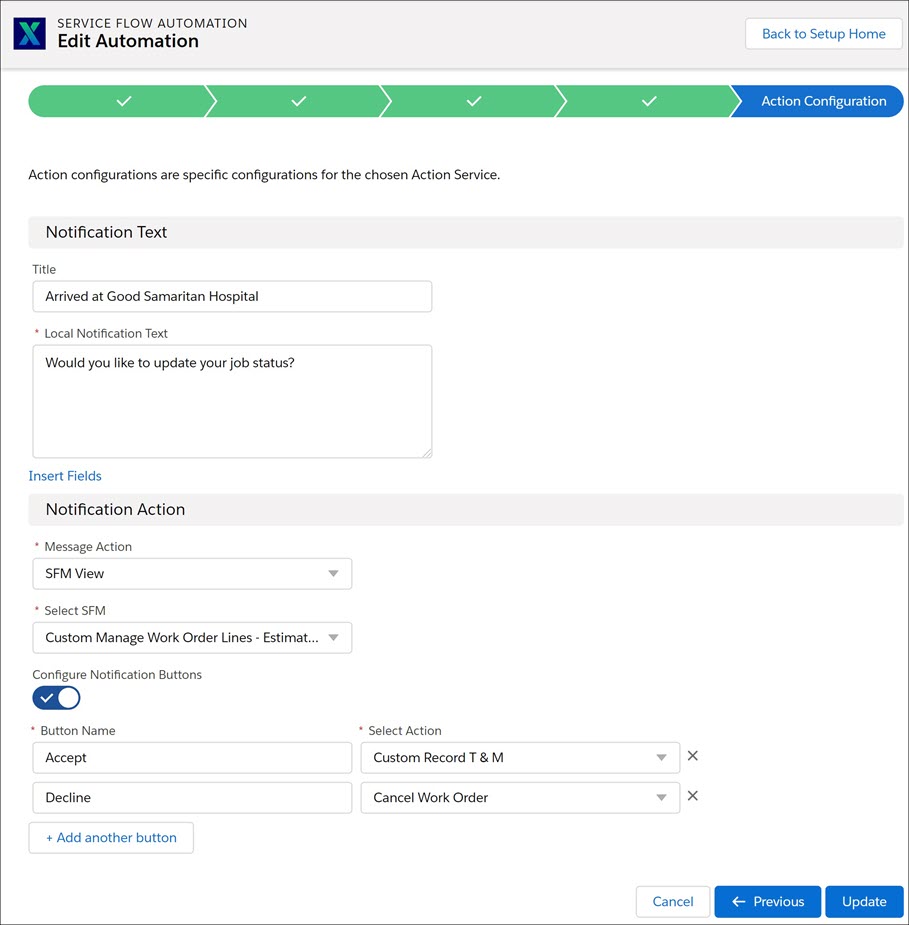SFA Configuration for Local Notification
This section provides details about the configurations required for Local notification.
To configure local notification:
1. Go to ServiceMax Setup > Mobile > Service Flow Automation. The Automation List page is displayed.
2. Click New Automation.
3. Enter values in the following tabs: Properties, Event Service, Event Trigger, Action Service, and Action Configuration. To configure values in the respective tabs, refer to the following section.
|
|
You must configure one tab and then move to the next tab in order of sequence.
|
4. Click Next to go to the next tab. Alternatively, you can click Previous to go to the previous tab or Cancel to go to the Automation List page.
5. Click Finish.
To configure values in respective tabs
Properties tab Enter the details for the fields as described in the following table:
|
Fields
|
Descriptions
|
|---|---|
|
User Group Profile
|
Select the group profile of the user or technician to whom the notification must be sent.
|
|
Automation Name
|
Enter a name for this push notification configuration.
|
|
Description
|
Enter a description for this notification configuration.
|
|
Enabled
|
Enable this toggle button to activate this notification.
|
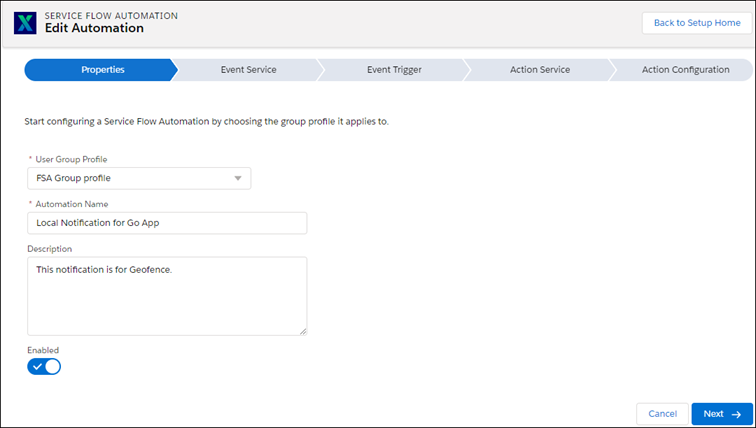
Event Service tab
Enter the details for the fields as described in the following table:
Fields | Descriptions |
|---|---|
Choose an Event Service | Choose the Geolocation trigger. Also, select an event trigger from the following dropdown list options. |
On Entry | Notification is sent when the technician enters the Work Site. |
On Exit | Notification is sent when the technician exists the Work Site. |
On Entry or Exit | Notification is sent when the technician enters or exists the Work Site. |
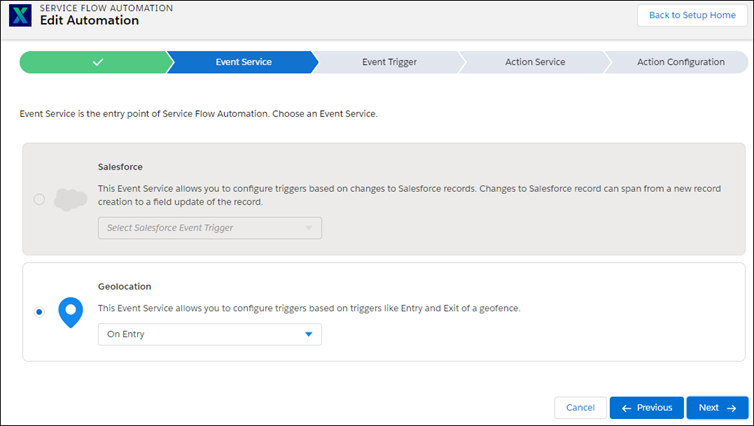
Event Trigger tab
The Work Orders are filtered using Filter Criteria initially. Subsequently, the filtered Work Orders are sorted using Sort Records By field value. As a result, Work Orders from this list are then geocoded using the Location Field value.
Enter the details for the fields as described in the following table:
Fields | Descriptions |
|---|---|
Object | You can select either of the following: • Work Order: Notifications are triggered based on the work order. • Event: Notifications are triggered based in the event. • ServiceMax Event |
Filter Criteria | Select filter criteria for the records to be qualified from the dropdown list. |
Sort Records By | Choose a field that determines the schedule of the Work Order. Geofence will be built around your most current Work Orders restricting it to a maximum of 20. |
Location Field | Choose a location field to geocode the Work Orders. |
Fence Radius | Select the area of the radius in meters. This is used to determine the boundary area when the technician enters or exits the Work Location. |
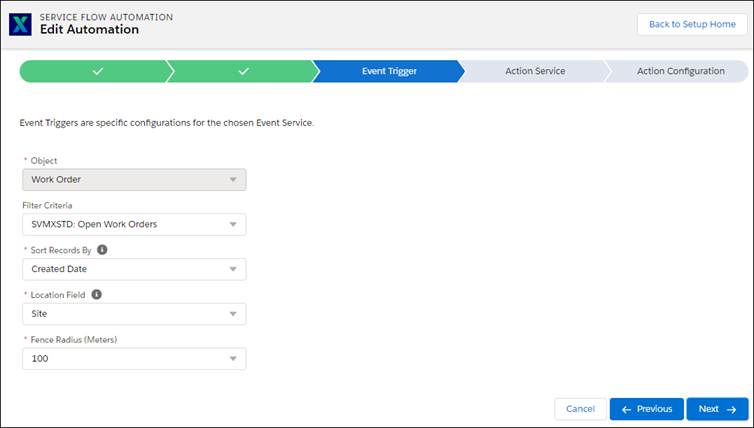
Action Service tab
Enter the details for the fields as described in the following table:
Fields | Descriptions |
|---|---|
Remote Push Notification | This Action Service allows sending a notification to the mobile user when the chosen Event trigger is fired. Choose this option and proceed for more “Action” configurations. |
Local Notification | This Action Service allows sending a local notification to the mobile user when he enters or exits a geofence. Choose this option and proceed for more “Action” configurations. |
SMS Notification | This Action Service allows sending a text message (SMS) to the chosen recipient(s). Choose this option and proceed for more “Action” configurations. |
You can choose only one option. Other options are disabled. |
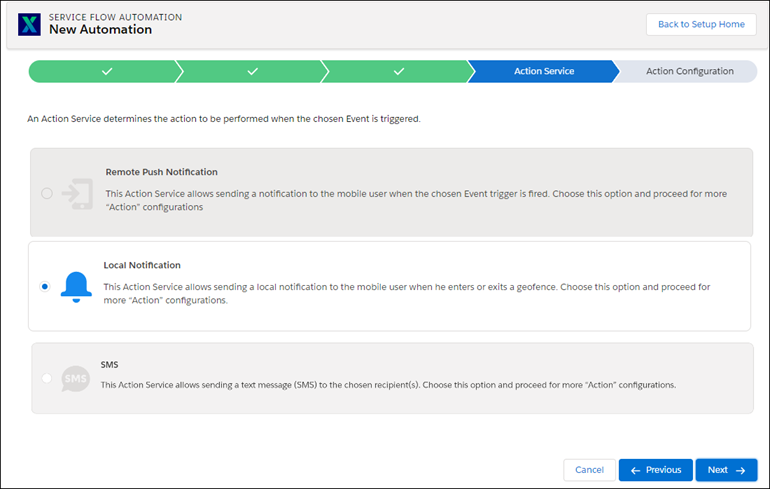
Action Configuration tab
Enter the details for the fields as described in the following table:
Fields | Descriptions |
|---|---|
Title | Enter a title for the notification message. |
Local Notification Text | You can insert a field using the Insert Field link to populate the value of the field in the message. |
Message Action | This is used to define what view to be used when displaying the record, for which the notification is created. You can select either of the following: • SFM View • Appointment View: Applicable for the event. |
Select SFM | Select a View or Edit SFM from the dropdown list. This SFM is launched on tapping the notification message on the ServiceMax Go App. It provides you an option to select SFM events on work orders. |
Configure Notification Buttons | Enable this button to display the interactive notification button configuration section. |
Button Name | Enter a name for the button. |
Select Action | Select a View or Edit SFM from the dropdown list. This SFM is launched on tapping the notification button below the notification message on the ServiceMax Go App. |
Add another button | Add multiple buttons by clicking Add another button. A maximum of 3 buttons can be added. |