Viewing Service History
Android and iOS
The Service History tab on the Installed Product allows you to access the history of work orders for the current Installed Product, for any Work Order whose Component value matches the current Installed Product.
To view service history
1. Navigate to any Installed Product view.
2. Tap the Service History tab. Any locally available work orders which are associated with the Installed Product are displayed.
3. To search online for more matching work orders:
a. Tap the Filter icon located in the Search Keyword input line.
b. Toggle Include Online Results to On.
c. Select a time period from the Show Results From section. Available options are Past 6 months, Past 1 year, or, All.
d. Tap See Results.
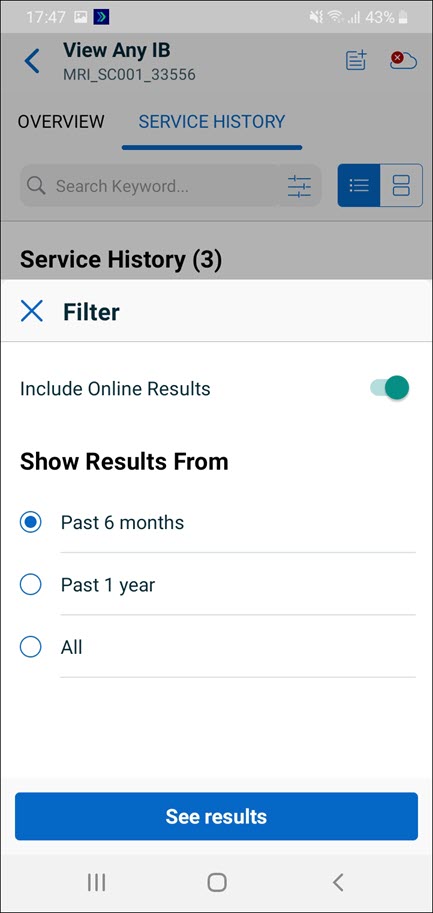
4. For online records, a download icon will be available. Tap this icon to retrieve the full record of any desired Work Order.
5. To filter listed records, the Search Keyword input box can be used to input desired keyword terms.
6. Next to the Search Keyword input box, you can toggle between the Card View and List View to view details of the Work Order.
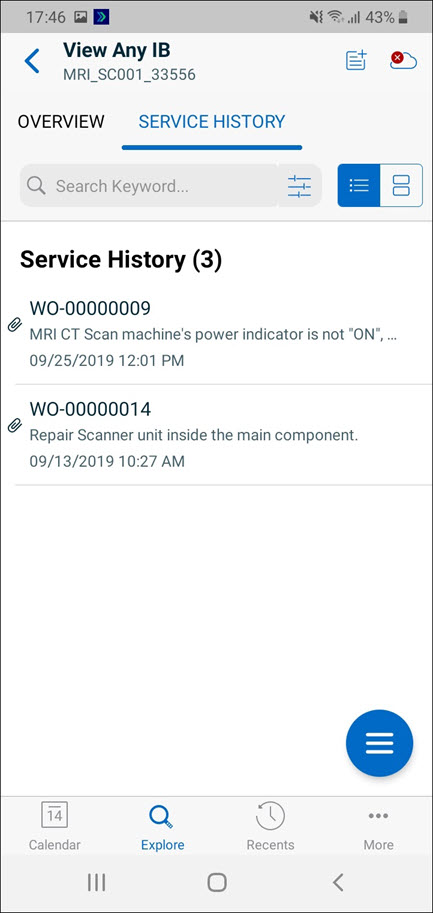
7. Tapping any locally available Work Order displays the SFM View for that record.
Windows
The feature is currently not available for Windows. |