Viewing Nearby Records in Map View
Android and iOS
You can search for assets or open Work Orders near the current location to manage your time and schedule more efficiently. You can search for nearby records on the Explore screen using the Map view. The feature helps you to visualize the locations of other Work Orders on a map and assess distances and routes.
Using the feature, you can achieve the following.
• Search nearby Work orders.
• Installed products when already at a work location.
• Stocking Locations.
Key Points to Note
• The ServiceMax Go app has location permission turned ON in the device settings.
• The feature is applicable for both Offline and Online search results.
• The feature is available on standard objects such as Work Order, Installed Product, and Location and on custom objects.
• Result records must contain values in the Latitude and Longitude fields on the standard objects and custom objects.
• All distances are calculated in miles or km depending on the device's region settings.
To view nearby records on the map view:
1. Navigate to the Explore screen.
2. Select an SFM search from the list. The SFM search displays the search results in the List view.
3. Open the Map view. The search result pins are plotted on the map, and the corresponding cards are displayed. The pins are plotted from the closest to the farthest from the current location.
|
|
When you toggle between List view and Map view, the list is reloaded. Any selected item is unselected and resets the views.
|
You can perform the following actions on the Map view:
1. Tap the pin and view the distance and drive time.
2. Tap Directions to view the directions to the record location from the current location.
3. Tap View to view the detailed record. This opens the record in the default SFM View process.
4. Swipe left or right to display various pins and cards in the search results.
5. Search for keywords within the plotted pins and cards using the Search Keyword box.
6. Tap the filter icon next to the Search Keyword box to open the Filter screen. You can do the following on this screen:
a. Choose to sort the pins and cards by either Distance or Default. The Default option removes sorting by distance.
b. Enable the Include Online Results toggle button and tap Apply to search for records online. The online result records are also plotted on the map. You can download the online records on demand by tapping the download icon on the card.
c. Tap Reset to reset the Filter options.
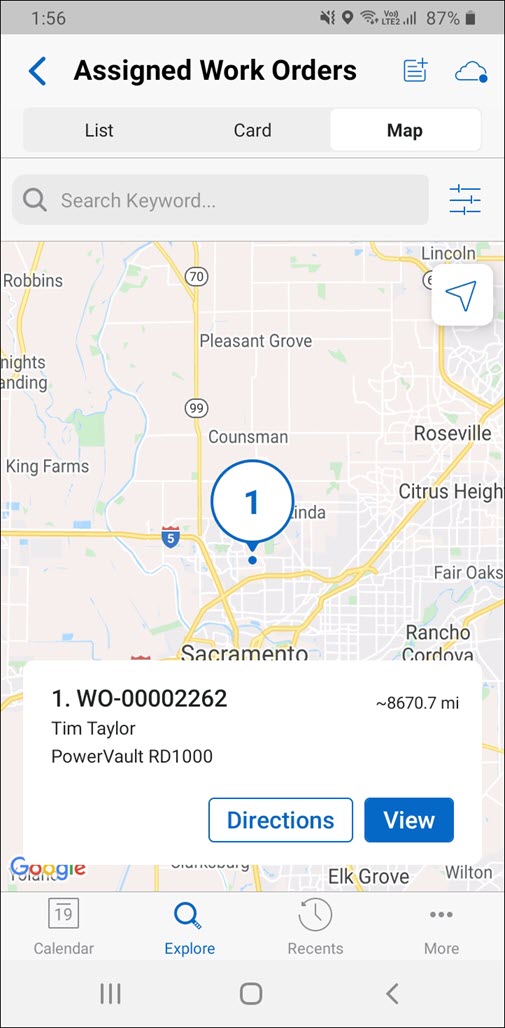
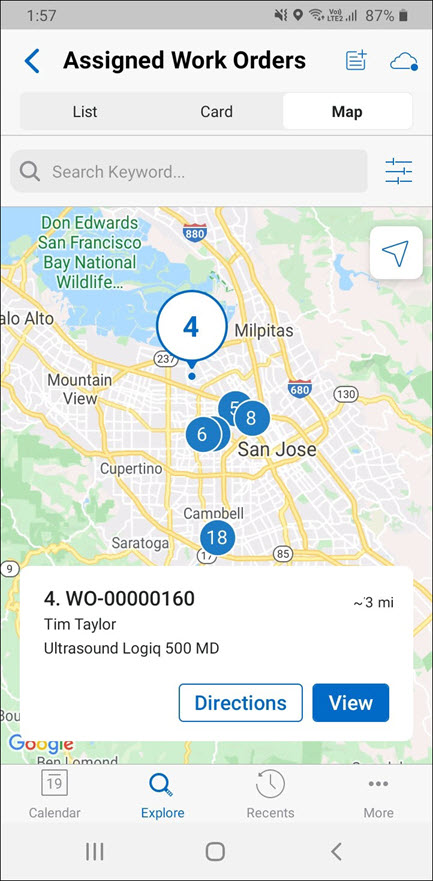
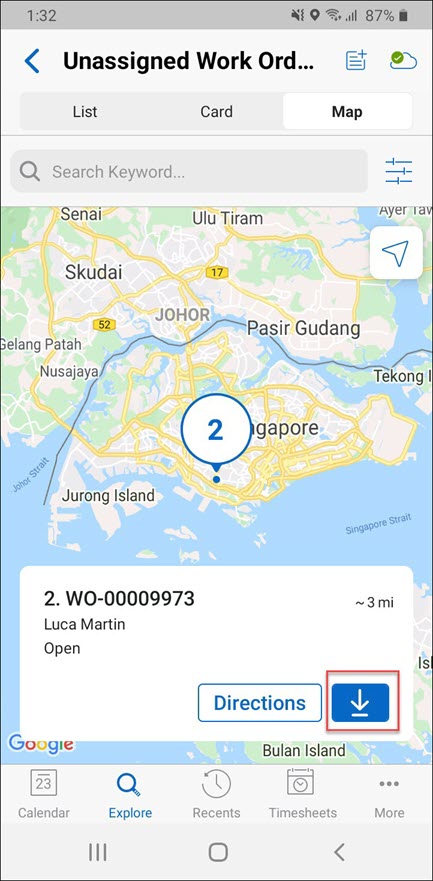
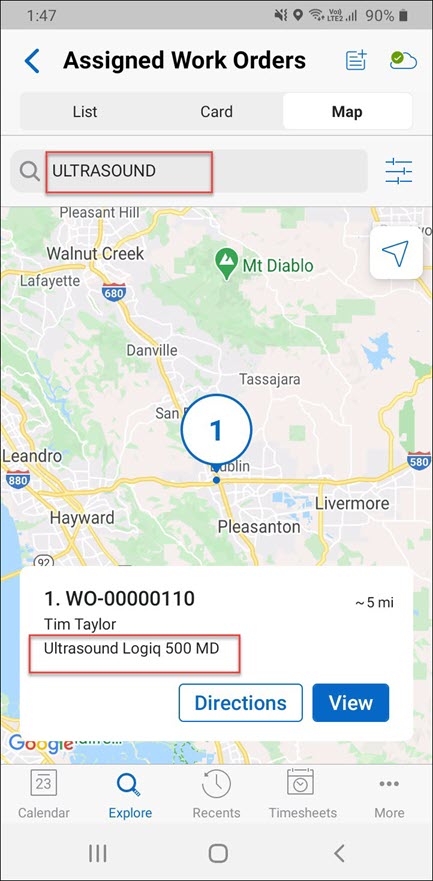
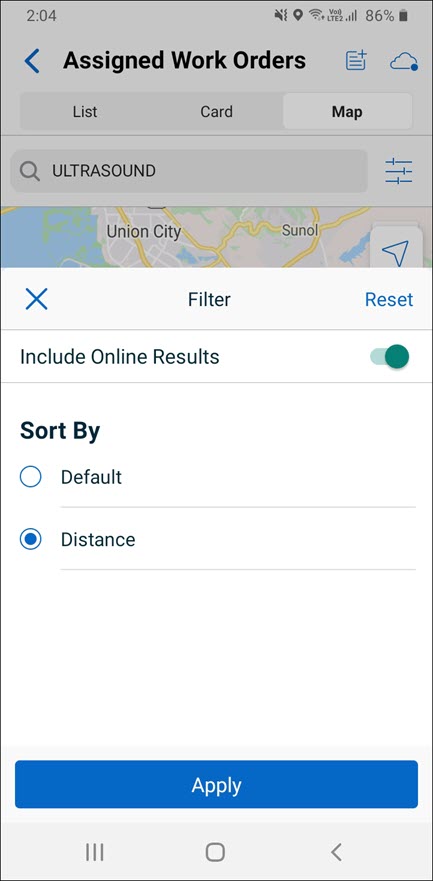
Windows
The feature is currently not available for Windows. |