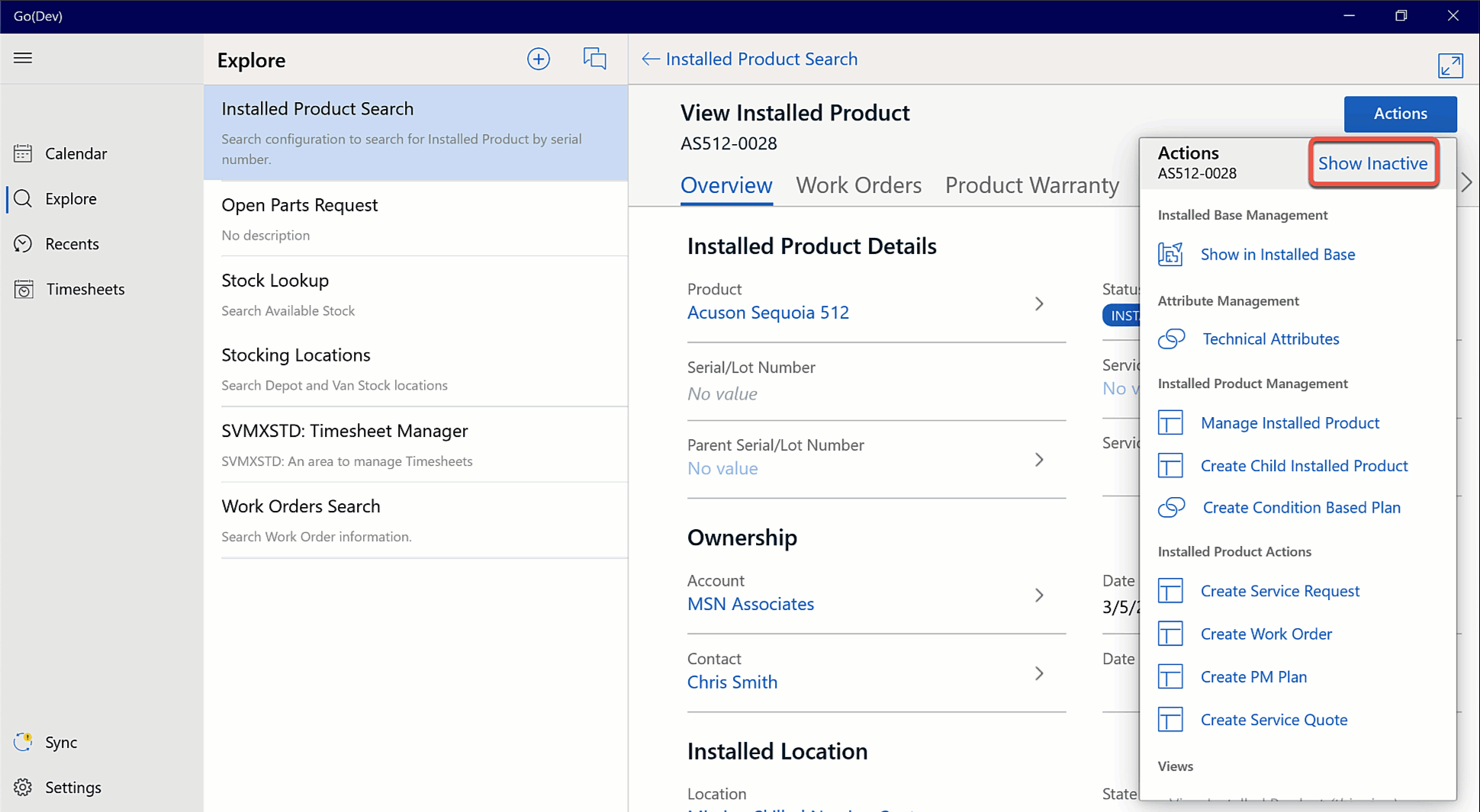Hiding or Displaying Inactive SFM Wizard Steps on Actions Menu
Android and iOS
You have the option to hide or show inactive SFM steps on the Actions menu.
To Hide/Show Inactive SFM Wizard Steps
1. Open a View SFM of a record.
2. Tap the Actions menu.
◦ Tap Hide Inactive to hide the inactive SFM Wizard steps.
◦ Tap Show Inactive to show both active and inactive SFM Wizard steps.
|
|
• The toggle option is displayed by default for all Action menu.
• The selected option is persistent across all record types.
|
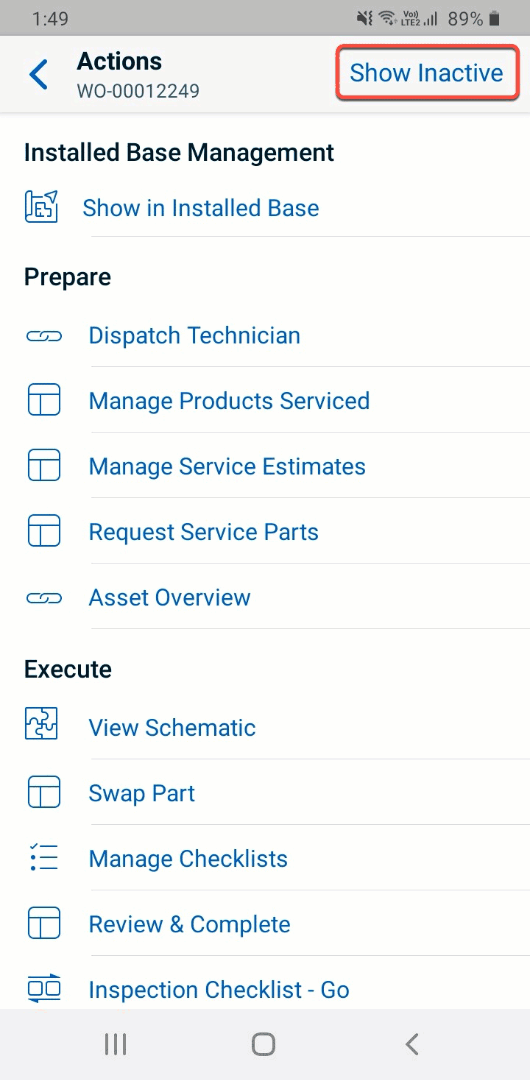
Windows
You have the option to hide or show inactive SFM steps on the Actions menu.
To Hide/Show Inactive SFM Wizard Steps
1. Open a View SFM of a record.
2. Click the Actions menu.
◦ Click Hide Inactive to hide the inactive SFM Wizard steps.
◦ Click Show Inactive to show both active and inactive SFM Wizard steps.
• The toggle option is displayed by default for all Action menu. • The selected option is persistent across all record types. |