Creating Non-WO Time Entry with Gap Detection
Android and iOS
Technicians can fill out gaps in their timesheet using a simple long-press between two existing time entries. The start and end times are auto-populated based on the surrounding entries. The maximum duration for any entry added in this manner is one hour. This helps use the white space to quickly add a one-hour entry.
|
|
Both Standard and SFM based non-Work Order(WO) time entries are supported.
|
To create a new non-WO time entry with gap detection:
1. Select an open timesheet from the Timesheets dropdown list. The selected weekly timesheet is displayed.
2. Long-press between two-time entries (WO or non-WO time entries) to open the New Time Entry modal window with pre-populated values.
3. Select the Activity and add the Description.
4. Edit the pre-populated values if required and click Save.
|
|
The Duration field cannot be edited.
|
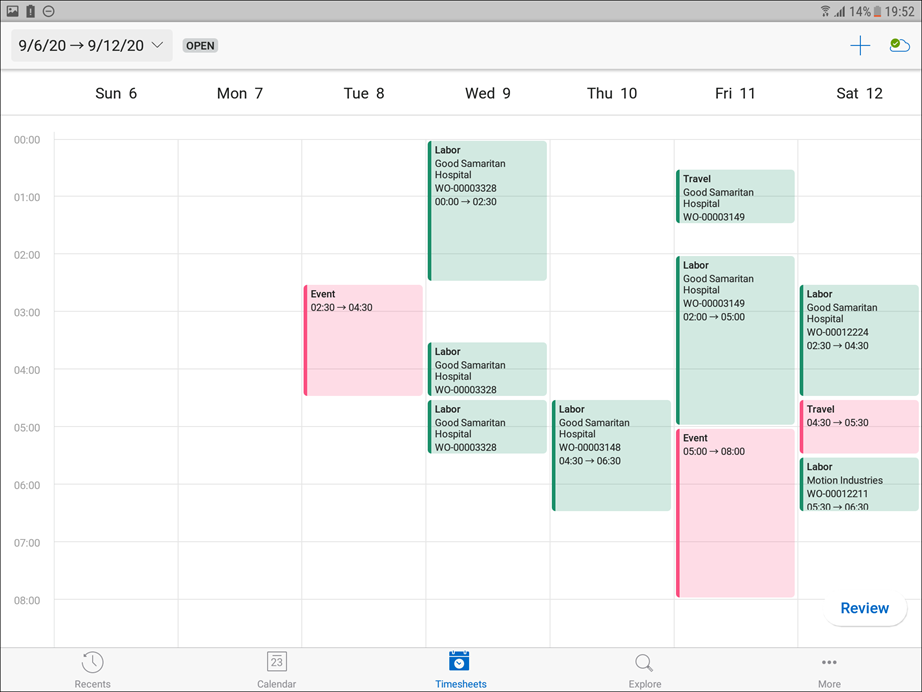
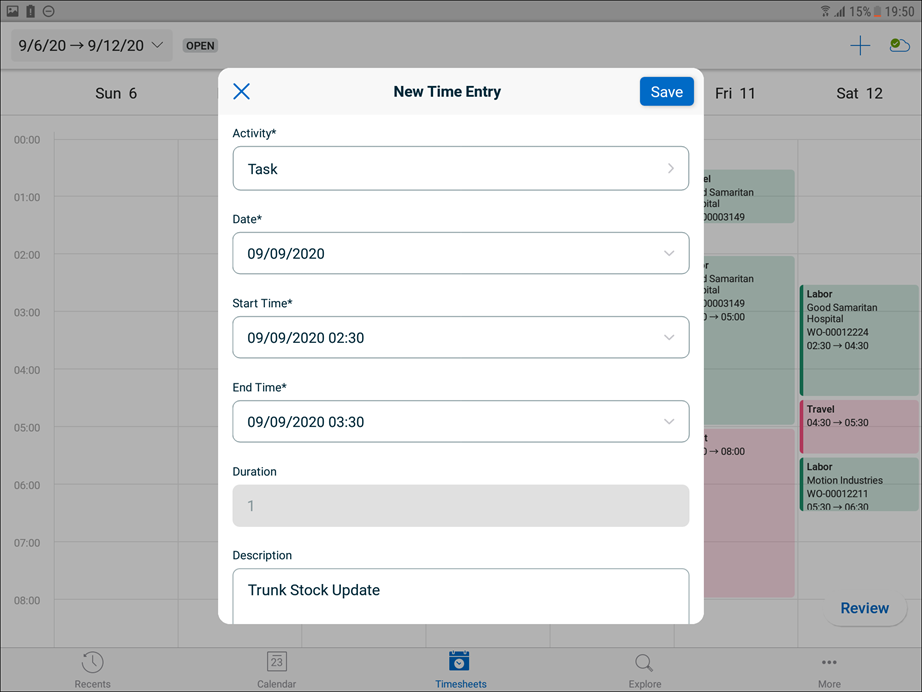
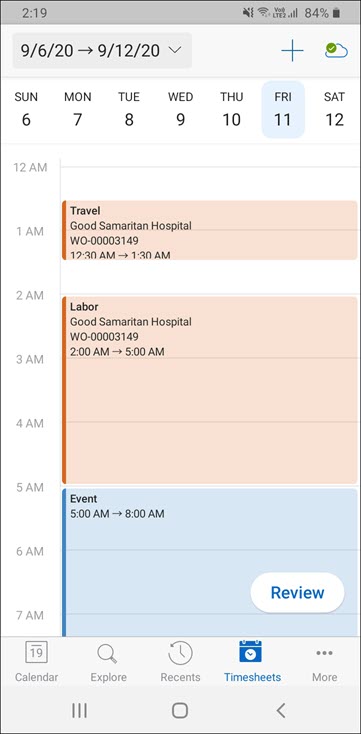
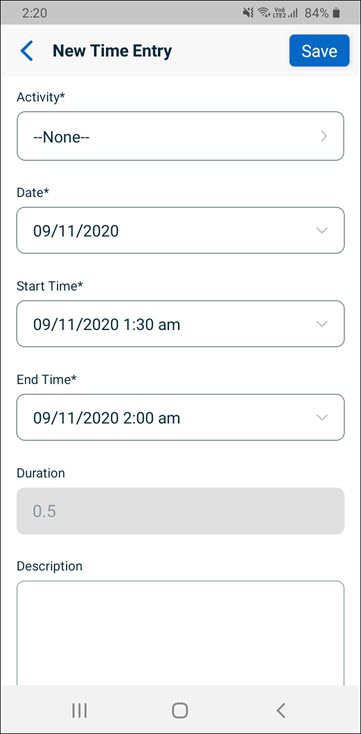
Windows
Technicians can fill out gaps in their timesheet using a simple long-press between two existing time entries. The start and end times are auto-populated based on the surrounding entries. The maximum duration for any entry added in this manner is one hour. This helps use the white space to quickly add a one-hour entry.
Both Standard and SFM based non-Work Order(WO) time entries are supported. |
To create a new non-WO time entry with gap detection:
1. Select an open timesheet from the Timesheets dropdown list. The selected weekly timesheet is displayed.
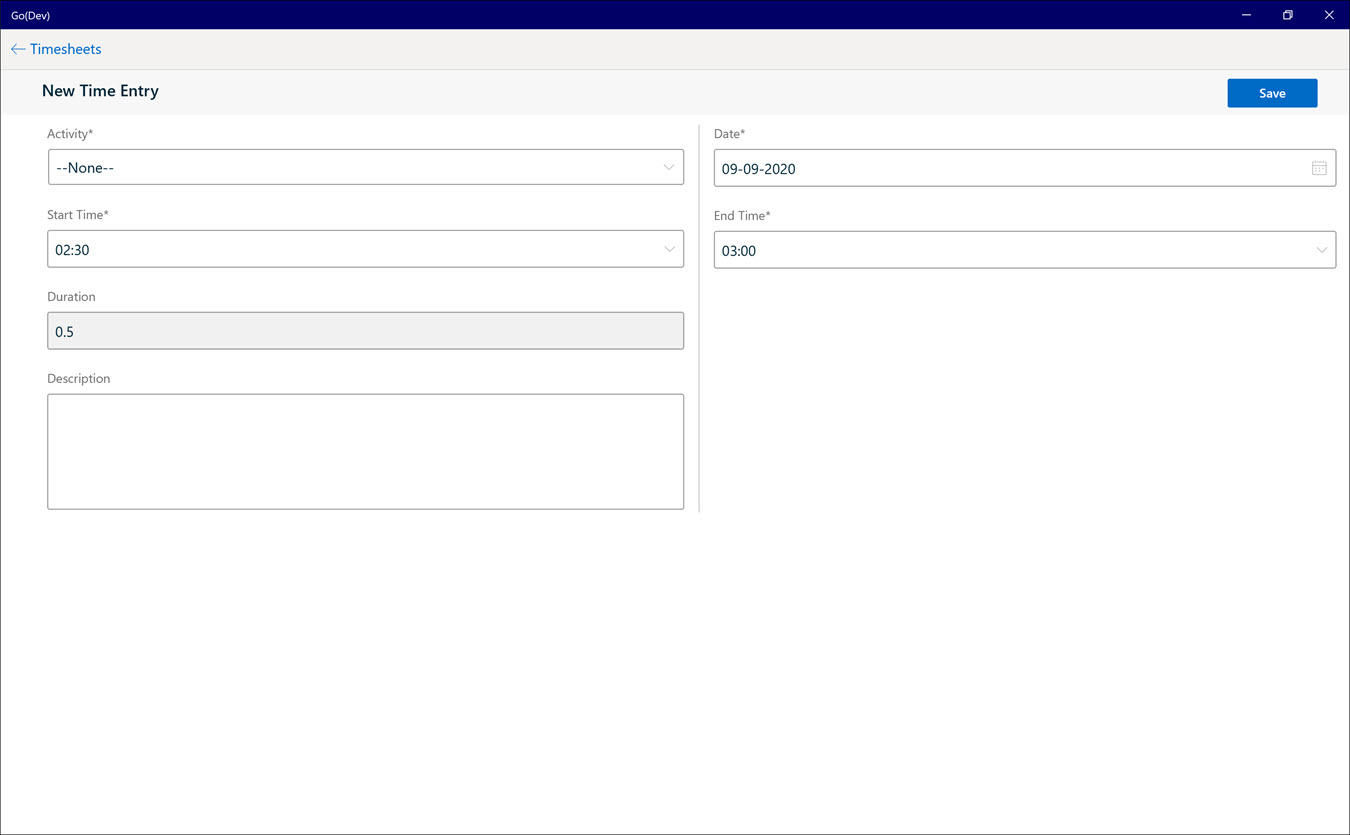
2. Double-click between two-time entries (WO or non-WO time entries) to open the New Time Entry modal window with pre-populated values.
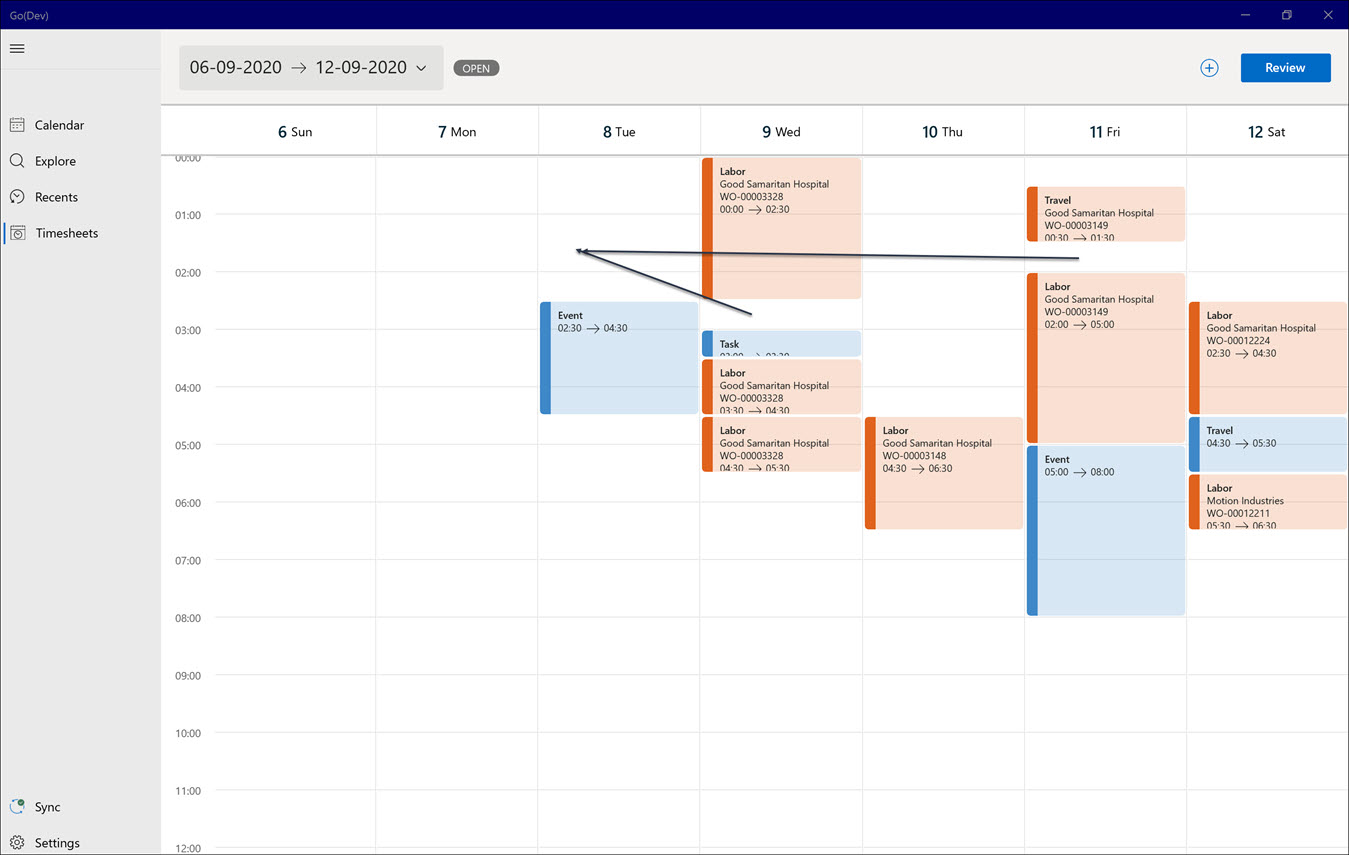
3. Select the Activity and add the Description.
4. Edit the pre-populated values if required and click Save.
The Duration field cannot be edited. |