Creating Non-Work Order Time Entry
Android and iOS
You can create Non-Work Order time entries using the standard UI.
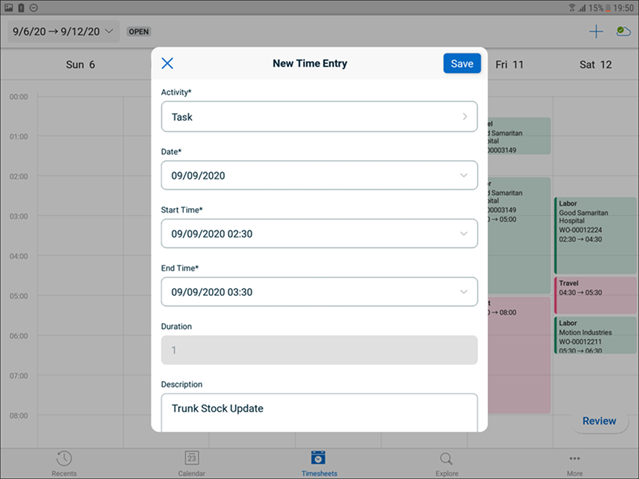
To create a non-work order time entry
1. Click the Add (+) icon at the top of the Timesheets screen. The New Time Entry dialog box is displayed.
2. Enter values in the following fields and click Save.
Field Names | Description |
|---|---|
Type | Select the type of non-work order time entry from the dropdown list. Values: Training, Meeting, PTO, Sick leave, Administration |
Date | Select the date for the time entry. |
Start Time | Select the start time for the time entry. |
End Time | Select the end time for the time entry. |
Notes | Enter remarks in the Notes text area. |
The Duration field calculates the duration in minutes using a JS code snippet and cannot be edited. |
Windows
You can create Non-Work Order time entries using the standard UI.
To create a non-work order time entry:
1. Click the Add (+) icon at the top of the Timesheets screen.
Alternatively, you can double-click the empty space of the time entry to open the new time entry window. |
The New Time Entry screen is displayed.
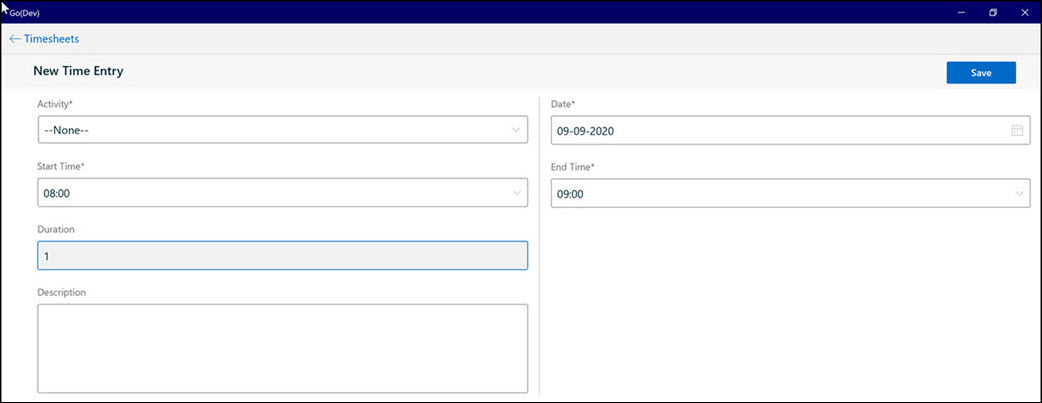
2. Enter values in the following fields.
Field Names | Description |
|---|---|
Activity | Select the type of non-work order time entry from the dropdown list. Values: Training, Meeting, PTO, Sick leave, and Administration. |
Date | Select the date for the time entry. |
Start Time | Select the start time for the time entry. By default, the start date value displayed is 8 AM. |
End Time | Select the end time for the time entry. By default, the end date value displayed is 9 AM. |
Notes | Enter remarks in the text area. |
The Duration field calculates the duration in minutes and cannot be edited. |
3. Click Save.