Downloading Records on Demand
Android and iOS
You can download records as and when you are working on them or when required. Attachments or files are also downloaded when downloading records on demand.
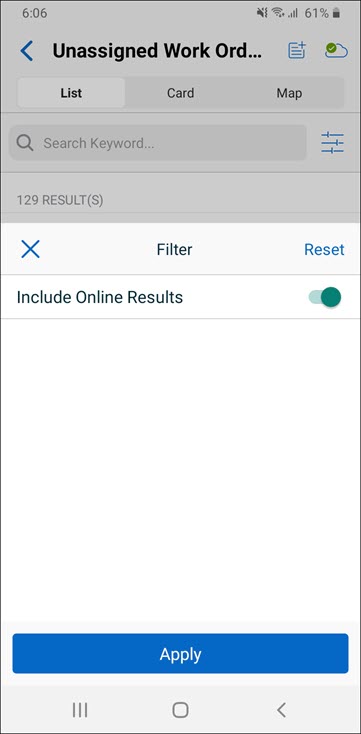
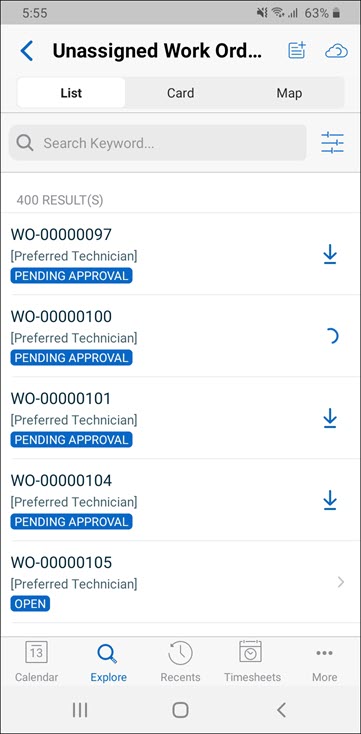
To download a record on demand:
1. Search for records on the Explore tab. The Search Results are displayed.
2. Click the filter button to filter the search results.
3. Enable the Include Online Results toggle button, and click Apply. The online records are displayed with the download icon.
4. Click the download icon to start downloading the record. The download process is displayed by a loading spinner animation, and the downloaded record is displayed. If you lose internet connectivity when the download is in progress, a Network Connection Error is displayed.
The Work Order records that are accessed from an Extended Event Window are also displayed in the Explore or Lookup screen. If such a Work Order record has related Event records that are outside of the Sync Event Window, • If you are connected to the internet, the record displays its View SFM screen with all the related records. • If you are not connected to the internet, the record displays only its View SFM screen. |
Windows
You can download records as and when you are working on them or when required. Attachments or files are also downloaded when downloading records on demand.
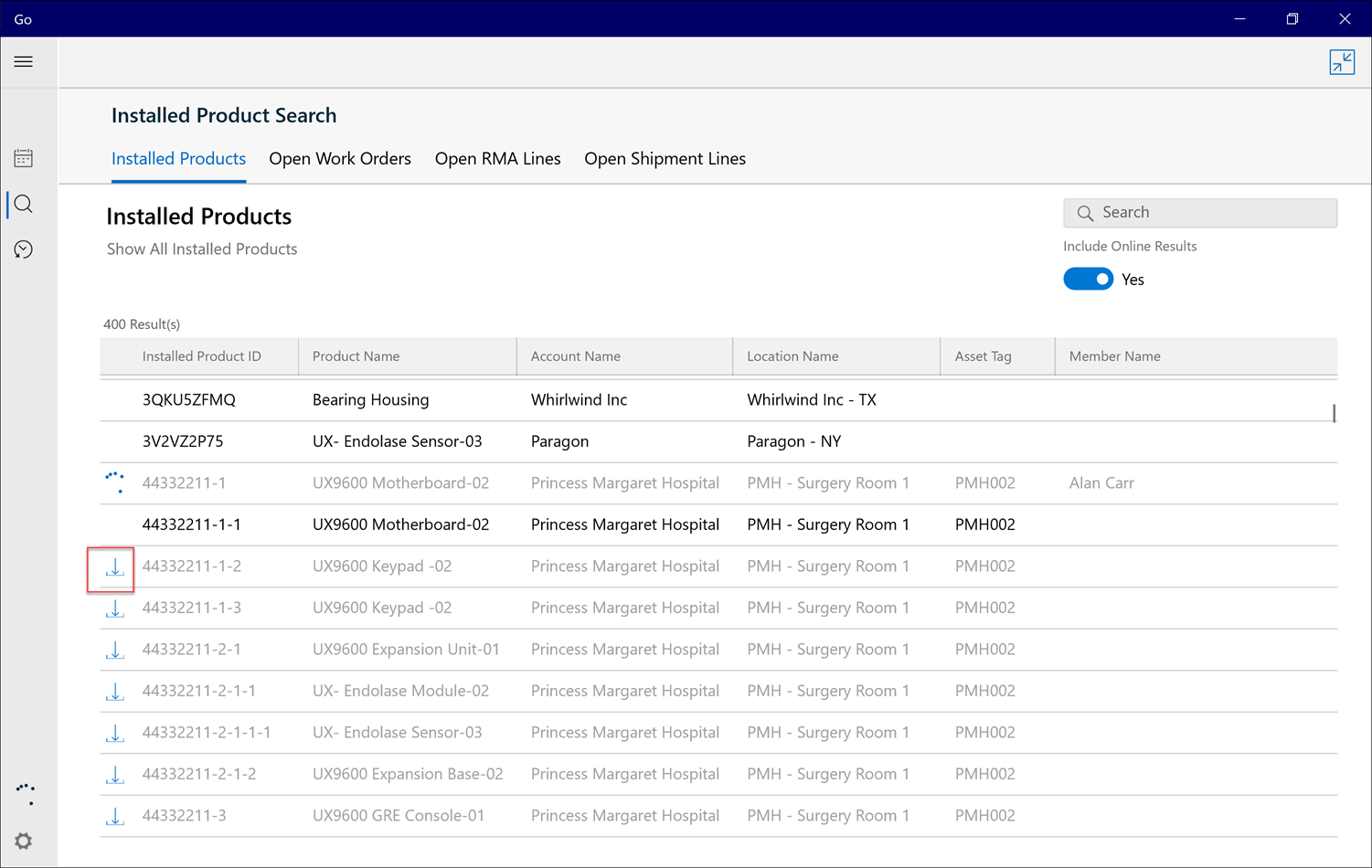
To download a record on-demand:
1. Enable the Include Online Results toggle button, and click Search. In the search results, online records are displayed with the download icon and greyed out.
2. Click the download icon or anywhere on the record to start downloading the record. The download process is displayed by a loading spinner animation, and the downloaded record is displayed. If you lose internet connectivity when the download is in progress, a Network Connection Error is displayed.
The Work Order records that are accessed from an Extended Event Window are also displayed in the Explore or Lookup screen. If such a Work Order record has related Event records that are outside of the Sync Event Window, • If you are connected to the internet, the record displays its View SFM screen with all the related records. • If you are not connected to the internet, the record displays only its View SFM screen. |