Include Specific Checklist for Smart Docs Report
The administrator can include a specific checklist to generate Smart Docs Report and can also choose the version of the completed checklist to be included in the Smart Docs Report.
When the checklist Smart Docs configuration is defined and the Smart Doc SFM Wizard is invoked, the formatted report is generated.
Example: Consider there are four checklist processes, out of which only two can be included. Configure a Checklist Smart Docs process and configure the checklist advanced options accordingly as shown in Figure: In Progress Checklists Check the timestamp of different checklists as shown in Figure: Checklists - Smart Docs report and their status to verify if the correct version of the checklist is displayed in the Smart Docs. Now invoke the Checklist Smart Docs process, the formatted Smart Docs report is generated with the Done button.
When the Include skipped sections check box is selected from the Checklists tab of the respective SFM Transaction as shown in the following screenshot, the Output Doc is generated with the skipped sections and their corresponding answers as blank. 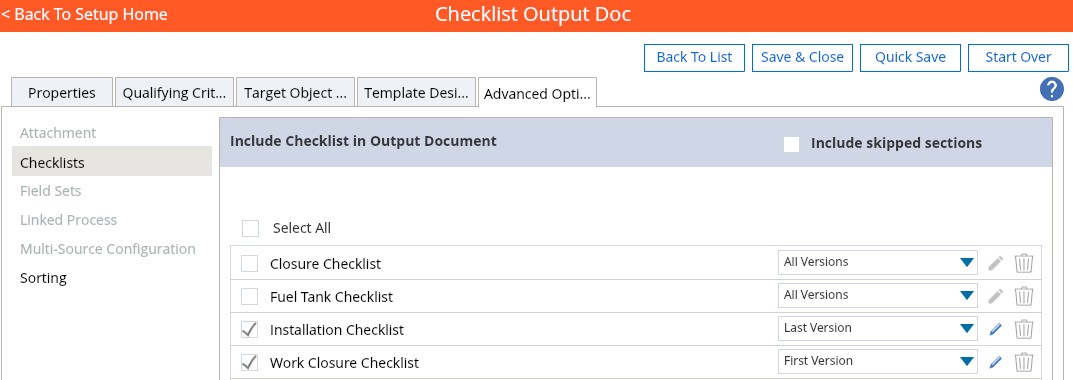
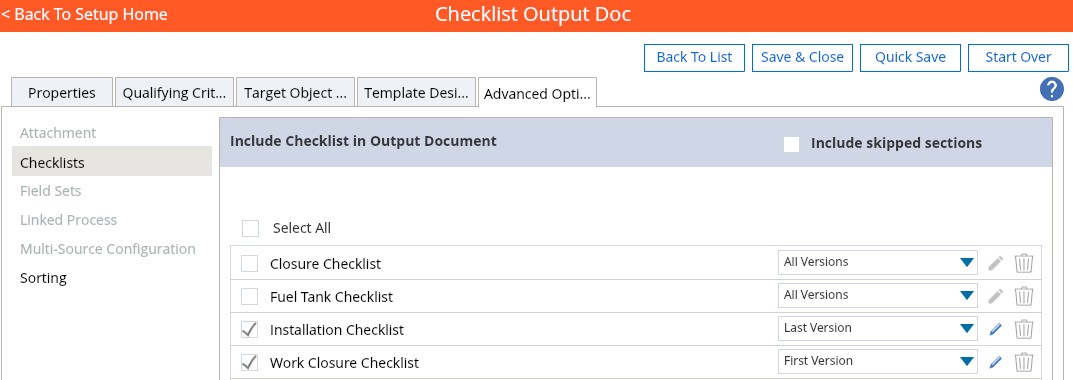
When the Exclude unanswered questions check box is selected from the Checklist tab of the respective Output Document as shown in the following screenshot, the Output Doc generated will not contain unanswered questions of all sections.
The following table explains the scenarios and their respective results for both the options (Include skipped sections and Exclude unanswered questions):
Include skipped sections | Exclude unanswered questions | Result |
|---|---|---|
Enabled | Enabled | Output document will not contain unanswered questions even in the skipped sections. |
Enabled | Disabled | Output document will contain unanswered questions in the skipped sections. |
Disabled | Enabled | Output document will not contain unanswered questions in all sections. |
Disabled | Disabled | Output document will contain unanswered questions in all sections. |
This option is only available in the New Designer. |
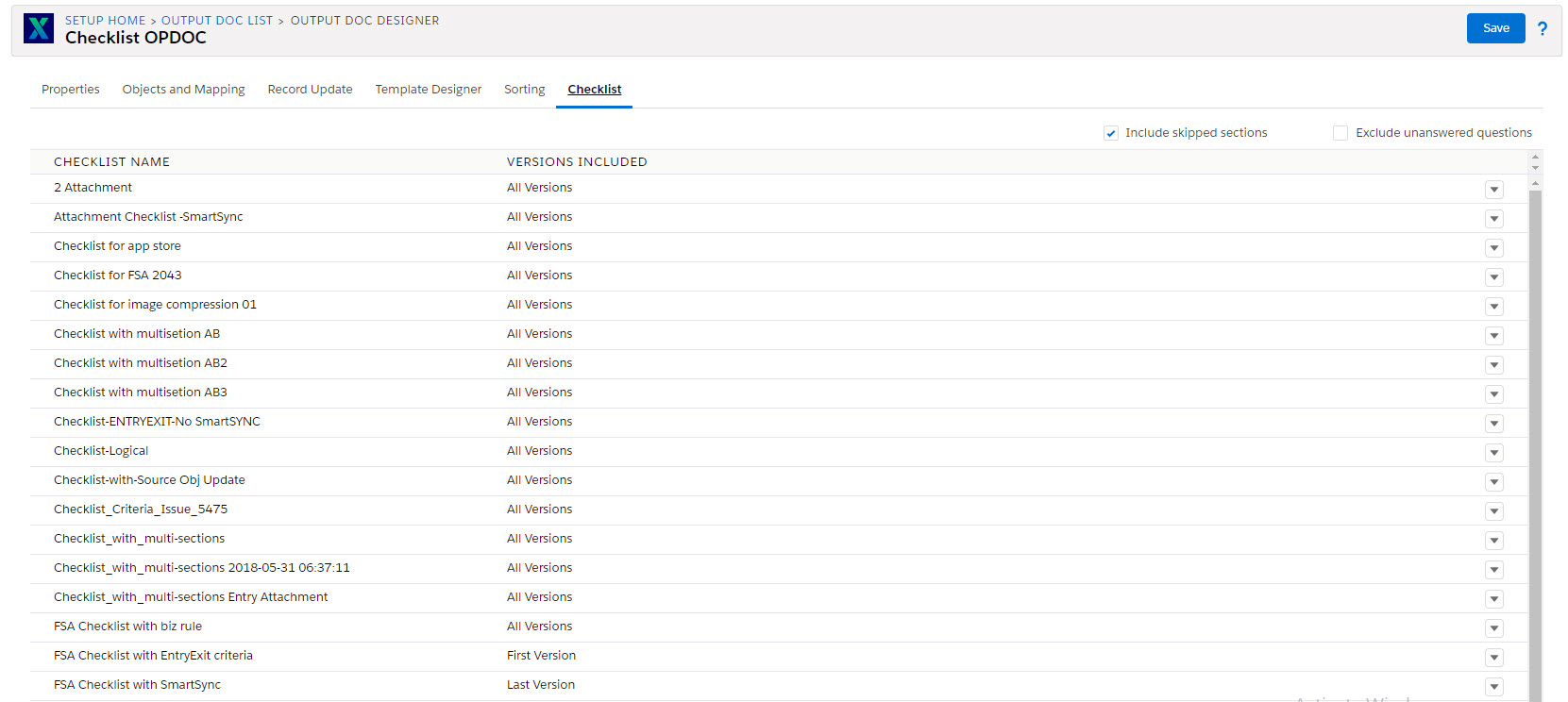
Images added as attachments are displayed in the Output Docs. But, videos and documents added as attachments are displayed by their file names as shown in the following screenshot.
