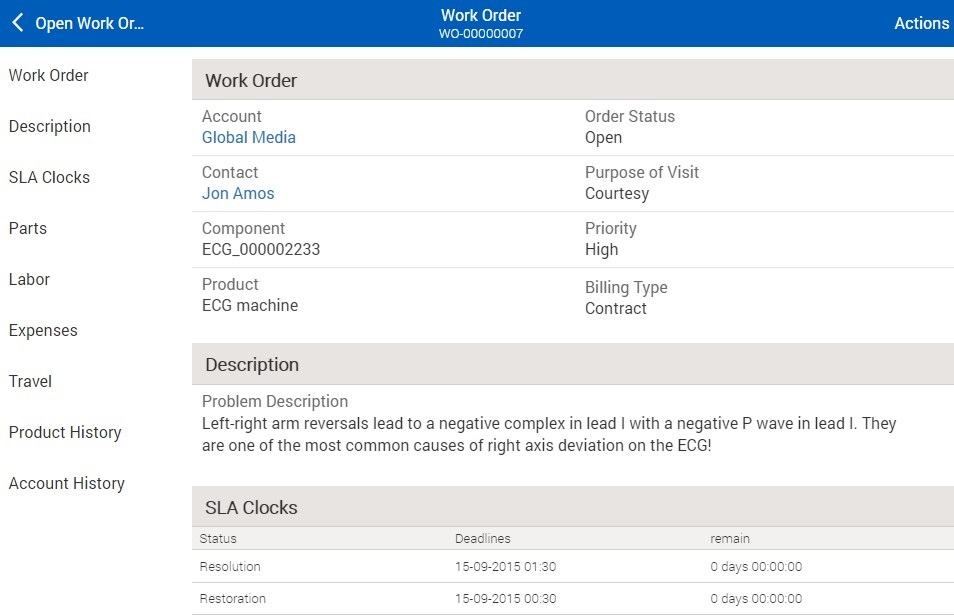Search Downloaded Records
To execute a local search, follow these steps:
1. Click the required search from the list displayed in the Explore page. A local search is executed and the search results are displayed based on the records downloaded in the app.
2. To further filter the search results, enter any keyword, change the search operator if required, and click the Search button. The search is re-executed and the records matching the keyword are displayed.
3. When the SFM Search results contain more than one object, then you have to choose any one object from the list of objects. On choosing the object, all the records corresponding to the selected object are displayed in a new window in a paginated view.
4. Click the information icon displayed on any record to view the search results column details in a pop-up window. Click the Open record button in the pop-up window to view the record details.
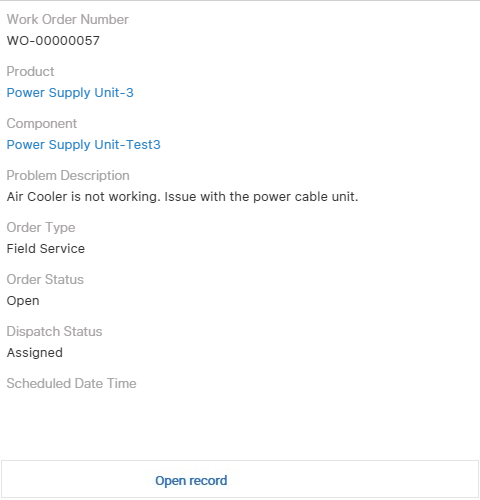
5. Additionally, you can click any record to view its details using a View Process.