Pre-fill with Work Order field values
If you have configured pre-fill work order field values for each checklist question, then on SFM delivery, the question will be displayed with the value from the work order field populated as the default answer. You can edit this value. For more information on how to pre-fill checklist answers with work order field values, refer Pre-fill with Value from Work Order.
Tap Submit button to save the checklist locally. Once you have submitted the checklist, the status of the checklist changes to Completed. The submitted checklist is synchronized to the server provided there is connectivity. If there is no connectivity, it is saved locally and will be synchronized to the server in the subsequent data sync. Once the checklist is submitted, you will no longer be able to edit the checklist again.
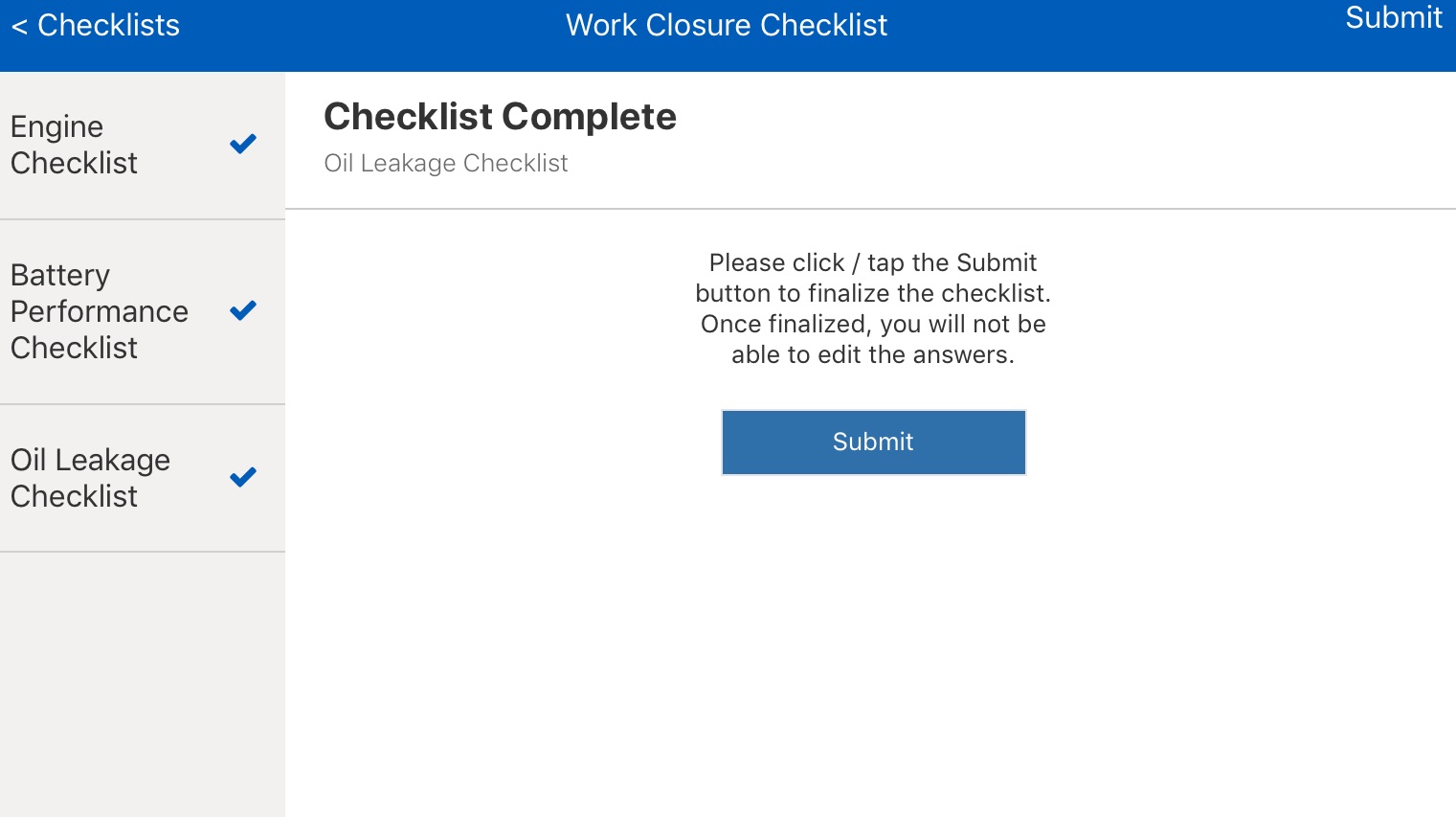
• If there are any required questions indicated with an asterisks(*) in the checklist which are not answered, tapping Submit displays an error message on top.
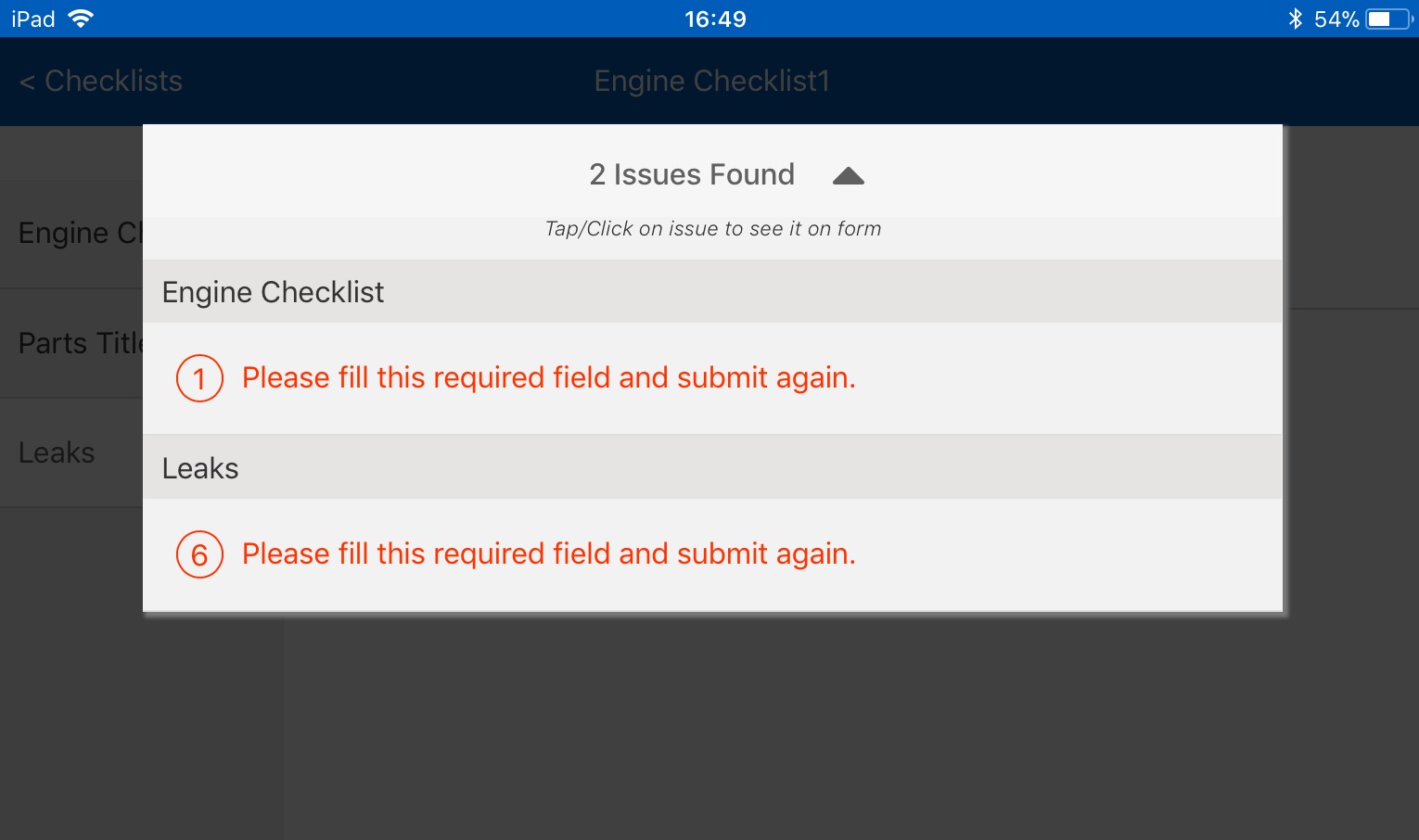
• Tapping the error message navigates you back to the question which is marked as mandatory. The question which is marked mandatory is highlighted in red.
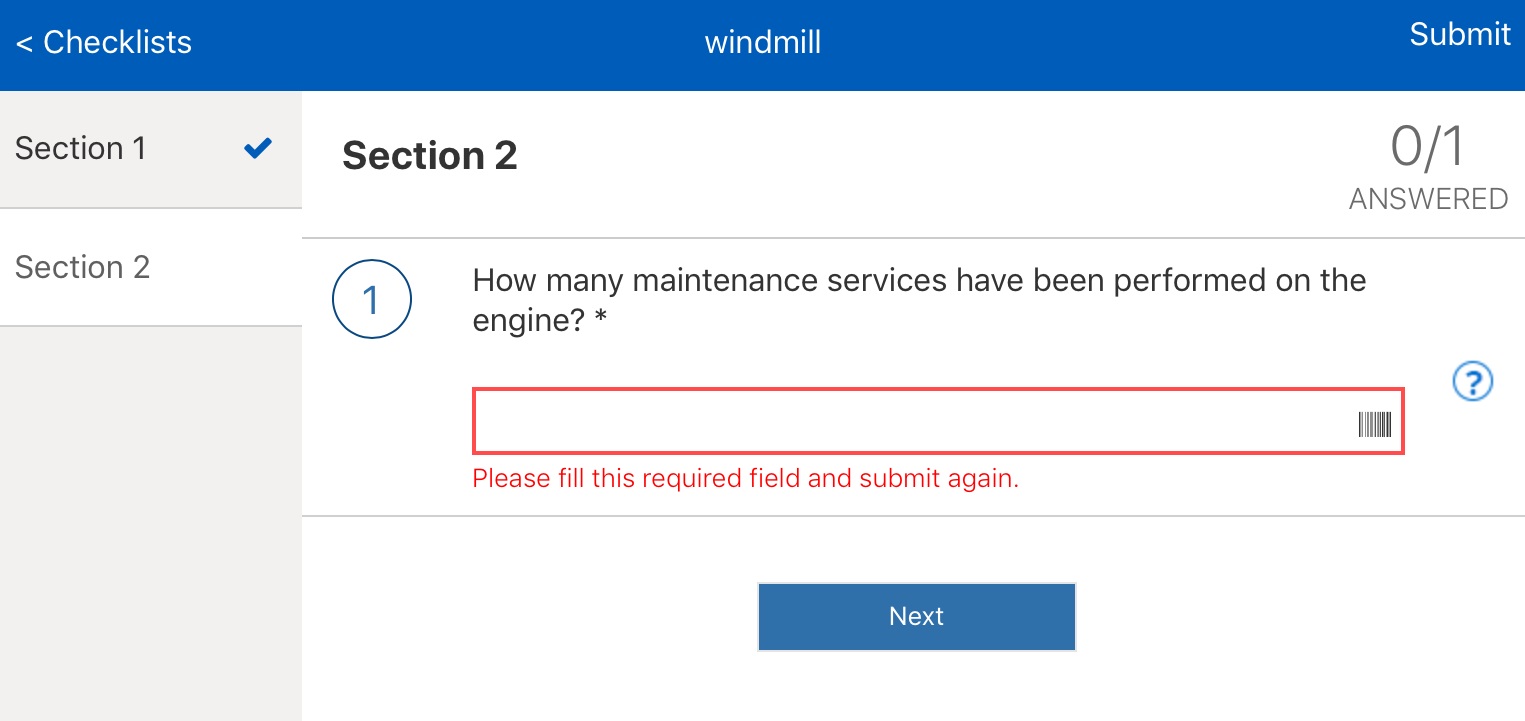
• You can tap Checklists button anytime to go back to the Checklists screen.
• If you need to create a new instance of the same checklist after submitting the checklist or any other completed checklists, you can click the Start New link.
An example of such a scenario would be multiple installed products serviced using the same work order, and a checklist being required for each serviced installed product.