Using Checklists
Checklists that are downloaded to your device can be accessed under the Actions menu of the record's view process, as shown in the screenshot below. Tapping Default title for Checklist process in Actions menu will navigate to the Checklists screen which lists all the checklists whose entry criteria are satisfied for the particular record. 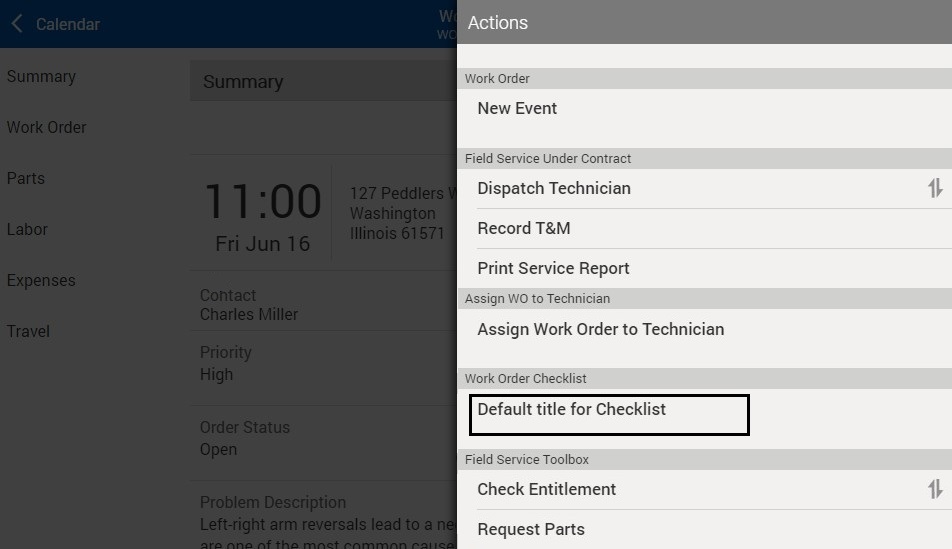 Checklists can have the following status:
Checklists can have the following status:
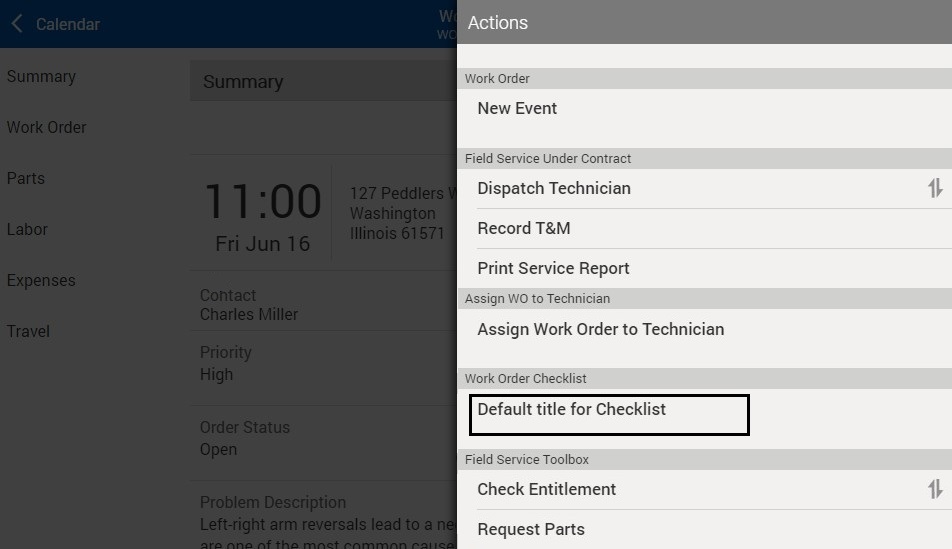 Checklists can have the following status:
Checklists can have the following status:• Not Started - indicates that this checklist has never been filled for the record and you can start filling it for the first time by tapping it
• In Progress - indicates that the checklist has been started but not yet completed / submitted. This happens when you save and exit an on-going checklist in the middle. You can start a new instance of another checklist process. However, once a checklist is in In progress state, a new instance of it cannot be created until the ongoing one is submitted.
• Completed - indicates that the checklist is submitted and cannot be edited further. However, a new instance of it can be created by tapping Start New option in the checklists view screen.