Creating User Events/Work Order Events
The New Event option under the Work Order Actions menu is removed, as the new event created from that option was not configurable. You can create events from the following options:
1. From the Calendar view by tapping the +New option – User Events. The new event page launches the Create event SFM process assigned to the user/technician as shown in the following screenshot.
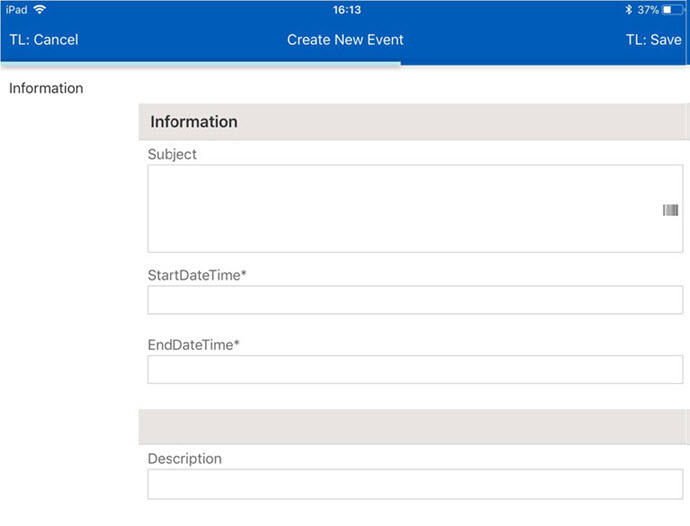
- Administrator has to associate the technician to the respective Salesforce User on Technician/Equipment (service team) record. This is to ensure the user is able to create and save the event, and the event is mapped with the respective Technician ID (Salesforce ID). - If there are multiple Create event SFM Processes, the first available SFM is invoked. If no Create event SFM process is assigned to the user, then the +New option is disabled in the calendar. Depending on the value of the GBL025 (Module: Common; submodule: Global Setting) setting, Salesforce or ServiceMax events are created |
2. From the Create New page – use the Create New Event standalone SFM create process.
3. From SFM Actions – Create Work Order Events from the SFM Actions menu, if configured by your administrator. You can use it to self-dispatch the work order. For more information, see SFM Wizard Configuration for Self Dispatch. It launches the Work Order Event creation SFM page, containing Related To ID automatically populated with the selected Work Order number. Perform the following steps in the New Event page:
a. Enter the event time and information in the provided fields.
b. Click Save to add the new event. The newly created event is synced back to the server during the next data sync.
c. Click Cancel to discard adding a new event.
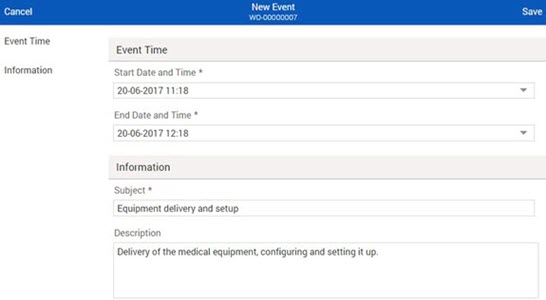
If your administrator has configured ServiceMax for creating/ editing events longer than 14 days, you will see the WhatId* field instead of the Related To ID* field, and it will be auto-filled with the work order’s Salesforce ID instead of Work Order Number. |