Time Zone
By default, the events are displayed in the logged in user’s time zone.
You can change this by clicking the Globe icon above the Scheduler. Next to the Globe icon, you can see the time zone offset for the selected time zone. Hovering on the time zone offset displays the full name of the time zone.
When you launch Dispatch Console, it defaults to your time zone as configured in Salesforce.
Click the Globe icon to open the Choose Time Zone window as shown below. Select the required time zone from the picklist and click OK button.
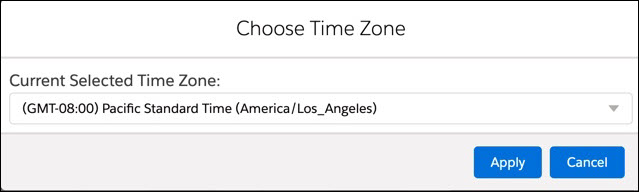
The selected time zone applies to the following:
• Events displayed in the Scheduler
• Event Arrive and Depart date time in the event create/edit window and Manage Multiple Assignments window
• Current Time marker in the Scheduler
The selected time zone does NOT apply to the following:
• Work Order Scheduled Date Time (or any other date time field) displayed in the Work Order Grid. They are still displayed in your time zone.
• Current Time marker in the Extended Event Edit window. This is displayed in the System (local computer) time zone, not in your time zone as set in Salesforce.
The time zone selected by clicking the Globe icon is not persisted across sessions.