Selecting Objects for the Timeline Configuration
This topic describes how to select the objects for the timeline configuration.
You can configure the objects as the following timeline items:
• Timespan Events: The timespan events are the timeline items that typically span over a time duration. For example, IB downtime or service warranty. Plotting timespan events on a timeline helps users to view the timespan of a specific event. For example, it helps the technician to view the duration of the service warranty of an IB.
• Events: Events are the timeline items that typically occur within a day, or in a few hours. For example, work orders or cases. Plotting events on a timeline helps users to view the events. For example, an IB manager can view that multiple work orders have been raised for the IB in the previous month, which might mean that the IB is faulty or the technician attending to the work order is not skilled enough to repair the IB.
• Milestones: Milestones are timeline items that depict specific milestones in the IB's life, such as the installation date and the last repair date. Plotting milestones on the timeline helps users to view the milestones and make better decisions for the IB.For example, the next planned maintenance date can be set on an IB as a milestone. The IB Manager can then view the timeline and confirm whether a Preventive Maintenance work order is scheduled for a specified date. They can also decide to move the planned maintenance to a later date, based on the current production line status.
To select objects for the timeline items in the timeline configuration:
1. Click Add Object in the Object Selection section. The Object Properties modal window is displayed.
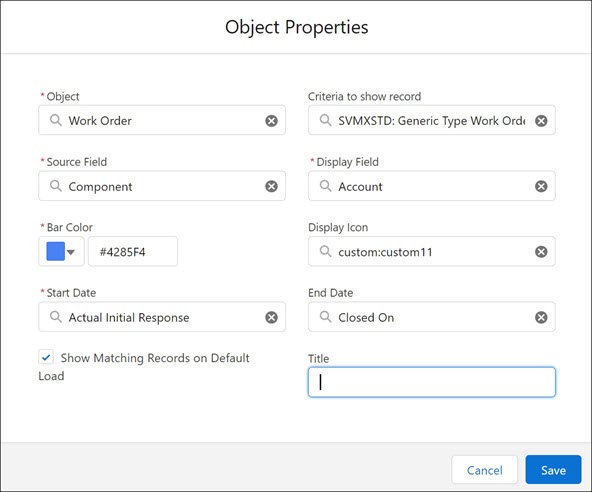
2. Define the properties for displaying object records in the IB timeline in the Object Properties window.
3. Enter the details for the fields as described in the following table:
Fields | Description | ||
|---|---|---|---|
Fields marked with * are mandatory. | |||
Object* | Select the object you want to display on the timeline. The objects that have a lookup to the IB object are listed here including the Installed Product. For example, add a Work Order object if you want to view open Work Orders on the IB. Define the criteria for the Work Order object. At runtime, you can view the Work Orders on the timeline.
| ||
Criteria to show record | Select criteria to qualify the records to be displayed on the timeline. To select the criteria, click the Search icon in this field, and select the expression. | ||
Source Field* | Select the IB lookup field for the selected object. | ||
Display Field* | Select the field you want to display in the timeline. | ||
Bar Color* | Select the color to show on the timeline. The selected color is displayed as an event timespan or an event band. | ||
Display Icon | Select an icon that represents the record on the timeline. If the display icon is not set, a default icon is displayed. | ||
Start Date* | The event is plotted as per the selected date or date-time field. | ||
End Date | Select the end date to display the event as a timespan. The display is from the Start Date to the End Date. | ||
Show Matching Records on Default Load | Select this checkbox to display the matching records on the initial load. Clear this checkbox if you want the user to access the filter option to filter records to be displayed on the IB timeline. | ||
4. Click Save to save object properties for display.
• On saving the Object Properties, the IB Timeline checks if an entry already exists for the Object, Criteria To Display, Start Date, and End Date combination within the group event or timespan. If an entry already exists, then an error message "An entry already exists for Object, Criteria & Date combination. Duplicates are not allowed” is displayed. • When the selected object is installed product it is listed under Milestones section. For other objects, when both Start and End DateTime are specified, it is listed under the Timespan Event section. When only the Start time is specified, it is listed under the Event section. |
Reference Topics: