Schedule and Notification Tab
In the Schedule and Notification tab of the Timesheet Configuration Template, you can define the frequency schedule for creating Timesheet Headers and Timesheet Daily Summaries on the configured days.
To add information in the Schedule and Notification tab:
1. Go to ServiceMax Setup > Service Organization > Timesheet. The Timesheet list view page is displayed.
2. Click +New Template or select an existing Timesheet Configuration Template from the list view. The Templates Detail page is displayed.
3. Go to Schedule and Notification tab as displayed in the following screen.
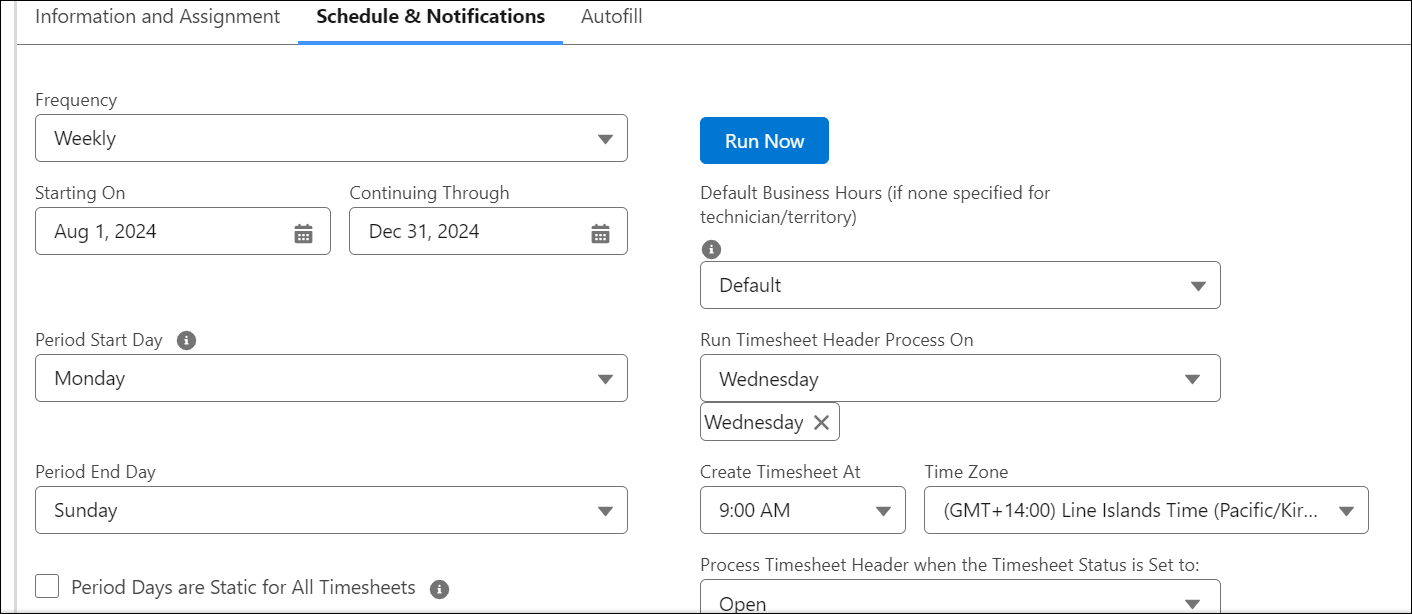
4. Enter details for the following fields in theSchedule and Notification tab:
Field Name | Description | ||
|---|---|---|---|
Frequency | Enter Weekly, Monthly, or Bi-Monthly (two timesheets in a month) as the chosen frequency of the timesheets. | ||
Starting On | Enter the beginning date range during which the schedule runs. | ||
Continuing Through | Enter the end of the date range during which the schedule runs. The timesheets are only processed and created within the range between the Starting On and Continuing Through field values. | ||
Period Start Day | Select the Timesheet period start day or period start date. This field indicates when timesheet period should start within the chosen frequency. If the Frequency is Weekly, Period Start is indicated as a day of the week. If the Frequency is Bi-Monthly or Monthly, the Period Start is indicated as a day of the Month | ||
Period End Day | Select the Timesheet period end day. This field indicates when timesheet period should end within the chosen frequency. This field is only visible if the chosen Frequency is Weekly, and it is indicated as a day of the week.
| ||
Period Days are Static for All Timesheets | Select this checkbox to keep the Period Start Day and Period End Day static regardless of the timesheet header creation date. This ensures a uniform period cycle for the weekly timesheets generated by the Timesheet Engine. If this option is not selected, the start and end dates are adjusted based on when the timesheet is created. By default, this checkbox is not selected. This field is only visible if the chosen Frequency is Weekly.
| ||
Process Timesheet Header when the Timesheet Status is Set to | Allows you to select one or multiple timesheet statuses. The selected status(es) determines which timesheet header records can be processed by the Timesheet Engine.
| ||
Run Now | Click Run Now to run the timesheet header process to create timesheet headers and timesheet daily summaries. | ||
Default Business Hours (if none specified for technician/territory) | Indicates the Default Business hours for the timesheet, if none is specified for the technician or territory. | ||
Day of Month to Generate Timesheet Header | Enter the day of the month on which the timesheet records are created for the monthly schedule or creating timesheet headers and daily summaries, when the frequency is set to Monthly. This field is only visible when the Frequency is set to Monthly.
| ||
First Recurrence Day | Enter the first day of the month creating timesheet headers and daily summaries, when the frequency is set to Bi-Monthly. This field is only visible when the Frequency is set to Bi-Monthly.. Second Recurrence Day is always taken as First Recurrence Day + 15.
| ||
Run Timesheet Header Process On | Select which days of the week the Timesheet Header Creation Process should run on, when the frequency is set to Weekly. This field is only visible when the frequency is set to Weekly. | ||
Day of Month to Generate Timesheet Header | Select the day of the month to generate timesheet headers when the Frequency is Monthly. For example, 1, 2, 3, and so on. | ||
First Recurrence Day | Select the first day of the month to generate timesheet headers when the Frequency is Bi-Monthly. | ||
Create Timesheet At | Enter the time at which the scheduler will run to create Timesheet records and dailly summaries. | ||
Time Zone | Enter the timezone associated with the scheduled date time for running the timesheet header process.
| ||
Notification Settings | |||
Notify technician when Timesheet is created | Indicates whether the technicians for whom Timesheets are created should be notified or not. | ||
Send success notifications to this email address | Indicates the email address of the user to be notified about the successful creation of timesheet records. You can edit this field. | ||
*Send error notifications to this email address | Indicates the email address of the logged-in user to be notified about the error encountered during the creation of timesheet records. You can edit this field. | ||
5. Click Save.
Reference Topics