Profile-Based Timesheet Configuration Assignment
The Timesheet Configuration should be active by enabling the by using the Activate option on the Timesheet Configuration list view or by setting the status of the Timesheet Configuration Template using the Status toggle button on the Template Details to Active.
You can assign ServiceMax (SVMX) Configuration Profiles that use either Salesforce (SFDC) Profiles or individual users under the chosen SVMX configuration profiles. If you assign a SVMX Configuration Profile that uses SFDC Profiles, you can choose which specific SFDC Profiles you want included in that SVMX Configuration Profile. However, if you assign a SVMX Configuration Profile with directly associated users, you cannot select or de-select individual users within that SVMX Configuration Profile.
To configure profile-based timesheet:
1. Go to > > . The Timesheet configuration list view is displayed.
2. Double-click to select a timesheet configuration from the list for which you want to configure the assignment.
3. On the Information and Assignment tab, click Profile-Based mode. A table for assigned profiles is displayed, with column headers for Profile Name and Description.
4. Click +Add Profile to launch a pop-up window with a list of SVMX Configuration Profiles that can be added to timesheet assignment. The Profile-Based pop-up window is displayed. You can perfom the following actions on this page:
◦ Open an SVMX Configuration Profile from the list to open in a new window.
◦ Search through the list of SVMX Config Profiles by using the search bar above the table.
◦ Configure the column to wrap text or manually resize them.
◦ Launch the SVMX Configuration Profile Editor in a new Window by clicking the link at the top of the pop-up window.
◦ Reload the list to show any changes made to the SVMX Configuration Profiles.
◦ Click the Profile Manager link to go to the new Configuration Profiles page.
◦ Click the Reload List link to reload the list of profile selection.
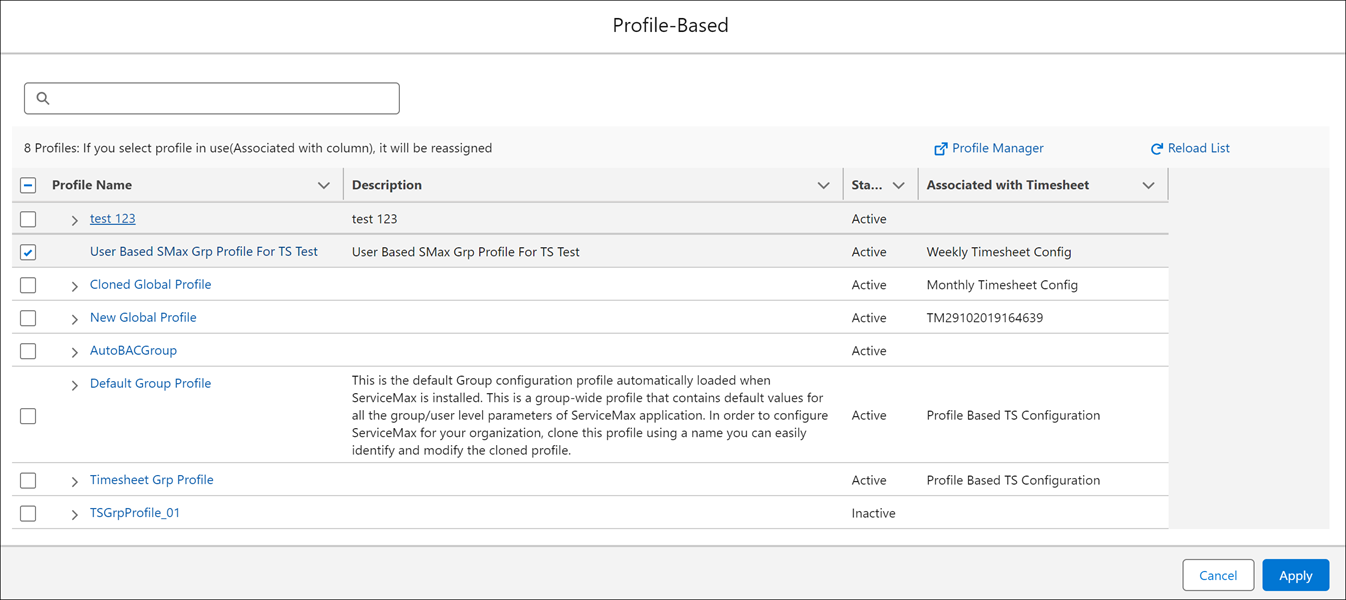
The following information is displayed in the columns:
Columns | Description |
|---|---|
Profile Name | The name of the SVMX Configuration Profiles or the SFDC Profiles associated with the SVMX Profile. |
Description | The description of the SVMX Configuration Profiles or the SFDC Profiles associated with the SVMX Profile. |
Status | Displays if the ServiceMax Configuration Profile is Active or Inactive. |
Associated with Timesheet | The name of the Timesheet configuration associated with the group profile. |
5. Select one or more SVMX Configuration Profiles for assignment to the timesheet configuration template. You can also expand the SVMX Configuration Profile to show all the Salesforce Profiles associated within it, and select or deselect SFDC Profiles individually.
Already added profiles are selected in the list. You can select more profiles or delete the profiles from the list. You can also delete the profiles directly from the Profiles tab using the Delete icon available on the right corner. |
6. Click Apply. All SVMX Configuration Profiles selected are added to the Assignment table in the Information and Assignment tab of the Timesheet Configuration Template.