Posting Usage/Consumption to Inventory
After you have created consumption lines associated with a Work Order, you should post the consumption to inventory to maintain the stock accountability in the inventory.
To post all Work Order Usage/Consumption lines for a Work Order to Inventory:
1. Locate the Work Order by searching in the sidebar or from a list view in Work Orders tab and then click the Work Order number in which you want to post consumption to inventory.
2. Ensure that the Work Order Status is Open.
3. Click the Post Usage To Inventory wizard in the Work Order section. A screen as shown in the following screenshot is displayed.
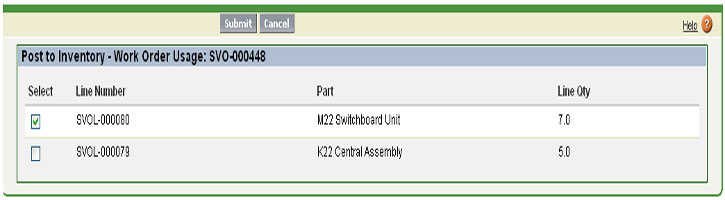
4. Click Submit to confirm the entries.
5. If your organization tracks inventory at the serial number level, the bottom section of the screen allows you to enter/select serial numbers for serialized products. To enter serial numbers for a product, check the checkbox against the product in the list. For moire information about how serialized tracking of inventory works in ServiceMax, see Serial Number Selection. The Work Order screen refreshes and Work Order Usage/Consumption Line Status displays.