Pausing the SLA Clock
The Pause feature enables you to pause the SLA clock for a specific time period. You can use this option based on your organization's discretion, probably when the SLA commitment cannot be met due to unforeseen circumstances and when the customer is in agreement with the delay.
|
|
Note:
If your ServiceMax admin has disabled the ability for you to pause the clock, the Pause button will be disabled.
|
1. To pause the SLA clock, click Pause. A popup screen appears as shown in the following screenshot:
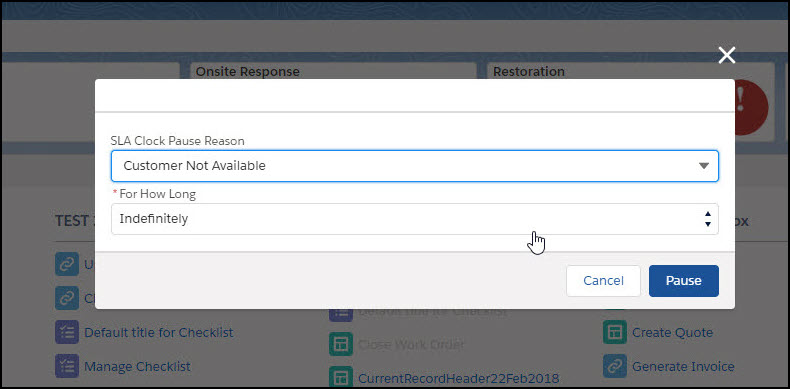
2. Select a reason for pausing the clock. The reasons listed are fully configurable. Please contact your ServiceMax admin if the relevant reasons are not listed.
3. Click Pause to pause the SLA Clock. The popup screen closes and the SLA Clock gets refreshed to show the paused clock. Note that all active SLA clocks on the Work Order will be paused.
4. To cancel without pausing the clock, click Cancel.
Note: If the SLA Clock is outside technician's business hours, also the Clock's Starts From Field is the Last Modified Date, the progress indicator will be reset when you make any updates to the Work Order. Similarly, if the Clock's Starts From Field is a Custom Date field, and if you make any updates to the Custom Date field, the progress indicator will be reset. This is a limitation. |