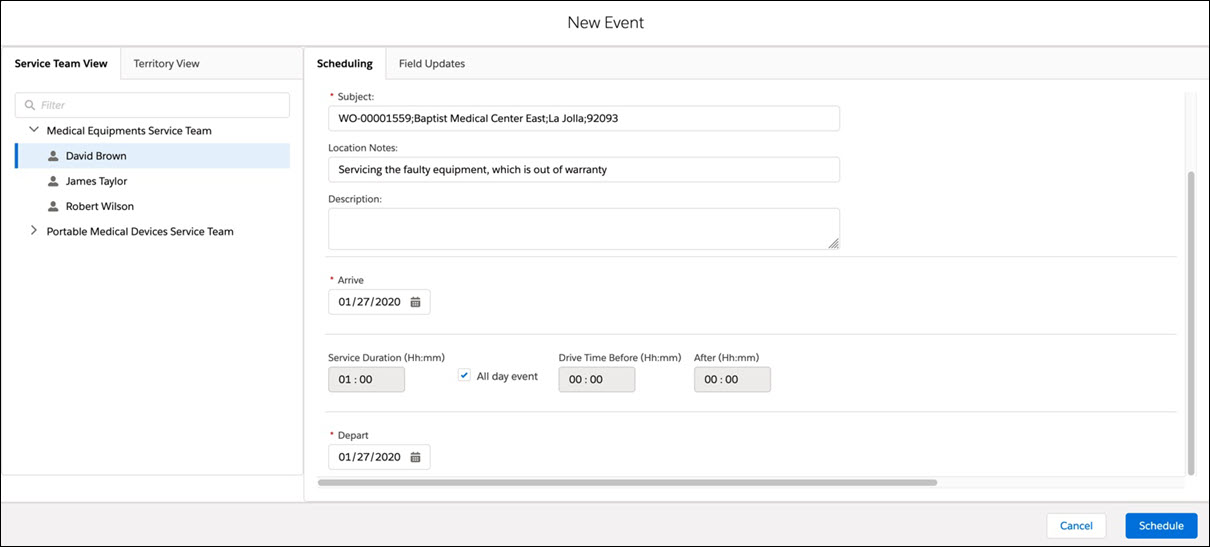New Event Window Features
The following table describes what happens when you edit the values in the event window.
|
When You Change This Value
|
What Happens?
|
Details
|
|---|---|---|
|
Arrive
|
Depart is set to Arrive + Total Duration (which is the sum of all the duration components displayed)
|
This happens if you have checked 'Automatically change end time when start time is changed' in Configure Technician View dialog box, Calendar tab
|
|
Depart
|
Service Duration is set to Depart – (Arrive + Drive Time + Overhead Time + Break Time)
|
This happens if you have checked 'Automatically change end time when drive time or service time is changed. Automatically change service time when end time is changed.' in Configure Technician View dialog box, Calendar tab
|
|
Drive Time
|
Depart is set to Arrive + Total Duration
|
Same as above
|
|
Service Time
|
Depart is set to Arrive + Total Duration
|
Same as above
|
|
Overhead Time
|
Depart is set to Arrive + Total Duration
|
Same as above
|
|
Check All day event
|
Duration section is hidden. Time controls of Arrive and Depart fields are hidden. Only Date controls are displayed.
|
This is useful when the projects are of long duration, where drive times, hours, and minutes do not matter, and only Arrive and Depart date matter.
|
|
Uncheck All day event
|
Duration section is displayed. Time controls of Arrive and Depart fields are displayed.
|