Managing View Permissions
To assign a View Permission:
1. Check the Select checkbox of the view you would like to assign permissions.
2. Click the Manage Permissions button.
3. In the Manage View Permissions screen, select a view from the Select View picklist.
4. Assign the selected view to a Service Team or a Territory.
5. To assign a view to a Service Team:
a. Click the Service Team tab in the Manage View Permissions screen.
b. Add a team by clicking the Add Team button.
c. In the Service Team text box, enter the name of team or search for a team using the Lookup icon.
d. Assign the view to either a Dispatcher, Technician, or All.
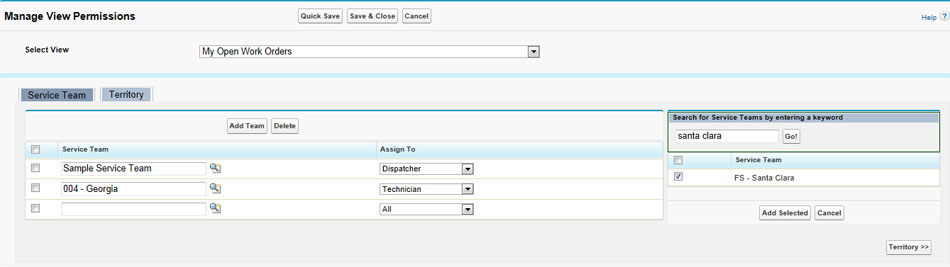
e. If you want to conduct a keyword search for a service team, enter a keyword and click the Go! button in the Search for Service Teams by entering a keyword text box.
f. Click the Add Selected button to add the team to the Service Team tab area.
g. To delete a team, check a team from the Service Team checkbox, and click the Delete button. A popup window displays and asks you, "Are you sure?". Click OK to delete the view.
6. To assign a view to a Territory:
a. Click the Territory tab in the Manage View Permissions screen.
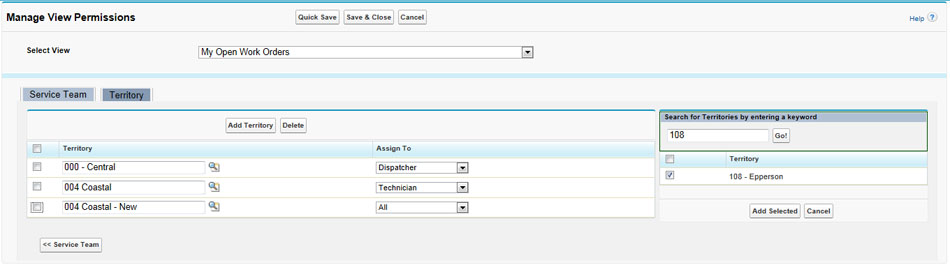
b. Add a territory by clicking the Add Territory button.
c. In the Territory text box, enter the name of territory or search for one using the Lookup icon.
d. Assign the view to either a Dispatcher, Technician, or All.
e. If you want to conduct a keyword search for a territory, enter a keyword and click the Go! button in the Search for Territories by entering a keyword text box.
f. Click the Add Selected button to add the team to the Territory tab area.