Managing Translations
From the Manage Translations page, you can define, update, and delete translations for the required strings interactively.
To manage translation:
1. Go to ServiceMax Setup > App Administration > Translations.
The Manage Translations page is displayed.
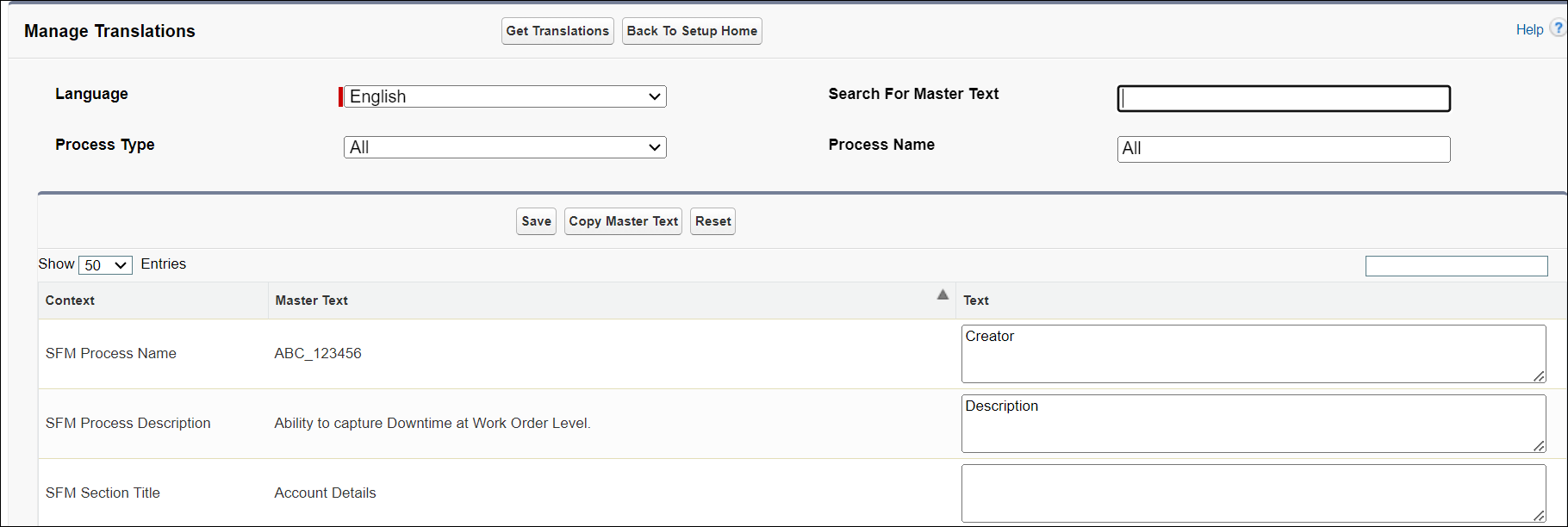
2. From the Language picklist, select the language for which you want to define the translations. For example, French.
Optionally, you can configure the following options: • Choose a Process Type from the following options - All, SFM Transaction, SFM Wizard, SFM Search, Inventory Process, SFM Checklist Process, and Technical Attribute. For example, SFM Transaction. The Process Type SFM Checklist Process is related to the Checklists feature. For more information, contact your ServiceMax Account Executive. • From the Process Name field, select a process name by removing the default value All option and selecting the required process name. For example, Manage Work Order Lines - Usage. • Enter the required keyword in the Search For Master Text field. |
3. Click the Get Translations button. The labels and messages matching the search criteria are displayed as shown in the below screenshot:
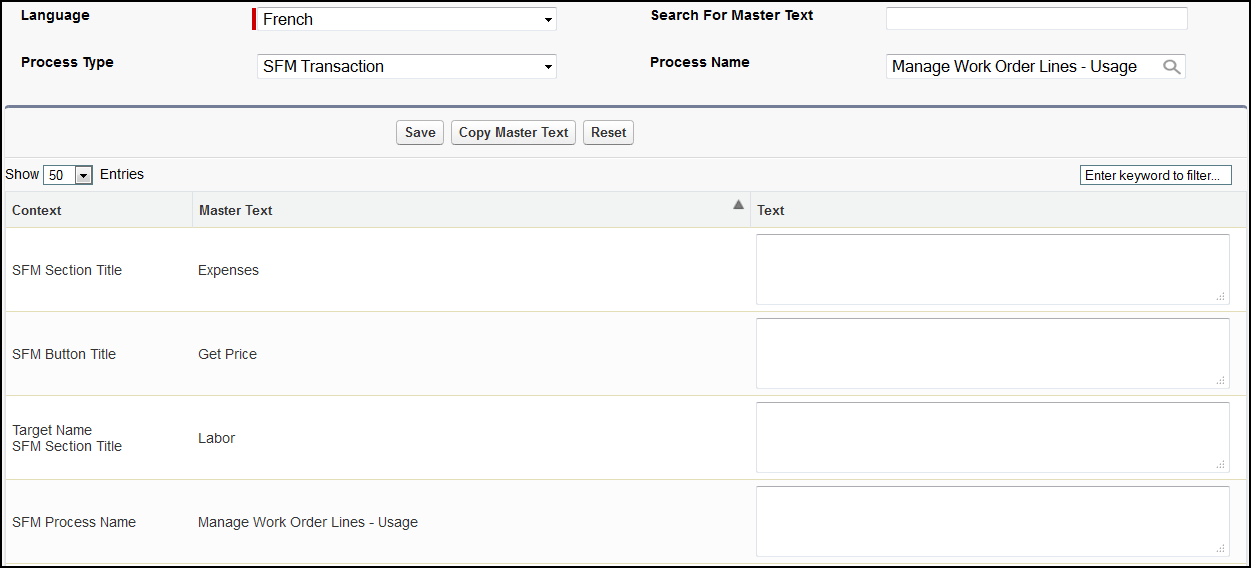
When you launch this screen after translations have been defined, the Text column displays the existing translations. |
Optionally, you can configure the following options: • Enter any keyword(s) to filter the search results on the data displayed in any of the columns. • Select the required page size to display fewer or more records per page. |
4. In the Text field, enter the translation in the selected language, and then click Save.
5. If you want to remove any existing translation(s), leave the Text field blank, and then click Save.
6. If you have updated some translations but not yet saved them, and want to roll back your changes, click Reset.