Other Settings tab
This tab is displayed only when you want to add/edit a configuration. In this tab, you can define settings related to Checklists, Location Tracking, Knowledge Base and Chatter Download, and API Access and Sync Log.
|
|
- To know which configuration option applies to which app, see Feature Comparison Matrix
- For recommended configuration options, see Best Practices.
|
The following figure shows the default values of these options.
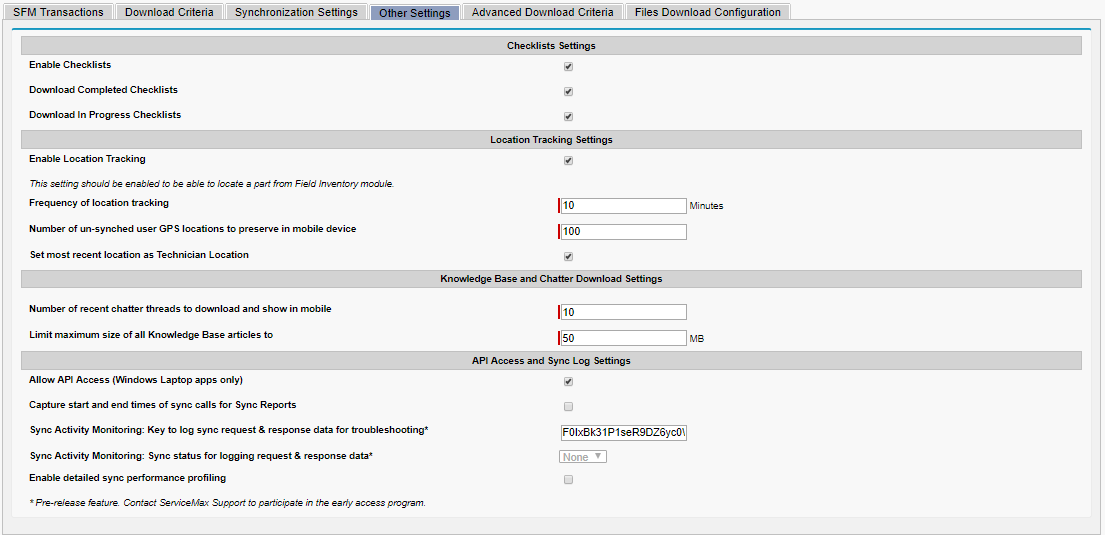
Following are the salient aspects of each of the sections in the Other settings tab:
• Checklists Settings:
◦ Enable Checklists indicates if all the Checklists which are assigned to your group profile should be downloaded to your mobile device.
◦ Download Completed Checklists when selected will only download the Completed checklists to your mobile device.
◦ Download In Progress Checklists when selected will only download the In progress checklists to your mobile device.
• Location Tracking Settings:
◦ Enable Location Tracking indicates if GPS coordinates must be recorded in the mobile app. This setting should be enabled to locate a part from Field Inventory module.
◦ Frequency of location tracking indicates the interval at which GPS coordinates are recorded in the mobile app. This requires GPS Tracking to be enabled in the mobile device. User GPS Log object is used to store the technician's location data at periodic intervals on the server. This data is not archived automatically.
◦ Number of un-synched user GPS locations to preserve in mobile device indicates the maximum number of latest, yet-to-be-synchronized GPS locations to keep in the mobile device. Once this limit is reached, the oldest entry gets removed with every new entry. This is to control the size of the local database table.
◦ Set most recent location as Technician Location determines if Current Latitude and Current Longitude fields in the Technician / Equipment record (ServiceMax managed package fields) associated with the logged-in App user is updated with the most recent GPS coordinates captured, whenever data sync is done. This can be enabled Dispatchers to get the technician’s current location plotted in Dispatch Console, thus enabling scheduling of nearby work orders.
• Knowledge Base and Chatter Download Settings:
◦ Number of recent chatter threads to download and show on mobile refers to the Chatter threads downloaded product records associated with work orders.
◦ Limit maximum size of all Knowledge Base articles refers to the total size of all the Knowledge Base articles. These articles are accessible from the Troubleshooting page only. This page is launched by clicking the Troubleshooting button for a work order. This button is displayed only if Enable Troubleshooting option is checked in SFM Designer for transactions of the type View Record.
For more information on how location tracking works, refer to How Location Tracking works?. |
• API Access and Sync Log Settings
* Feature is restricted. To enable this feature and know more, contact your ServiceMax Account representative. |
◦ Allow API Access (Windows Laptop apps only) indicates if the local database in the Mobile For Laptops app should be accessible through API for direct queries and DML operations on transaction objects.
◦ Capture start and end times of sync calls for Sync Reports determine if request and response timestamps are saved in the ServiceMax Job Log object for every sync operation. All sync operations such as initial sync, manual scheduled configuration data sync, and aggressive sync can be tracked using this feature. The unsupported sync operations are data purge, location tracking, and download on demand. This enables reporting on and analysis of the length of sync web service calls and client & server processing times. These details help determine network latency. It is recommended to enable capturing of synchronization of time logs on a need basis, as this will impact the performance of the application. The new custom report type Sync Reports created on the ServiceMax Job Log object is used to deliver 8 OOTB sample reports on sync history, failure, and response times. This report type can be used to create new reports as per business requirements, or the OOTB reports can be cloned or modified. For more details, see section Sync Reports.
◦ Sync Activity Monitoring: Key to log sync request & response data for troubleshooting* is related to the monitoring of sync activity either for sync failures or for all sync calls, for a specified period of time. This aids in troubleshooting sync issues faced by technicians in the field, by capturing all the relevant details for further analysis by ServiceMax. To enable this monitoring, obtain a key from ServiceMax and specify it as this value.
◦ Sync Activity Monitoring: Sync status for logging request & response data* On entering the value, Monitor sync activity under the following conditions picklist is automatically populated with the value that indicates the nature of data captured. The value Always indicates capturing of sync data for all sync calls, covering both success and failure. The value Error indicates capturing of data related to sync failures only.
◦ Enable detailed sync performance profiling enables ServiceMax to capture start and end date times of all sync web service calls, along with the timestamps of all internal Apex calls invoked by sync web services. These details are captured by ServiceMax for all the users associated with the specific ServiceMax group profile. You can enable this setting if you face any sync performance issues and you need ServiceMax to diagnose and suggest options to address those issues.
◦ Enable SOQL profiling within the scope of sync performance profiling enables capturing of start and end date times of all SOQL queries executed in server for each sync web service call when detailed sync performance profiling is enabled.
◦ Performance Profiling enabled for Org Type - provides Org Type options Production, Sandbox, Custom URL to capture start and end date times of all sync web service calls, along with the timestamps of all internal Apex calls invoked by sync web services. By default, the sync web service call details are captured in Production org. Note that this option is available only when Enable detailed sync performance profiling is enabled.
◦ Custom Endpoint URL for Performance Profiling - If the Custom URL option is chosen in Performance Profiling enabled for Org Type, you have to configure the required URL. The start and end date times of all sync web service calls, along with the timestamps of all internal Apex calls invoked by sync web services will be captured in this configured URL.