Setting Up Mobile Configuration
To set up mobile configurations:
1. Go to Home > ServiceMax Setup > Mobile > Mobile Configuration. The ServiceMax Mobile Configuration screen is displayed as shown in the following screenshot:
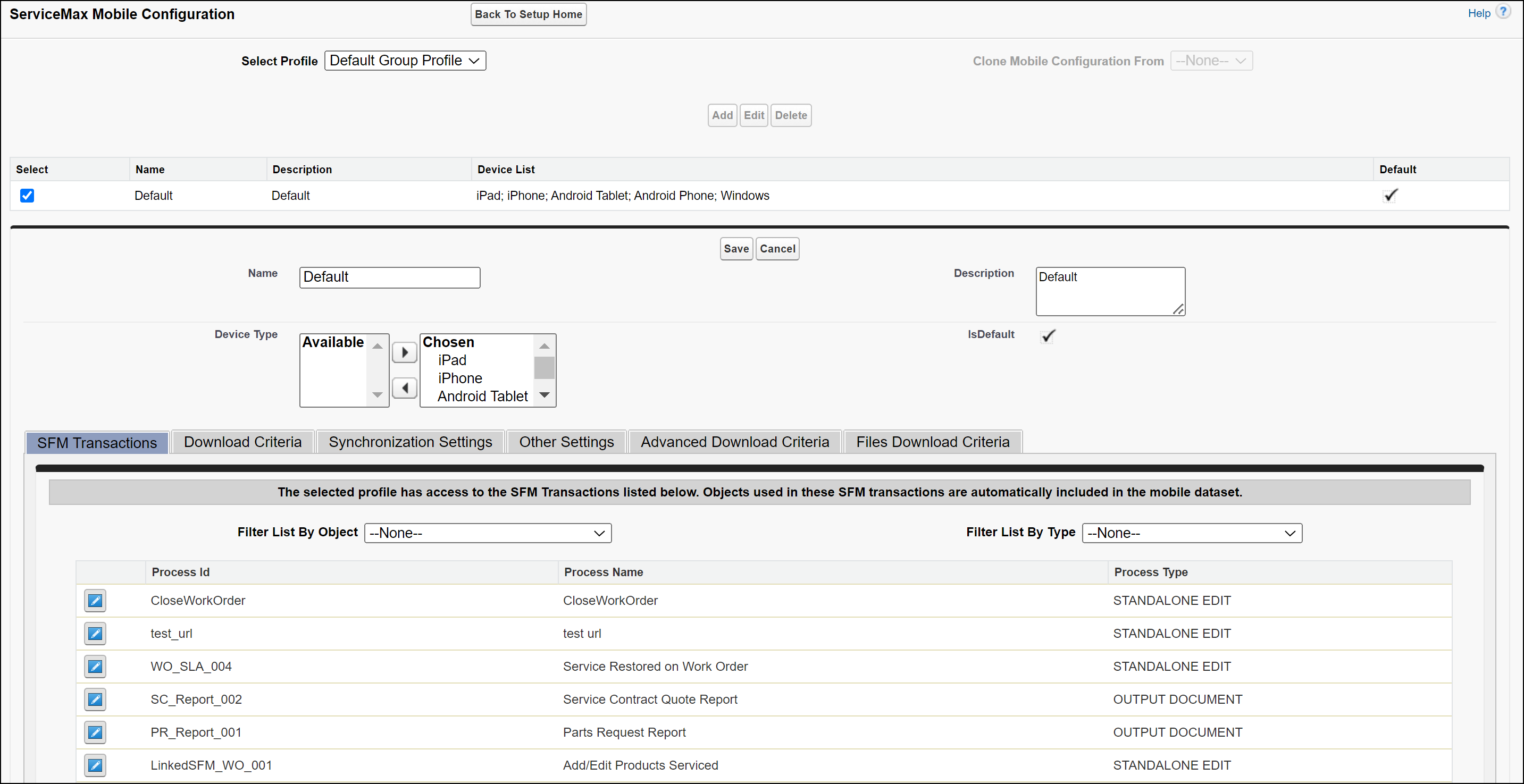
2. Select the required ServiceMax group profile from the Select Profile picklist. You have to select a group profile to expose the device-based configuration screen.
3. If you want to clone a mobile configuration from a profile, select a profile from the Clone Mobile Configuration From picklist. The following message is displayed: This action will copy all settings to the chosen profile. Click Proceed to clone and save configurations. Click Proceed. All the mobile configuration settings defined for the selected profile are copied to the ServiceMax group profile.
4. If you want the default mobile configuration to be applied, you need not do anything. The default mobile configuration is applicable to all devices. You can always edit the default mobile configuration to view the various settings that will be applied.
5. If you want to add/edit/delete any setting, do the following:
◦ Add: Click Add to add a new mobile configuration setting. A new device category section is displayed. Go to step 6.
◦ Edit: Select an existing configuration setting and then click Edit to modify the configuration. Go to step 6.
◦ Delete: Select an existing mobile configuration setting and then click Delete to delete the configuration.
6. Do the following:
◦ Name: Enter a name for the configuration.
◦ Description: Enter a description for the configuration.
◦ Device Type: Select the devices from the Available list and move it to the Chosen list. The configuration will be applied to all the devices listed in the Chosen list.
◦ IsDefault: Select this checkbox to set the new configuration as the default configuration.
◦ Enter the mandatory information in the Synchronization Settings and Other Settings tabs. For more information, refer to the Synchronization Settings and Other Settings sections.
◦ Save the configuration. The following message is displayed: The selected device type(s) is already configured with a different configuration, and it will be removed. Click Yes to save.
You can configure one configuration for each device type. But, you cannot configure the same device for more than one configuration. When you do so, the previous configuration for that device type is invalidated and the device type is removed from the previous configuration and added as a new configuration. Refer to the following example to understand this better The system first checks if the configuration is defined for a specific device type. If yes, then that device configuration settings are applied first. Else, the system falls back on the default device configuration settings When you upgrade to a new server package, existing mobile configurations are treated as the default configurations for all device types. You cannot delete the mobile configuration which is set as default. |
Example: You have one default configuration for all device types - iPad, iPhone, Android Tablet, Android Phone, and Windows. Then you add a new configuration for the iPad device and save it. When you do so, the configuration for the iPad device will be invalidated from the default configuration. iPad devices will be removed from the list of devices for the default configuration and a new configuration entry will be added for iPad devices on the Mobile Configuration screen. This behavior ensures that the same device is not configured for more than one configuration.